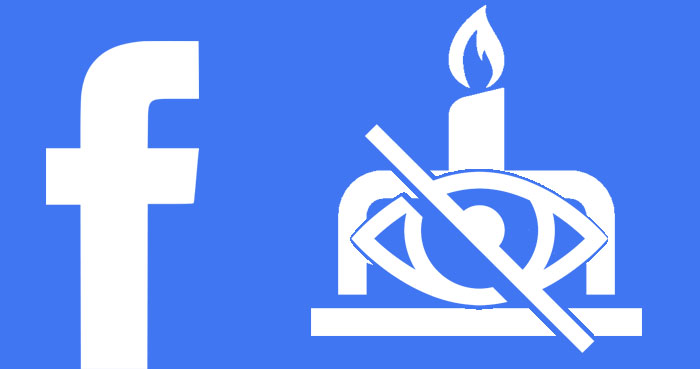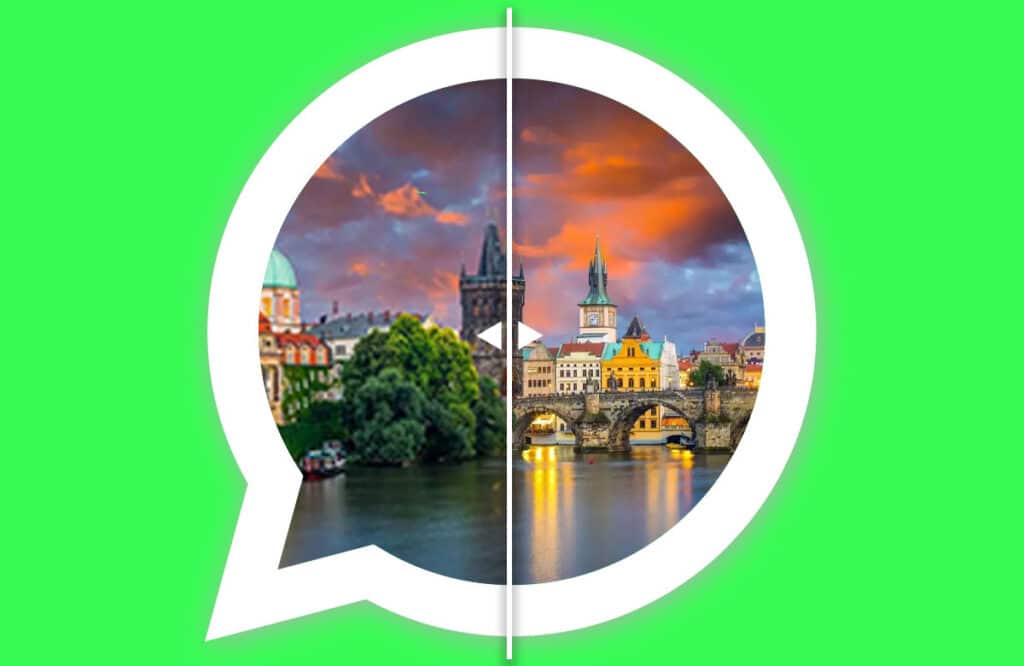With the WhatsApp Text Formatting feature, users can format words or phrases in WhatsApp. When you send WhatsApp messages with highlighted words or phrases, those highlighted sections can quickly draw the attention of the recipient. So, WhatsApp users can use the Formatting text feature to highlight a vital message to a recipient or customer.
While in a WhatsApp chat, users can format their entire message, words, or a series of words in bold, italic style, strikethrough, and monospace.
Formatting text in WhatsApp is straightforward and can be done using an Android, iPhone, or PC. In WhatsApp, you can format text in two ways. The first way is to utilize markdown characters to format letters, while the second is to use the built-in formatting menu. However, you can only use the markdown formatting option on the WhatsApp web and desktop to highlight text.
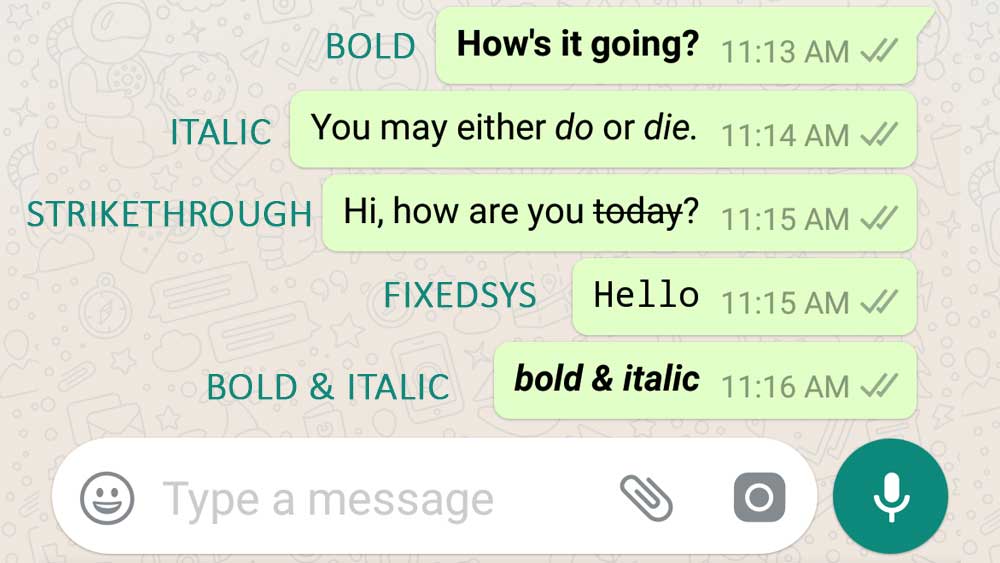
You can mix one format with another when formatting WhatsApp text in bold, italics, or strikethrough in WhatsApp text formatting processes. The FixedSys (monospace) font style in WhatsApp, on the other hand, does not allow you to combine it with other formats.
For example, Assume you sent an incorrect sentence in your last message to the recipient, and you want to bold and strikethrough that sentence to ask your recipient to ignore it. In this manner, you can format the corresponding sentence in WhatsApp in bold and strikethrough.
WhatsApp Text Formatting Codes/Markdown Characters
In case you can’t find the contextual menu in WhatsApp to format text, you can find these characters on your desktop PC’s physical keyboard or virtual keyboard on your smartphone, such as Gboard, Swiftkey, Celia, etc.
- * Asterisk – Used to Make Text Bold
- _ Underscore – Used to Make Text Italics
- ~ Tilde – Used to Make Text Strikethrough
- ”’ Backticks – Used to Change Font Style from Regular to Monospace.
Steps to Formatting Text in WhatsApp
As long as you are a WhatsApp user, you can format your WhatsApp messages without having any special requirements, like minimum OS versions, RAM, or other hardware or software requirements. And WhatsApp Text Formatting feature will work on both personal and business editions. Let’s see How to Highlight Words on WhatsApp
Important:
There should be no space between the formatting words and the punctuation mark, but the monospace format is an exception to this rule.
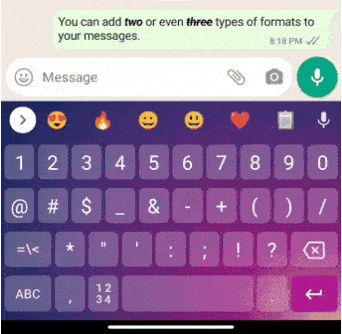
- Bold Text: Place an asterisk before and after the word or phrase to bold it. For example, *Bold*
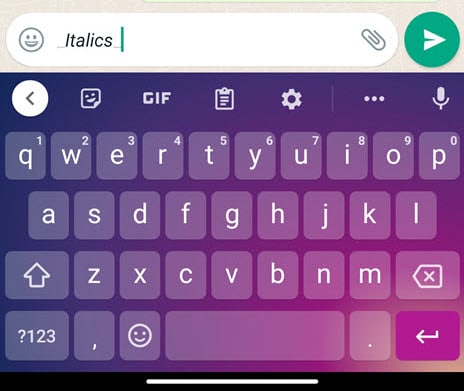
- Italic Style Text: Add an underscore on either side of the word or phrase to italicize it. For example, _Italics_
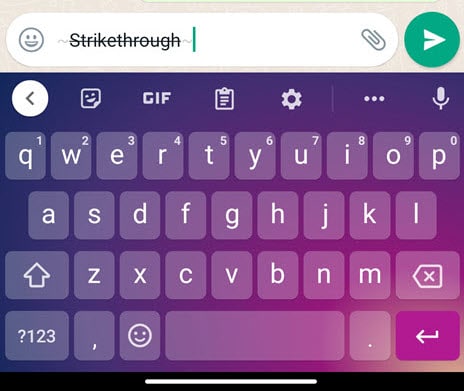
- Strikethrough Text: Type a tilde on both sides of the word or phrase to cross out text in WhatsApp. For example, ~Strikethrough~
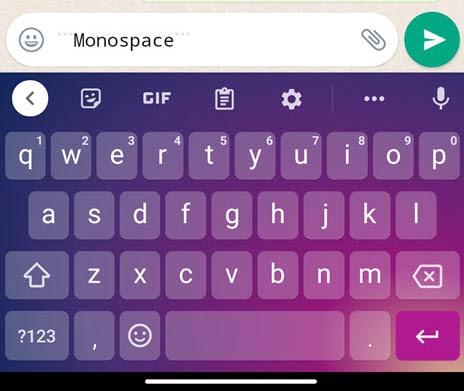
- Monospace Font: To change the font style from regular to monospace in WhatsApp messages, place three backticks after the word or phrase. For example, “`Monospace“`
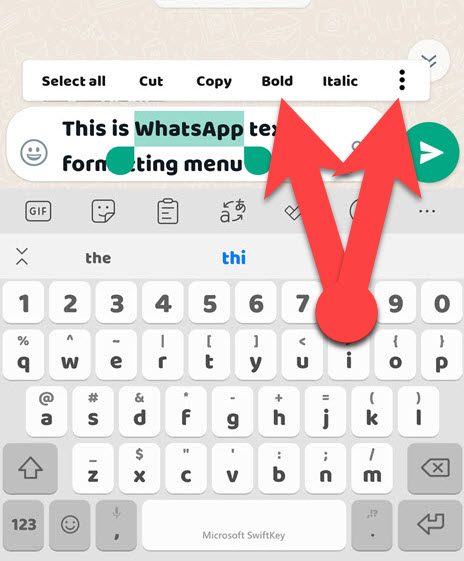
- Android: After you’ve finished typing your message on WhatsApp, tap and hold the text you wish to format, then select bold, italics, or more button to highlight in strikethrough or monospace.
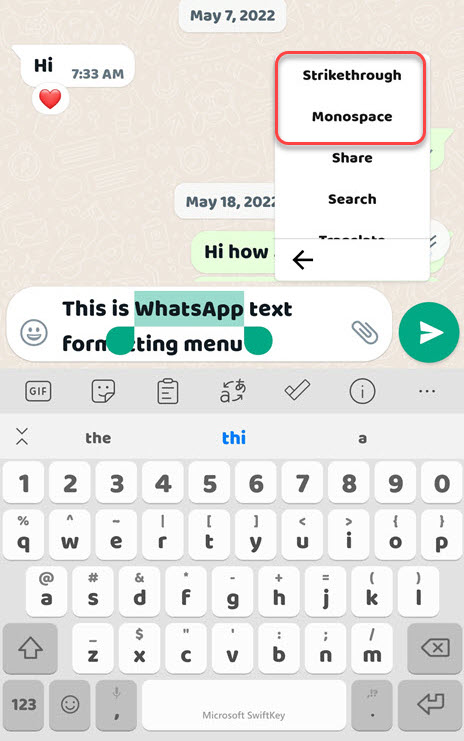
- iPhone: In the text field, tap the text you’re typing and select B_I_U from the contextual menu. Finally, choose Bold, Italic, Strikethrough, or Monospace from the options.
- WhatsApp web or Desktop: There is no formatting menu option on the WhatsApp web or desktop, so you need to manually enter relevant formatting codes to the words or phrases.
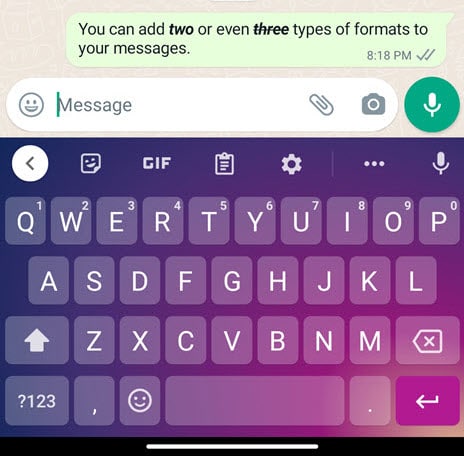
As previously stated, you can combine multiple formats. If necessary, you can add italic style to a bold format or strikethrough bolded italics text using suitable markdown characters. For Example, You can add _*two*_ or even ~_*three*_~ types of formats to your messages.
TIP:
Suppose you’ve turned on Auto-Reply on your WhatsApp business or personal account. In that case, you can use these markdown characters to emphasize your auto-responses in bold, italics, strikethrough, or monospace in your WhatsApp automated message.
Summary:
At the time of writing, WhatsApp lets users format the text in their chats in four different styles, bold, italics, strikethrough, and monospace.
You may quickly highlight a certain area or entire message in WhatsApp by inputting suitable formatting codes or using the WhatsApp formatting option menu.
Because a highlighted word or sentence can immediately grab the recipient’s attention, this WhatsApp feature will be useful for individuals and businesses to highlight essential parts of messages in bold or italics and to request that undesired communications be ignored in strikethrough.