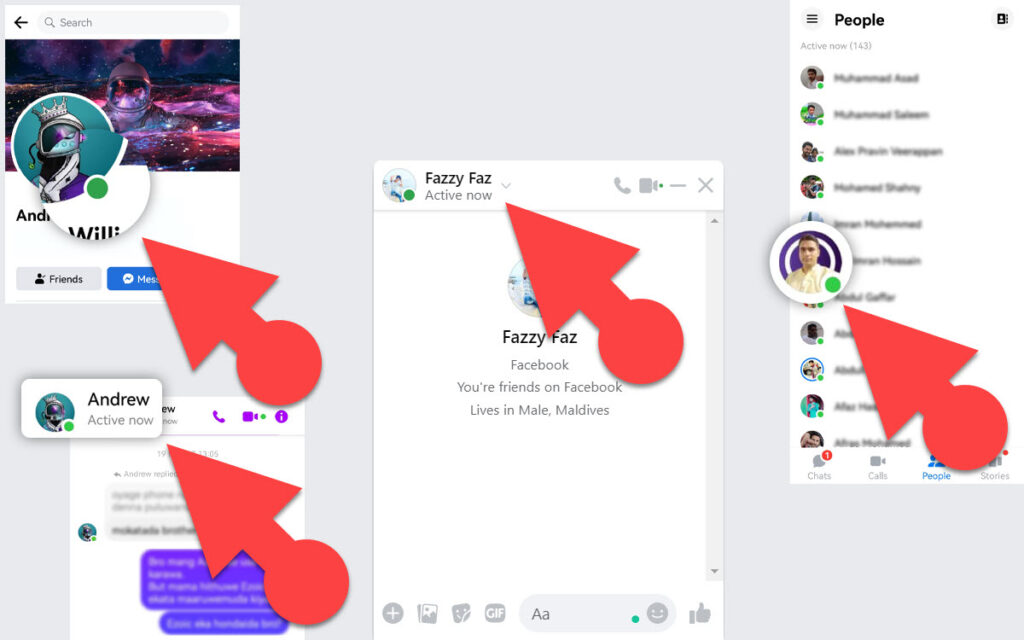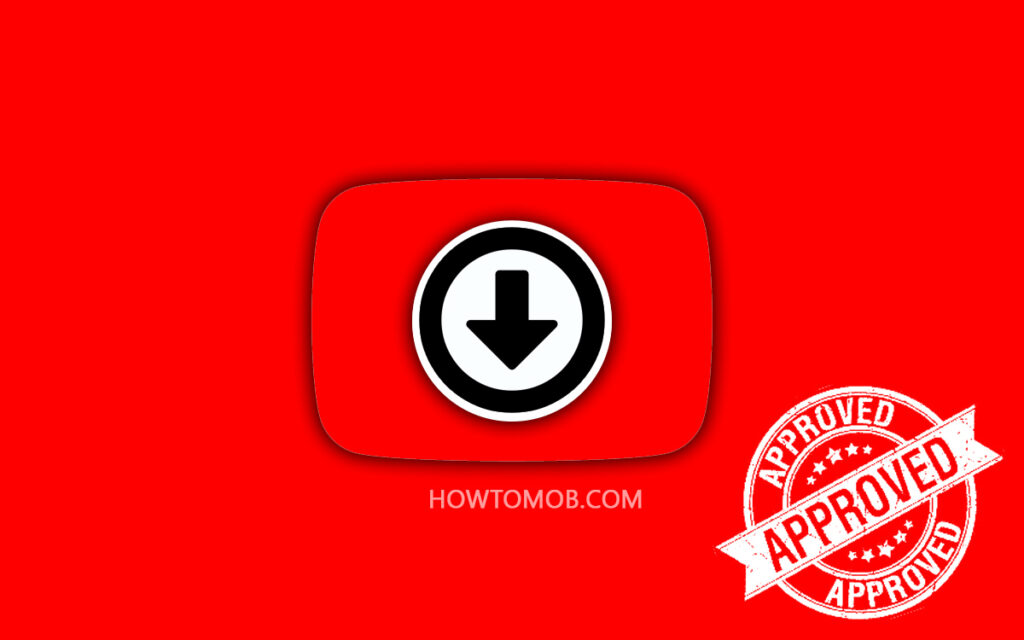The new features are rolled out to the WhatsApp beta version before they are available in the stable version. So, people who signed up for the WhatsApp beta testing program can use WhatsApp’s new features before people who use the public version.
The beta version of WhatsApp is available for use on almost all platforms and devices, including Android, iPhone, Windows PC, and Mac. However, some functionality may be missing from the WhatsApp desktop client compared to the mobile apps (even in the stable version).
How To Get WhatsApp Beta On Android
If you own an Android phone and are eager to get your hands on the latest and greatest features that WhatsApp offers as soon as they become available, the WhatsApp beta is the best way to get them.
There are two ways to get the WhatsApp beta on your Android phone.
The first method is to enroll in the beta testing program for WhatsApp, which can be found on the Google Play Store. After you join, you will receive updates from Google Play for the WhatsApp beta version. The beta version of WhatsApp will get updates more often than the public version.
The second way is to download and install WhatsApp beta APK from third-party websites. Many websites allow you to download the latest WhatsApp beta APK. APKmirror is one of the best places to get it; from there, you can download malware-free versions of WhatsApp beta APK ranging from the earliest to the most recent.
Sign Up For The WhatsApp Testing Program on Google Play
Joining the WhatsApp beta testing program is the official way to get the beta version of WhatsApp on Android. It’s easier, safer, and uses less data than downloading WhatsApp beta APK from outside sources.
After you sign up for the program, you will become a WhatsApp tester, allowing you to download beta updates directly from the Google Play Store. To get the WhatsApp beta update, simply update your WhatsApp app from the Google Play Store as usual.
Steps for joining the WhatsApp testing program on Android
- Open the Google Play Store on your phone.
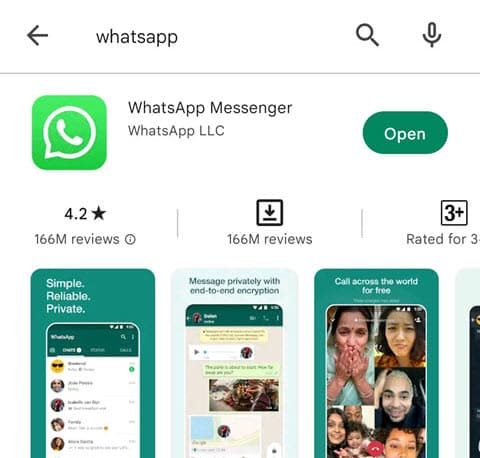
- Search for “WhatsApp.”
- On the search results page, tap on WhatsApp.
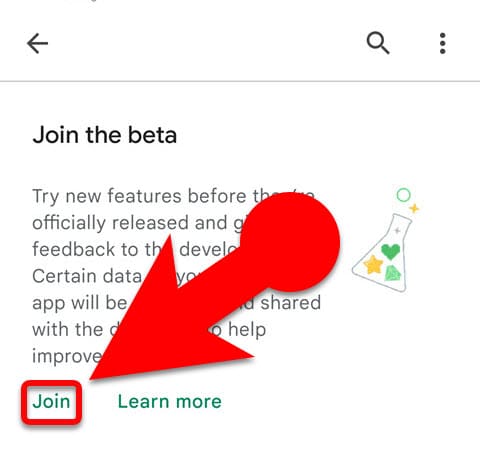
- Scroll down and tap Join under “Join the Beta.”
The biggest problem with this method is that the WhatsApp beta testing program always looks full, making it hard for new people to join.
When you go to the page for the WhatsApp beta testing program, you will usually see the following message.
On a Internet Browser
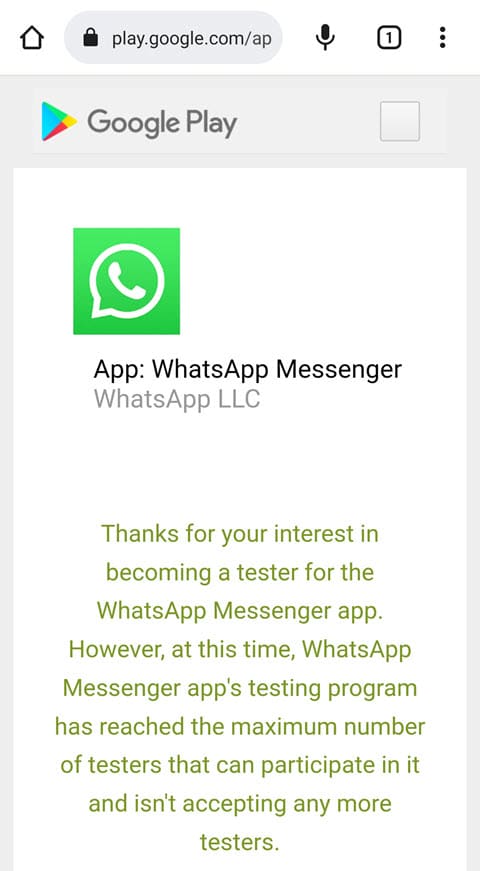
Thanks for your interest in becoming a tester for the WhatsApp Messenger app.
However, at this time, WhatsApp Messenger app's testing program has reached the maximum number of testers that can participate in it and isn't accepting any more testers.
On the Google Play Store app
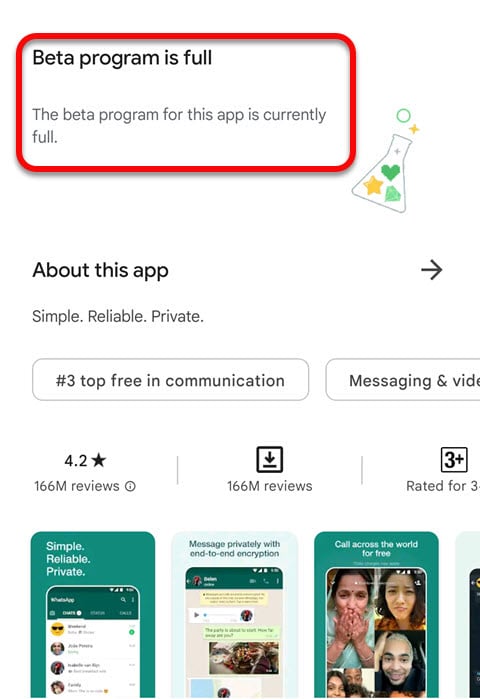
The beta program for this app is currently full.
But it’s not impossible to join WhatsApp’s official testing program. If you follow the steps below, you might be able to join the WhatsApp testing program.
How To Solve Beta Program Is Full In WhatsApp
- Open this link in your browser.
- Sign into your Google account using the same credentials on the Google Play Store.
- You may see a message indicating that the beta program is at capacity. Refresh the page repeatedly until you see “BECOME A TESTER.” If you can’t see “BECOME A TESTER.” even if you refresh the page multiple times, try it again in a few minutes.
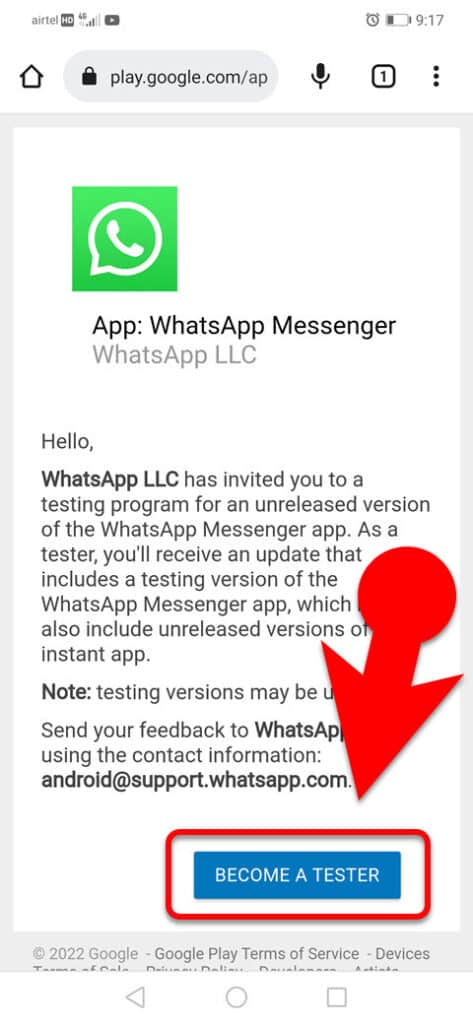
- Once “BECOME A TESTER.” is visible, tap it.
- Open the Google Play Store and update your WhatsApp messenger.
Your WhatsApp app will now be updated to the most recent beta version.
Use WhatsApp Beta by installing the WhatsApp beta APK.
Sideloading a WhatsApp beta APK allows you to get WhatsApp’s unreleased features on your Android device before they are available to the public, even if you aren’t a beta tester.
APK Mirror is one of the best websites for downloading malware-free WhatsApp beta APK files and finding any version of WhatsApp beta APK. You can get the latest WhatsApp beta APK from the APK Mirror website by tapping this link. Tap this link to get the WhatsApp business beta APK.
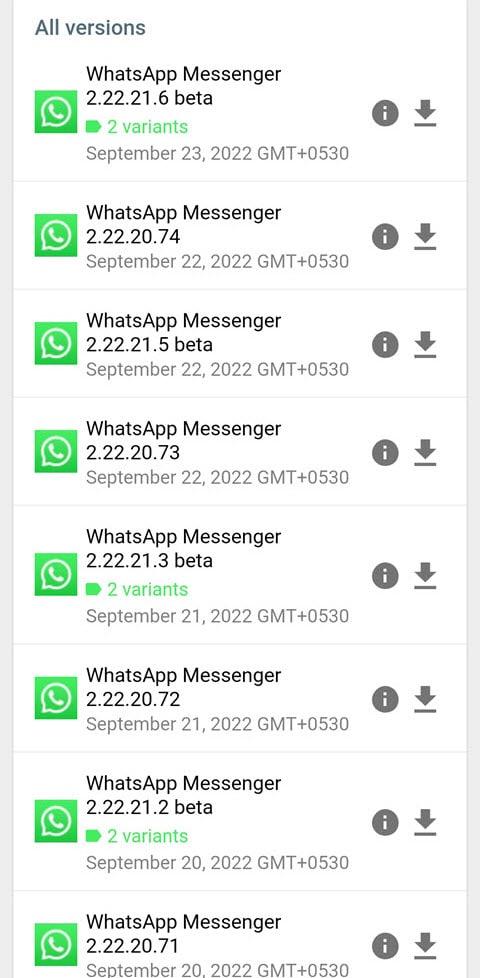
After downloading the beta APK, you can install it on your Android phone to enjoy WhatsApp’s unreleased features. To install a third-party APK on your Android device, please see our guide on installing APKs on Android devices.
How To Use WhatsApp Beta Version On A Windows PC
Getting the WhatsApp beta version for Windows PC is straightforward. For Windows 10 and 11, Meta offers two versions of the WhatsApp app: a stable version and a beta version.
To use WhatsApp beta on your desktop PC, you must download the app from the Microsoft Store and link your device.
After linking your phone to WhatsApp beta for Windows, you can manage your WhatsApp from your desktop, which gives you access to features that haven’t been released yet for the stable version of WhatsApp for desktop.
In contrast to mobile, there is no need to download a different beta app for your desktop to use WhatsApp Business or the regular WhatsApp client. You can use the WhatsApp desktop beta to connect to your personal or business account.
However, when this article was written, the WhatsApp beta for desktop lacked access to certain WhatsApp business features, including catalogs, labels, and messaging tools. Also, you can use WhatsApp web or the stable desktop version to get to them from your computer.
Click this link to download the beta version of WhatsApp from the Microsoft Store.
NOTE
Due to experimental features, the beta version of WhatsApp may crash on your device or some features might not work properly.
The developer may collect and use information about your use of the app (such as your device, the actions you take within the app, and the events you initiate) to refine and enhance the app. In this article, you can find out more about beta apps and early access for Android.
How To Leave WhatsApp Beta
To leave the WhatsApp beta on Android, open the Google Play Store and search for “WhatsApp,” then tap on “WhatsApp Messenger (Beta),” scroll down to the bottom, then tap on “Leave” under “You’re a beta tester.”
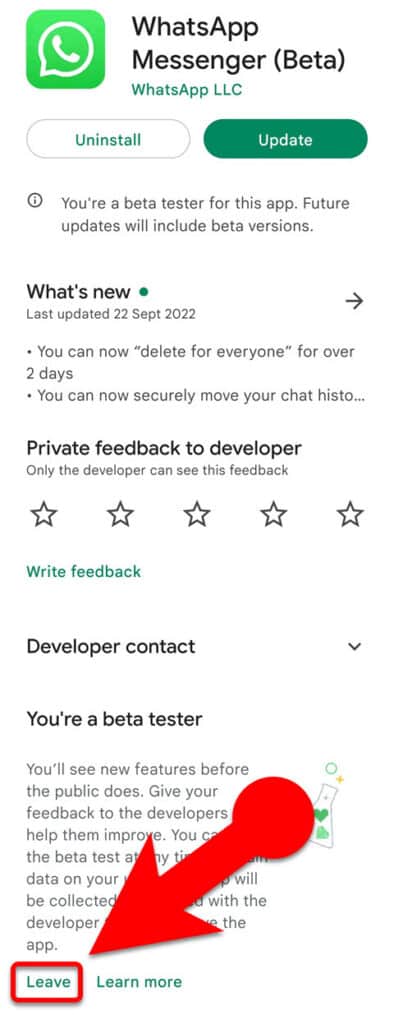
Important:
To use the public version of WhatsApp after leaving the beta program, uninstall the beta app and reinstall the stable version. Otherwise, the app’s beta version will remain on your phone until you delete it.
It is possible that if you leave a beta app and uninstall it, you will lose any progress you made as well as any customizations you made to the app.
To exit the WhatsApp beta on Windows PCs, either sign out of WhatsApp while using the beta version of the WhatsApp desktop app or uninstall the app from your Windows 10/11 PC.
Install the WhatsApp public version app on your Windows 10 or Windows 11 PC and link your device to keep using the stable version of WhatsApp on your desktop. Get WhatsApp public version from Microsoft Store.
Is WhatsApp Beta Safe?
Since the same developer, Meta, maintains both the stable and beta versions of WhatsApp, users need not worry about using the beta.
In the beta version, Meta also keeps an end-to-end encryption method, which prevents third parties from accessing data transferred from one endpoint to another.
Users can also get all of the security features already available in the stable version of WhatsApp in the beta version, such as Two-step verification, built-in lock, privacy settings for profile picture, last seen, and so on.
Is WhatsApp Beta Free?
Yes, it is entirely free. You need not spend any money to use it.
Why WhatsApp Beta Program Is Full?
Meta restricts the number of users participating in WhatsApp’s beta programs.
If it is full, you will be unable to join the beta testing program.
However, if current testers leave or the developer allows more users to join, space may become available later.