You probably already know that WhatsApp doesn’t have a built-in way to record voice or video calls. If you want to record WhatsApp calls, you’ll need to find third-party apps or tools.
You may have been able to record WhatsApp voice and video calls using a third-party app in the past. However, in 2022, Google implemented several changes to its Mobile OS in light of users’ privacy concerns and the call recording laws in several countries.
I tested many VoIP call recording apps before writing this article. I discovered many of them had issues while attempting to record WhatsApp calls.
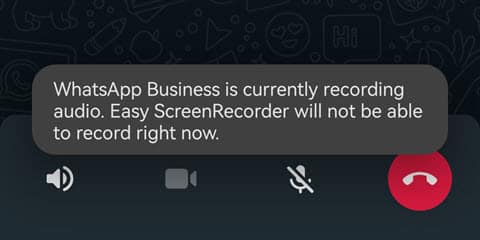
| Tested Apps | Result | Error Message |
|---|---|---|
| Video Call, Screen Recorder | The app didn’t work properly. | WhatsApp is currently recording audio. Video Call Recorder will not be able to record right now. |
| Call Recorder – Cube ACR | It didn’t record the voice of the other party. | Recording failed. Write to storage failure, unavailable audio source or unsupported audio format. |
| A-Z Screen Recorder | Video recorded without audio | WhatsApp is currently recording audio. AZ Screen Recorder will not be able to record right now. |
| MNML screen recorder | No audio in the recorded video | WhatsApp is currently recording audio. Easy ScreenRecorder will not be able to record right now. |
| Mobizen Screen Recorder | No audio | Your microphone is currently in use for another purpose. Audio cannot be recorded on the device when the microphone is already in use. |
| EMUI Built-In Screen Recorder | Video only | WhatsApp is currently recording audio. Screen recording will not be able to record right now. |
Finally, nothing worked for me ?.
During WhatsApp calls, the video recorder apps I described earlier are only capable of recording video, not voice. So, I finally figured out that the problem was caused by the fact that the microphone on my device couldn’t be used by two different apps at the same time.
1. Use an External Device to Record Audio
Incredibly, this is the simplest way to record a phone conversation on an Android or iPhone, even though it may not seem like a serious option.
SEE ALSO
Since WhatsApp uses your phone’s microphone during your WhatsApp audio or video call, other apps cannot access it to record your conversation.
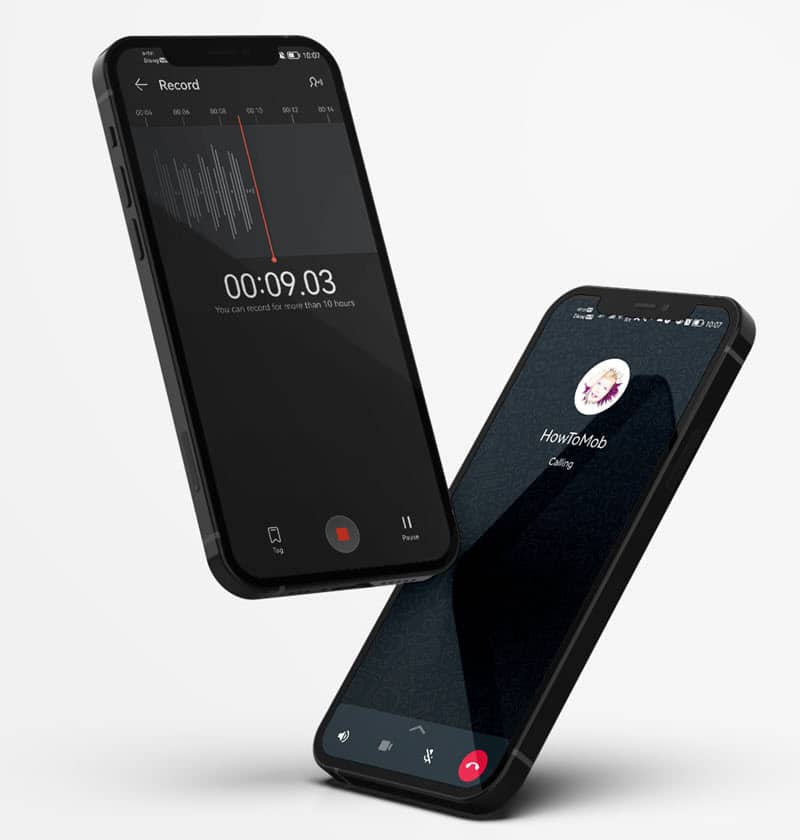
If you want to record your WhatsApp voice calls, bring another phone or device that can record voice and use it to record your WhatsApp discussion.
Suppose you prefer to record WhatsApp video calls with audio. In that case, you can record your video call using a screen recorder app in addition to recording voice with an external device.
As soon as your WhatsApp video chat ends, you can use a video editing app such as Kinemaster, InShot Video Editor, or GoPro Quick to combine the audio from your external device with the video that was recorded from the screen recorder.
Do you feel awkward about holding another recording device during a WhatsApp call? If that’s the case, you could consider purchasing a headset that records phone calls from a website like AliExpress.

2. Record WhatsApp Video Calls From The Desktop
It is possible to record audio or video calls made through WhatsApp on a desktop computer, which is a highly effective method for recording your WhatsApp calls with audio and video.
From a desktop PC:
- You can record either incoming or outgoing WhatsApp calls.
- You can record WhatsApp audio and video calls without any issues.
Because WhatsApp allows you to make and receive calls from desktop software, you can easily record your WhatsApp audio or video call on a PC using screen recorder software.
However, to make or receive calls with WhatsApp, you will need to download and install the desktop client on your computer first. WhatsApp Web does not support this functionality.
How to Record WhatsApp Calls on Your PC.
- Download and install WhatsApp desktop software on your PC. Click this link to download the WhatsApp software.
- To record your WhatsApp video calls, download and install the Joyoshare VidiKit software. Click this link to download Joyoshare VidiKit.
- Sign in to your WhatsApp account on the desktop software and call the person whose call you want to record. Or wait until you receive a call.
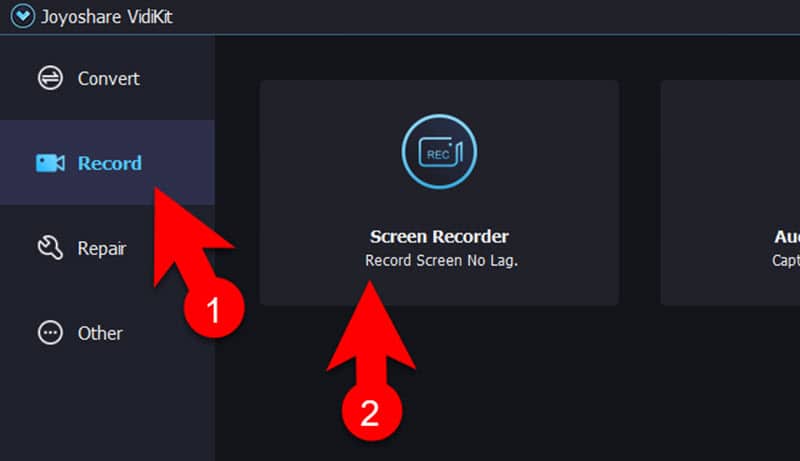
- Open the Joyoshare VidiKit software, Click “Record” in the right-hand pane, and then click “Screen Recorder.”
- In Joyoshare screen recorder software’s “Capture Area,” click the rectangle “Select Region” tool and select the entire area of your WhatsApp video call screen.
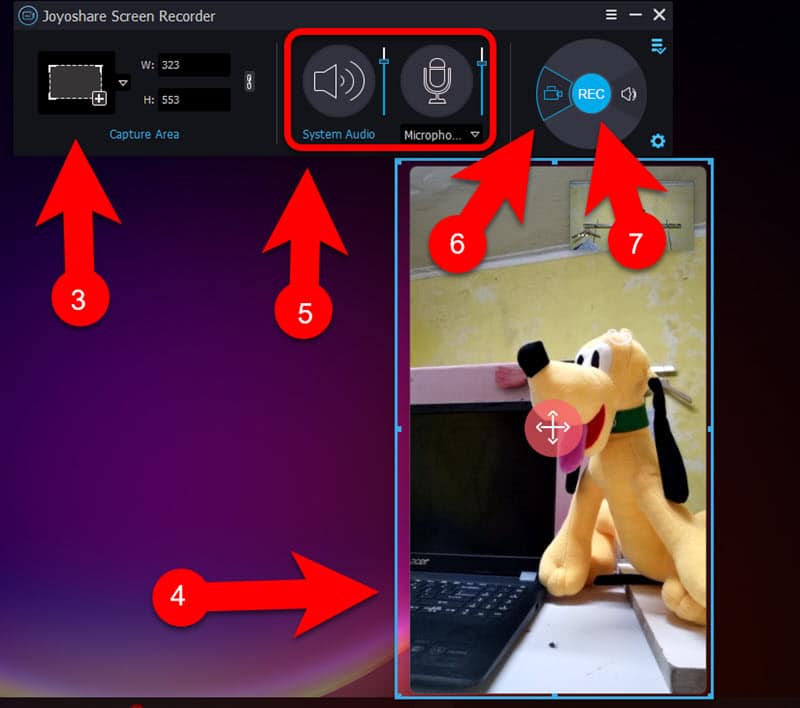
- In the Joyoshare Screen Recorder, ensure “System audio” and “Microphone audio” are turned on. If it isn’t already enabled, click the corresponding icon to turn it on.
- If you want:
- To record a WhatsApp video call, click the “Video” icon and then the “Record” button on the Joyoshare Screen Recorder.
- To record a WhatsApp audio call, click the “Sound” icon and then the “Record” button on the Joyoshare Screen Recorder.
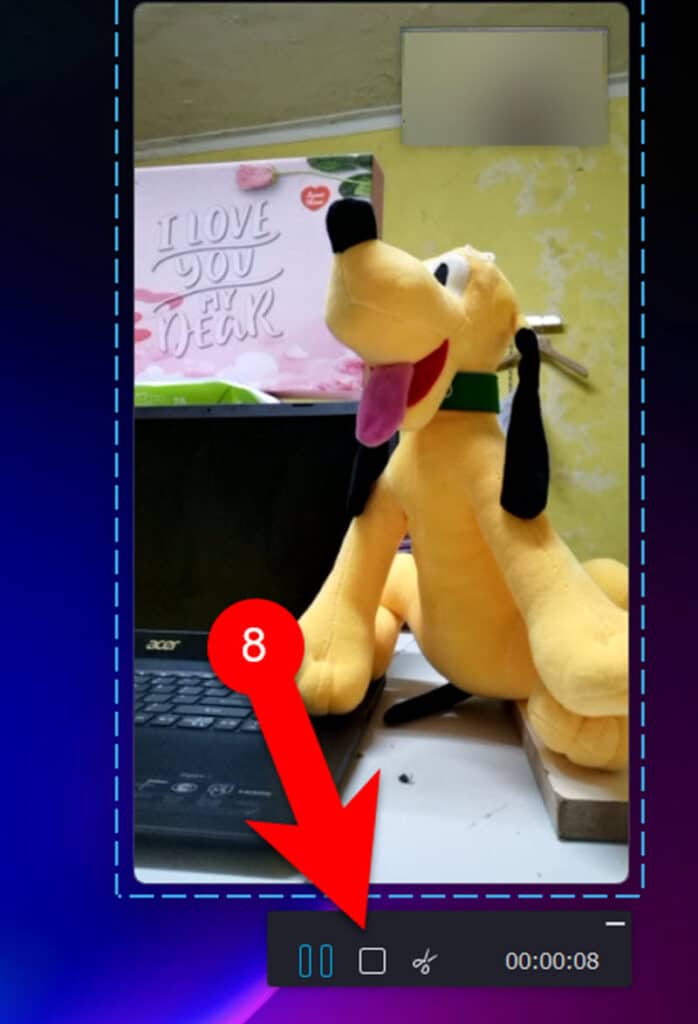
- Once your WhatsApp conversation has ended, click the “Stop” button to end your screen recording. Your recorded WhatsApp call video/audio will be opened in the Joyoshare VidiKit Software, where you can play it.
3. Use an Alternative Video Calling App
There are many other apps and services out there that allow users to make video calls, so you don’t have to limit yourself to just WhatsApp. Some of them even let you record your video call in HD quality.
JusTalk is an excellent video calling app with a plethora of features. It allows you to make one-on-one or group calls with up to 50 people using a clear voice and HD video quality.
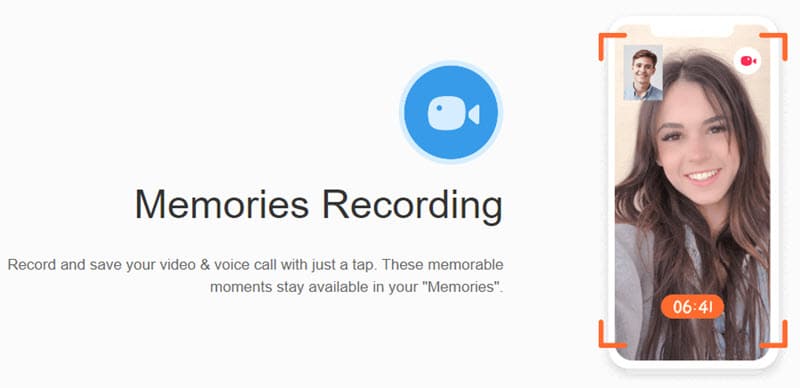
If you are a premium member of the JusTalk app, you may have the option to record your conversation while participating in a video call with a single person or group.
Invite the people whose video calls you wish to record to the JusTalk app, call them using JusTalk, and record the conversation during the call.
Both Android and iPhone users can use the JusTalk Video Calling app. But you must be a paid member to record video calls and access other features.
Final Words:
You may have also tried to use third-party apps on your Android or iOS phone to record WhatsApp calls. But I don’t think it will meet all of your needs.
So, you can try these alternative methods to record WhatsApp audio or video calls on your mobile or PC. Some of the ideas I gave above are a little hard to do, but they will work out in the end.
If you can use WhatsApp on a desktop PC, I recommend the second method because recording WhatsApp calls from a PC is straightforward and allows you to record videos with audio without any problems.
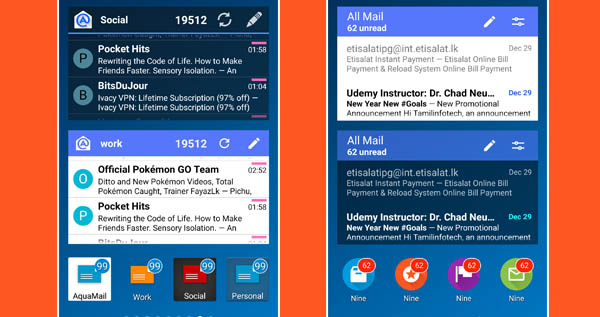
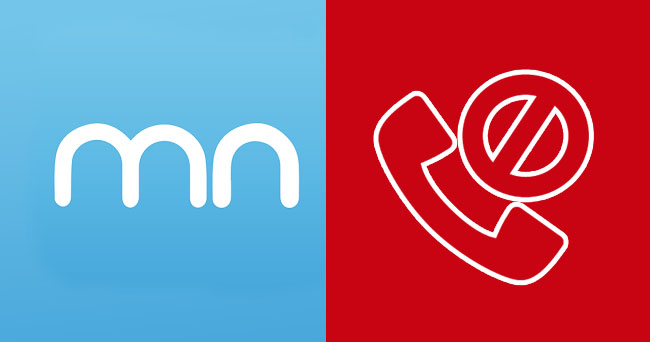
Masha Allah, Fayaz bhai
Thank you for your comment Abdul Kareem. Keep in touch with HowToMob
I normally use the app – MobileRecorder24 (call recording with Skype or other programs)
Hi, I tried the AZ application but after few seconds the app gets stopped and hang while video calling on Wahtsapp
It could cause because of several reasons. However, I recommended you check that if your phone has an enough storage space.
Thanks for all that, I tried it and it worked also but the calls are being recorded without audio even the audio configuration was on properly, Can you please suggest to fix it
Thank you for your comment, Tahir.
To fix the problem, please change the “Encoder” settings in the AZ Screen recorder and give a try one more time
I cant download in samsung glaxy grand2 so hw can I install this app in my phone
Unfortunately, AZ Screen Recorder app won’t work with Samsung Galaxy grand2 because it supports only for the Android Lollipop or above versions. So give a try to Mobizen screen recorder for Samsung. You could find it here: https://play.google.com/store/apps/details?id=com.rsupport.mobizen.sec
Thank you for your comment Sushil. Keep in Touch with us.
This is one of the best app ever its incredible
Thank you very much for your comment Lekmaz
no video record 🙁
Just showing green screen with audio
Change the values of Bit-rate and Frame rate through the AZ screen recorder’s settings page and try again!
The app works on almost every Android Lollipop devices so go to the AZ screen recorder settings and make some changes in encoding type, resolution, frame rate, bit rate, etc.
Sir i’ve oppo F1s Mobile i Downloaded this app But Its Not recording audio Pls Suggest me What Should I do…
Go to the settings section of AZ screen recorder.
Find “Record Audio,” and then “switch on” the button.
Its Already On
I am unable to find it in apple App Store . Can you Send me the download link for my iPhone 6S+ . Thank you
Sorry Debayann! AZ Screen Recorder is not available for iPhone
My handset model redmi note 4 …
I can’t see install option in my handset.
Waiting for possible reply!!