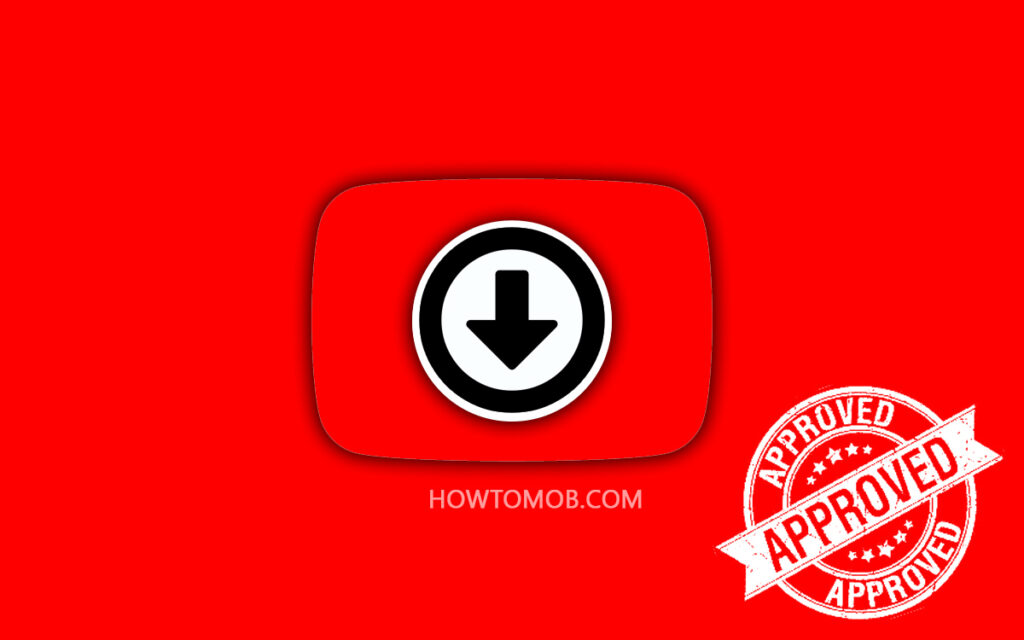Thanks to WhatsApp’s “Linked Device” feature, users can simply connect their WhatsApp account with other platforms, such as WhatsApp Desktop and Web, in addition to their smartphones.
Sometimes you may use more than one WhatsApp account on your smartphone or multiple WhatsApp accounts on different devices. In these cases, you can connect all of your WhatsApp accounts to a single desktop or laptop computer if you need to.
In this article, I’ll show you how to use multiple WhatsApp accounts on your Windows PC in several ways.
How to Link More Than One WhatsApp Account on a Windows PC
- Solution 1: Use WhatsApp Desktop and WhatsApp Web on your PC.
- Solution 2: Use different browser profiles for each WhatsApp account.
- Solution 3: Use the WhatsApp beta and stable versions on your PC.
Use WhatsApp Web and Desktop on your PC:
On a Windows 10 or 11 computer, you can use both the WhatsApp Web and WhatsApp Desktop extensions at the same time to get to your two different WhatsApp accounts.
For example, assume you have WhatsApp personal and business accounts on your phone and want to access those two different accounts on your PC at the same time. In this case, you can use WhatsApp Web to access one WhatsApp account and the desktop app to access another.
Step 1: Access WhatsApp Web on your PC
- Open the web browser on your PC.
- Visit the WhatsApp Web site.
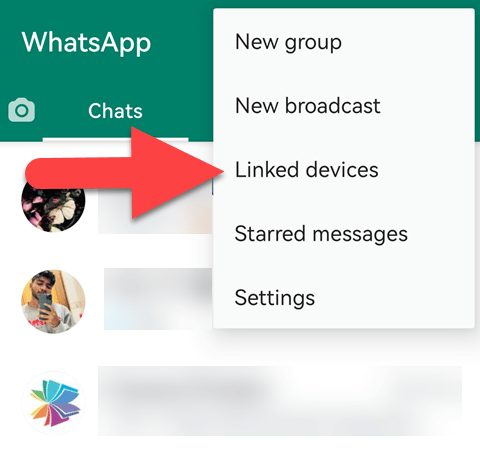
- Open WhatsApp on your phone, tap the three vertical dots at the top, then select Linked Device > LINK A DEVICE.
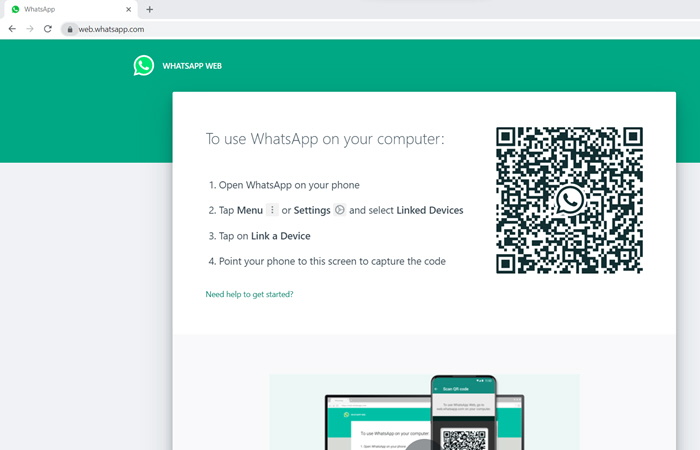
- Scan the QR code that WhatsApp Web gives you with your phone to link it to your account.
Step 2: Access WhatsApp on the desktop app
- Download and open the WhatsApp desktop app from the Microsoft Store. You can click this link to download it.
- Once the app has been opened, it will provide a unique QR code to scan with your phone. Now, follow the 3rd and 4th steps from the instruction above.
Use different browser profiles for each WhatsApp account:
All modern browsers allow you to create multiple user profiles to sign in to multiple accounts with a single provider (e.g., Facebook, Google, WhatsApp, etc.) in separate browser windows.
With the help of the Internet browser’s multiple-user profile feature, you can create separate browser profiles for each of your WhatsApp accounts and access them individually on your PC.
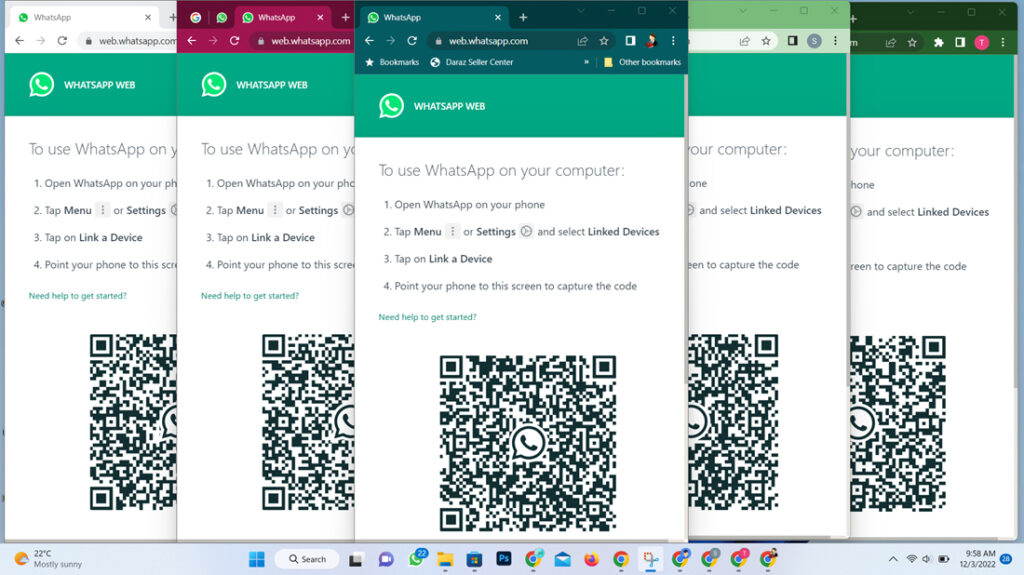
To use multiple WhatsApp accounts on your Windows PC, you must create user profiles in your internet browser. After that, you can connect all of your WhatsApp accounts to a single desktop device by linking them to each browser profile.
1. Create browser profiles:
Creating browser profiles is almost the same for Chrome, Edge, Opera, and many other chromium-based browsers. The steps below can be used to set up user profiles in Google Chrome.
- Open your Chrome browser on your PC and select the profile icon in the upper right corner.
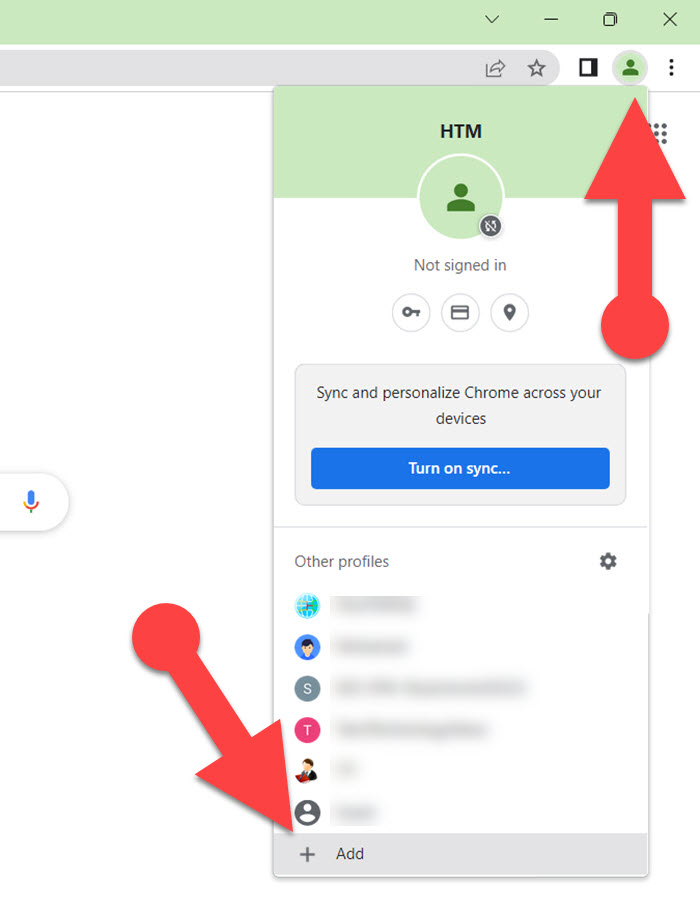
- Click “Add.”
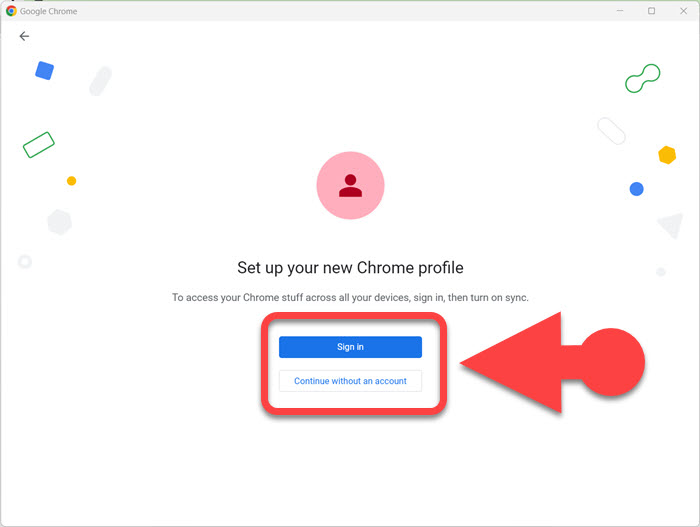
- To create a user profile quickly, click “Continue without an account.” Or you can also choose “Sign in” and add your Google account to create a user profile.
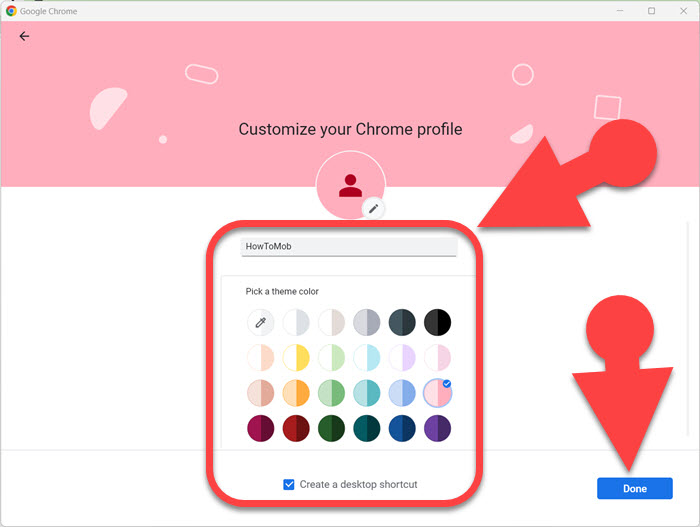
- Add the desired profile name, select a theme color, and click “Done” at the bottom of the browser profile creation window.
A new browser window will open once you have created a user profile.
2. Link your WhatsApp accounts:
Once you have created browser profiles, you can use each profile to access your WhatsApp accounts separately. To link your WhatsApp account with WhatsApp Web, follow the steps outlined above.
Use the WhatsApp beta and stable versions on your PC.
You can only use one account at a time on the WhatsApp desktop app. In other words, WhatsApp doesn’t have a built-in way to use more than one account without unlinking the current one.
READ ALSO: How to Unlink Devices from Your WhatsApp Account on iPhone and Android
But if you install both the public and beta versions of WhatsApp on your Windows computer, you can use those two desktop apps to access your two different WhatsApp accounts.
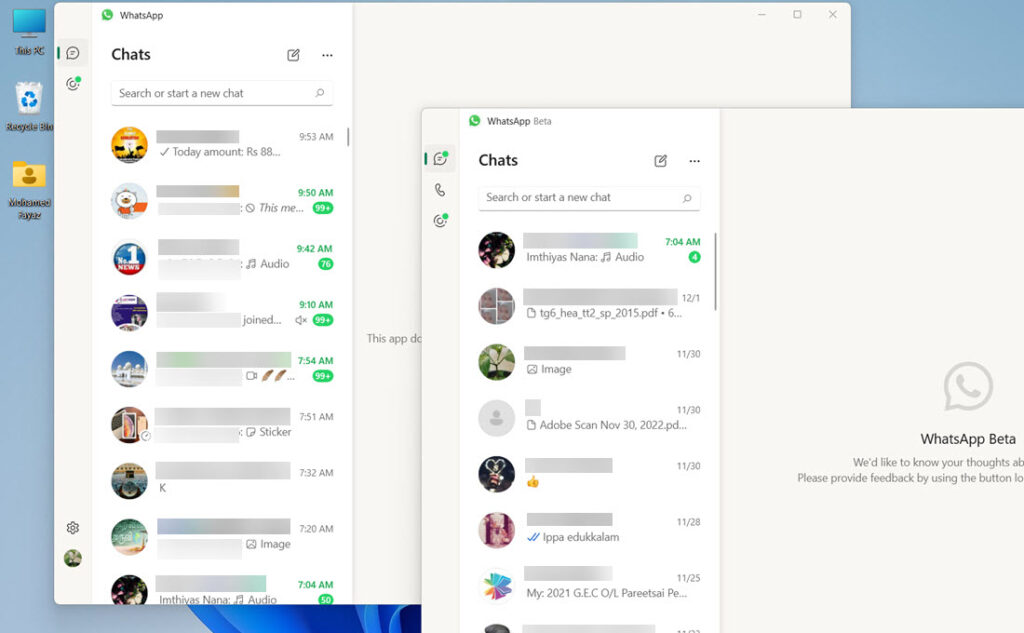
After installing the stable and beta versions of WhatsApp, you can separately launch each. Then, you can link your primary WhatsApp account with the stable version and your secondary WhatsApp account with the WhatsApp desktop beta app to simultaneously use two different WhatsApp accounts on the desktop apps.
You can follow the instructions given above to link your WhatsApp account with the WhatsApp desktop app.