We may need to copy a Facebook video URL for several reasons. Sometimes we have to get FB video URL to download a Facebook video, share the video with friends, post a video on a blog, etc.
Likewise, do you run a business? Want you to share your Facebook business page with customers.
Do you maintain a Facebook page for any other purposes? And want you to share its URL with others. Then you must know how to copy Facebook page links on your mobile, PC, or other devices.
Additionally, I will also show you how to copy a Facebook post link on your device, which may be any kind of Facebook post such as an image, video, text, or even a sponsored Facebook ad.
You may know that Facebook is a cross-platform social media service. So getting a video URL will vary depending on the device you are using.
Note: Facebook changes its UI and features frequently. The following method that explains how to find URLs on the app or desktop may differ in the future.
Some Common Reason Why You Need To Copy a Facebook Video Or Page Link
- Share a particular Facebook post or Facebook live video with friends, along with its original reactions, comments, and share counts.
- To Share Facebook business page links with customers.
- Include Facebook page URL on a Facebook ad content.
- Attach a Facebook video link to an Email.
- Download a Facebook video with the online video downloader
- Share an FB video URL through Facebook chat, WhatsApp, Viber, or other services.
- To make a GIF image of a Facebook video through web apps.
- Convert Facebook video to Mp3 via online websites.
MOBILE
2 Ways To Copy Facebook Video URL On Facebook App (Android/iPhone)
Method 1
- Open the Facebook app on your Phone.
- Navigate to the video you prefer to copy the link.
- Tap the 3-dot button at the top right corner of the video.
- From the pop-up menu, tap the copy link button.
- TIP: In the same way, you can copy the post link of any kind of Facebook post, including sponsored posts and recorded live videos.
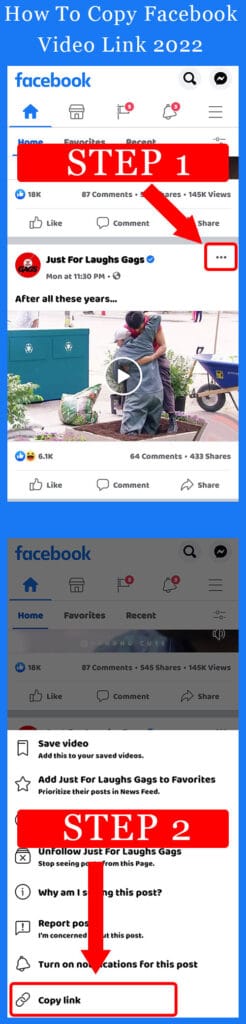
Alternatively, you can follow the below method to get a Facebook post link on the Facebook app.
Method 2
- Open the Facebook app on Mobile.
- Navigate to the Facebook post you prefer to get the link
- Tap the share button and select “More Options” from the pop-up window.
- Finally, Tap on the “Copy to clipboard” option to copy the Facebook post link.
Important: Method 1 and 2 that I have explained above are doing the same job. But when you follow the 2nd method, some Facebook posts may not contain the share button. In this case, you have to follow the first method to get the video/post link from the Facebook app.
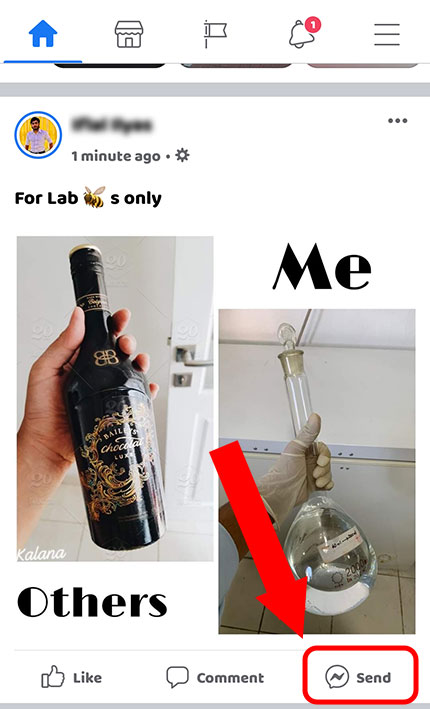
Also, the “Copy to clipboard” option may not be available on sharing menu of some Android devices. So if your device doesn’t show the “Copy to clipboard” option in sharing menu, then you have to follow the 1 st method.
When I demonstrated the 2nd method on my Xiaomi Redmi Note 10 Pro and Huawei Nova 3i, I saw the “Copy to clipboard” option in Huawei Nova 3i while Redmi Note 10 Pro didn’t show it.
How to Copy Facebook Page Link on Facebook App
- Open the Facebook app on your Phone.
- Tap the three-line hamburger menu at the top right corner of the app, and select the “Pages” option
- Facebook will list all your pages if you have more than one page. Select a page from your Facebook page list to get the URL.
- You will see several buttons at the top of your page, slide them from left to right, and tap the “More” button.
- Scroll down to the Grow your audience section, and tap the Copy Page Link to copy it to the clipboard so you can paste it elsewhere.
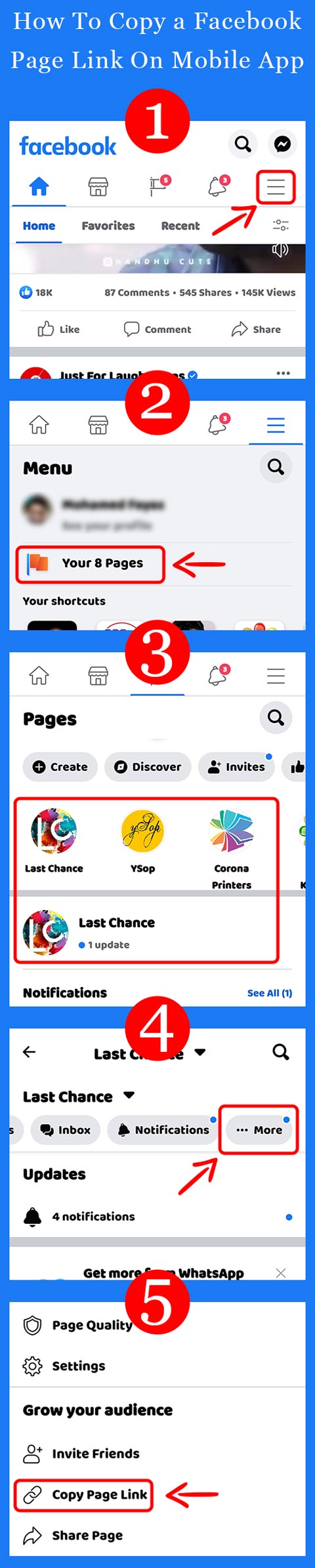
DESKTOP PC
You can use the desktop browser or the Windows app on your desktop PC to browse Facebook. Whatever you use to browse Facebook on your desktop computer, both provide the same way to get the URL from a Facebook post.
How To Get Facebook Video Link On Desktop PC
- On a desktop browser, visit facebook.com, and log in to your account using your credential details.
- Go to the video you want to get the link.
- Click the three-dot button at the top right corner of the video.
- Select “Copy Link” from the menu.
How To Get Facebook Post Link On Desktop PC
As I told you earlier, By following the above instructions, the copied link is not only a Facebook video link; it will be a post link also. So, you can follow the same way to get the link of any Facebook post (Image, video, text, sponsored content, etc.)
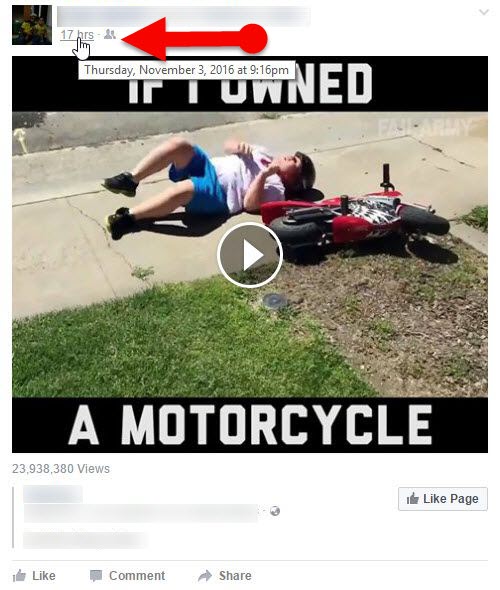
TIP: You can click the Facebook Post’s timestamp and copy the URL from the address bar to get the Facebook post link as well.
How To Copy Facebook Page Link On a PC
- Visit your Facebook home page.
- On the left side panel, click the “Pages.”
- Facebook will list all your available pages. Click the page you need to copy the link.
- Copy the link from the address bar.
Tip: Sometimes, your copied URL may contain the referrer URL, so eliminate everything from /?ref= on your copied URL to get your original Facebook page link.
Final Words:
Have you just searched on Google with a term like “How to get Facebook Video Link” Or “How to copy Facebook post or page URL?” If so, then you are at the right place.
If you read this article thoroughly, you might have a good understanding of how to copy FB videos, posts, or page links on your Facebook.
However, the above instruction may vary in the future if Meta makes any changes on the Facebook app, skin, or options.
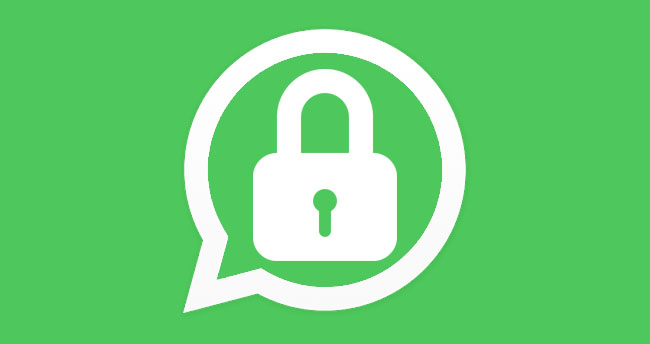
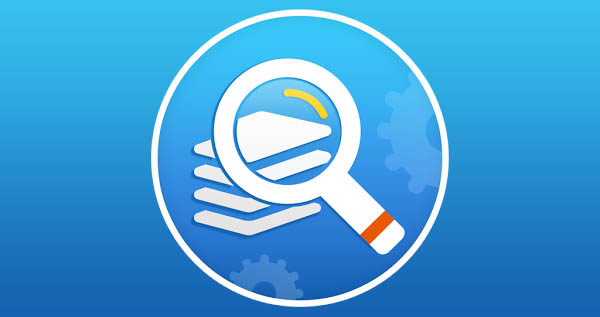
The Facebook Mobile app no longer allows this. Is there another way?