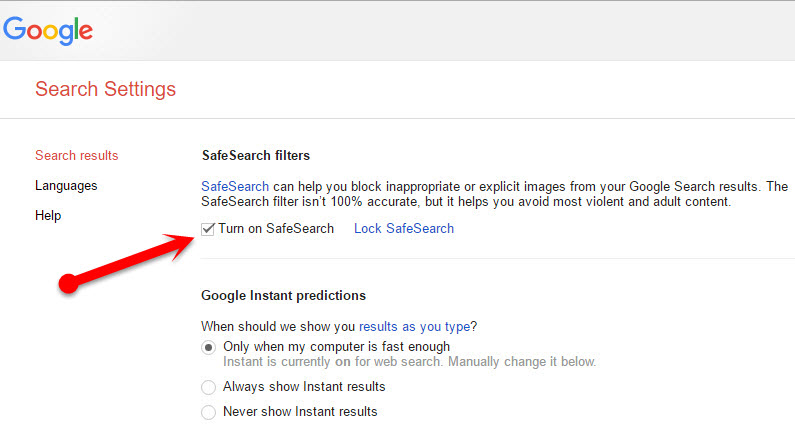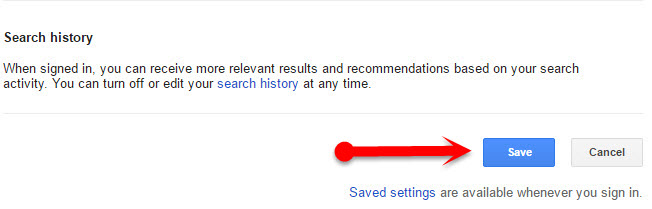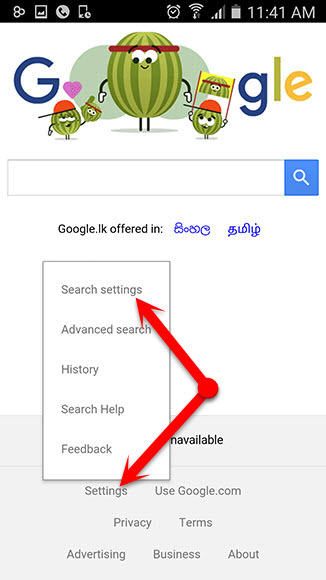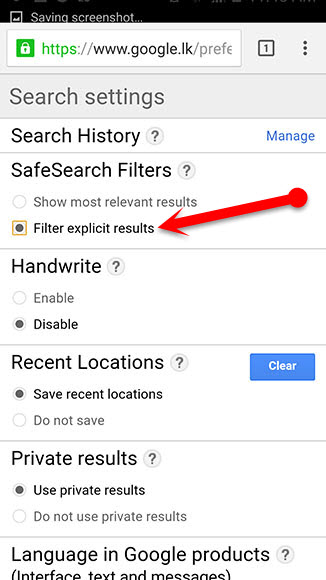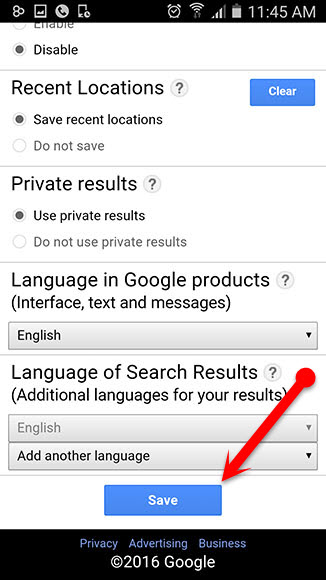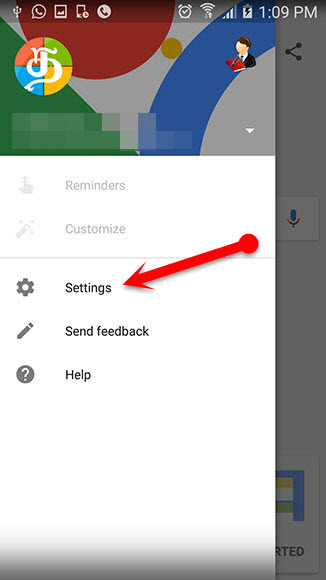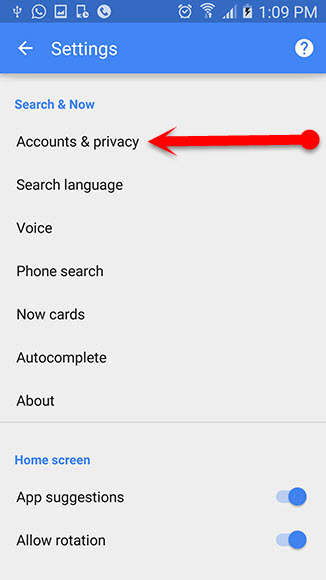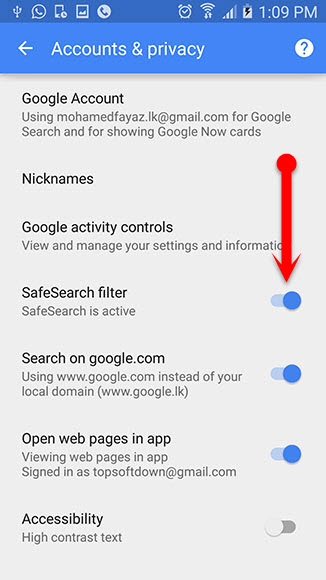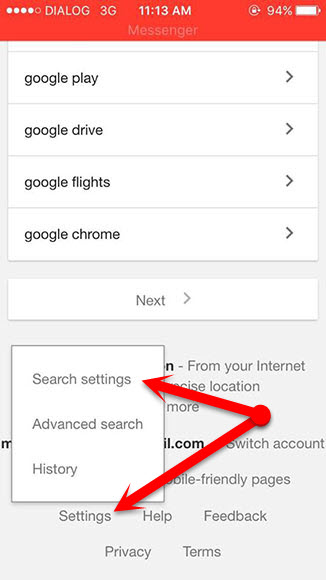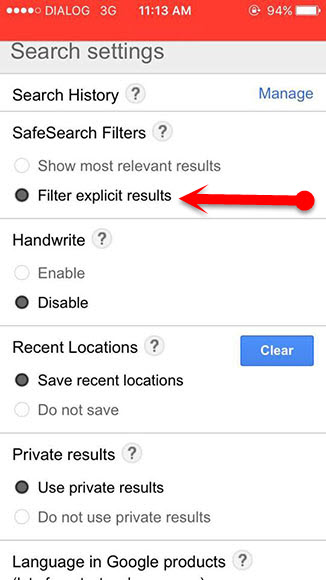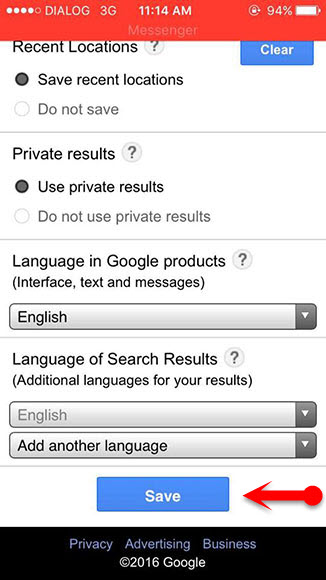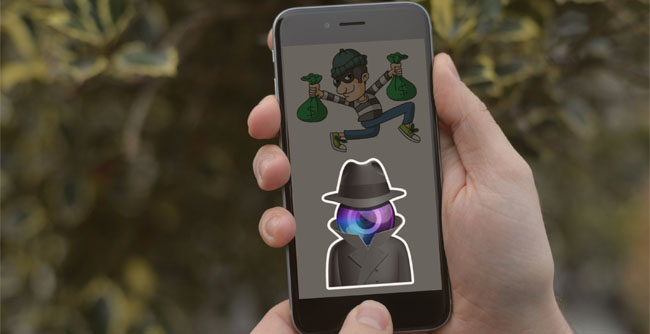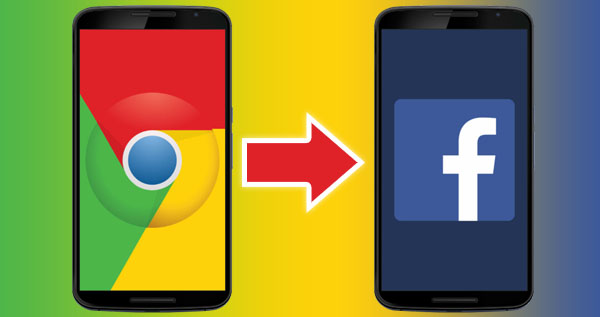Have you ever wondered about a way to block Adult content from Google search result, to protect you, your kids, and families? That’s well. Google is a well-known search engine that finds anything from the internet what we want. Also, Google is processing over 40,000 results per a second. People are using Google not only for finding information what they need but also they used to find current time, weather information, currency rates, current IP address, sunrise, sunset, meaning for a word and much more.
Therefore, Google is most useful for everyone from kids to elders. But there also have some negative points in it. Sometimes when we are trying to find information on Google, it will be showing us everything about our input word (keyword). In this case, those results could contain violent and adult content too. It’s certainly put our kids in the wrong way and also it could cause many other problems in our normal life.
But don’t need to worry, the Search giant Google is also offering an option to block Adult content from Google search result. We can do it on both Mobile and Desktop PC. Let’s take a look at how can we filter Google search result.
Methods are explained for below devices
- Desktop PC
- Android: web browser
- Android: Google app
- iPhone and iPad: Web browser
- iPhone and iPad: Google app
Block Adult content from Google searches (PC, Android, iPhone)
Desktop PC
Step 1: First of all, Go to the Google homepage using your usual web browser (Google Chrome, Firefox, Etc.)
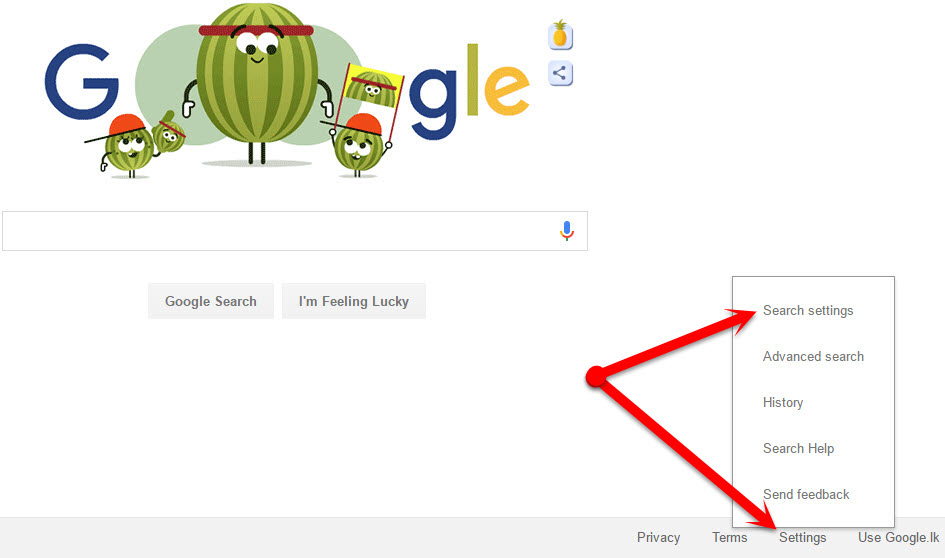
Step 2: Now click the “Settings” > “Search Setting” button at the bottom of the right corner. Instead, you can visit search preference page through this link
Step 3: After that, it will prompt sign into your Google account. Then sign in with your Google account using your credential information. (If you already logged in with your Google account then skip this step)
Step 4: Now tick the check box which is front of the “Turn on SafeSearch” and finally click the “save” button at the bottom of the page. That’s it.
Android: web browser
Step 1: Go to the Google Homepage and tap the “Settings” > “Search settings” button at the bottom of the page.
Step 2: Then tap the “Filter explicit result” button under the safe search filters.
Step 3: Finally, scroll down to the bottom and tap the “Save” button.
Also Read: Everything About Android Operating System
Android: Google app
Step 1: Open the Google App
Step 2: Tap the menu button at the top of the left corner on the app.
Step 3: Now tap the settings button and go to the “Accounts & privacy” from under the “Search & now” section.
Step 4: Finally, enable “SafeSeach filter” button which is next to it.
iPhone and iPad: Web browser
Step 1: Go to the Google Homepage and tap the “Settings” > “Search settings” at the bottom of the page.
Step 2: Now, find and select the “Filter explicit results” button under the “SafeSearch filters” section.
Step 3: Finally, tap the “Save” button at the bottom of the page.
iPhone and iPad: Google app
Step 1: Open the Google app
Step 2: Now tap the settings iCon at the top of the left corner on the app
Step 3: Now tap the “Search settings” and select “Filter explicit results” from under the “SafeSearch filters” section.
Step 4: Finally, tap the “Save” button at the bottom of the screen.
Closing words:
There are nothing impossible; Google is the better Search engine to find the most relevant results from our searching keyword from the internet. At the same time, it also helps us to prevent inappropriate images, videos from Google Search results (block Adult content) when we search on Google, on any device. Such as PC, Android, iPhone & iPad and other Internet of Things (IoT) devices. And you can get some additional information about your safety when you are surfing the internet, through Google’s this site. Hope this guide will help you, keep sharing, and if you have any queries related to this article, then leave a comment on below box