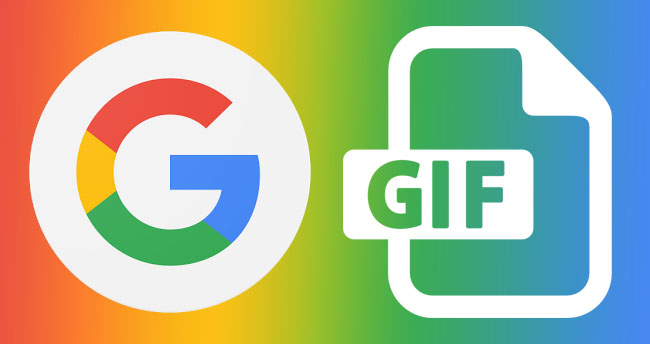When you are active or were recently engaged on Facebook on a particular device on which you haven’t deactivated the “Active Status,” your status on Facebook and Messenger will show that you are “active.” All your Facebook friends and contacts will be able to see your “Online Status” unless you turn it off.
Your Facebook friends and contacts can see your “Active Status” on Facebook and Messenger with the help of the green dot, which will appear next to your profile picture and in other places on Facebook and Messenger.
If you are concerned about your privacy and want to keep your friends and contacts from knowing about your online presence on Facebook, Facebook gives you the option to do so.
This article will show you how to turn off Active Status on Facebook so that you appear offline to others.
Note: When you disable “Active Status” on Facebook, you can appear offline to others even when you are online. However, you will not be able to see when your contacts and friends are online or have been active recently.
How to Turn Off Active Status on Facebook on Any Device
We can use Facebook on various devices, such as Android, iPhone, and desktop PC. The steps for turning off “Active Status” may vary depending on the device you used to access your Facebook account.
Let’s see how to turn off Facebook’s “Active Status” on any device to appear offline to other people on Facebook.
Windows PC
To access Facebook on our Windows 10 or Windows 11 computer, we can use either the Facebook Web or the Facebook desktop app. We can hide “Active Status” on Facebook using the same steps on both Facebook Web and Facebook for Windows. Here are the steps to turn off Active Status on both the Facebook Web and Desktop apps.
Facebook Web & Desktop app:
- Visit Facebook.com in a browser and sign in to your account if you’re not already signed in.
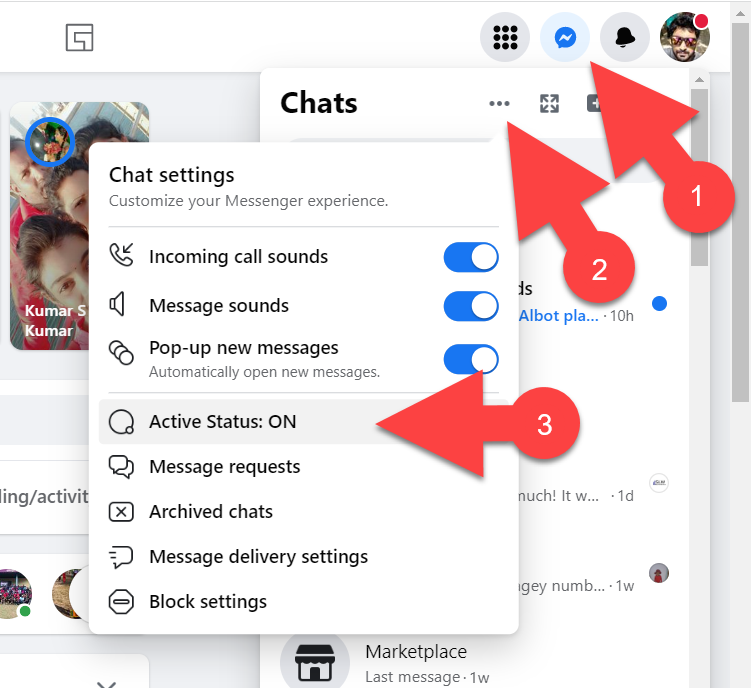
- Click the Messenger icon in the upper right corner, then the three vertical dots.
- Click on “Active Status: ON.”
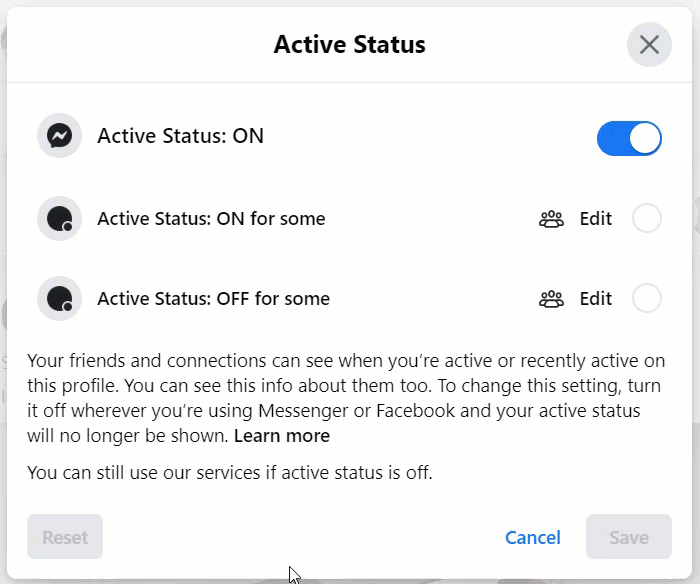
- In the popup menu, turn off the switch next to “Active Status: ON.” to hide your “Online Status” from other Facebook users.
Android
Two official apps are available for Android devices to access Facebook: Facebook and Facebook Lite. Let’s see how we can hide “Active Status” on each app separately.
Facebook app:
- Open the Facebook app and log in to your account.
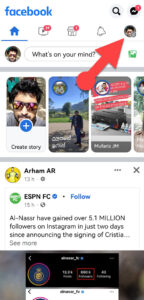
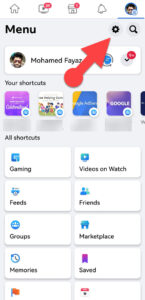
- In the upper-right corner, tap your profile picture, then the settings gear icon.
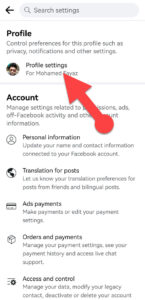
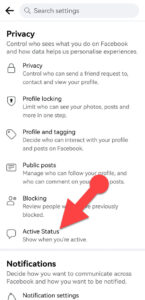
- Select “Profile Settings.”
- Tap Active Status under the Privacy section.
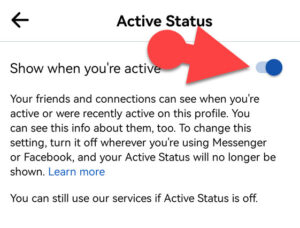
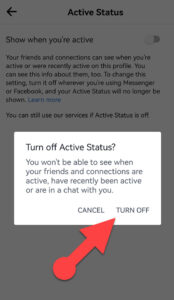
- Turn off the switch next to “Show when you’re active,” then confirm your choice by tapping “TURN OFF” in the popup.
Facebook Lite:
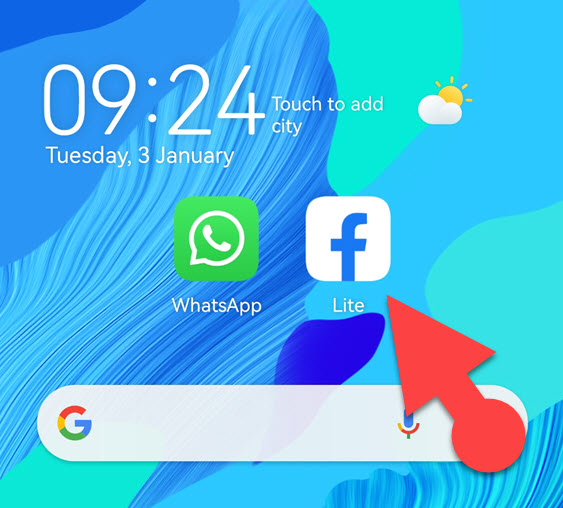
- Launch the Facebook Lite app on your phone and log in to it if you are not already logged in.
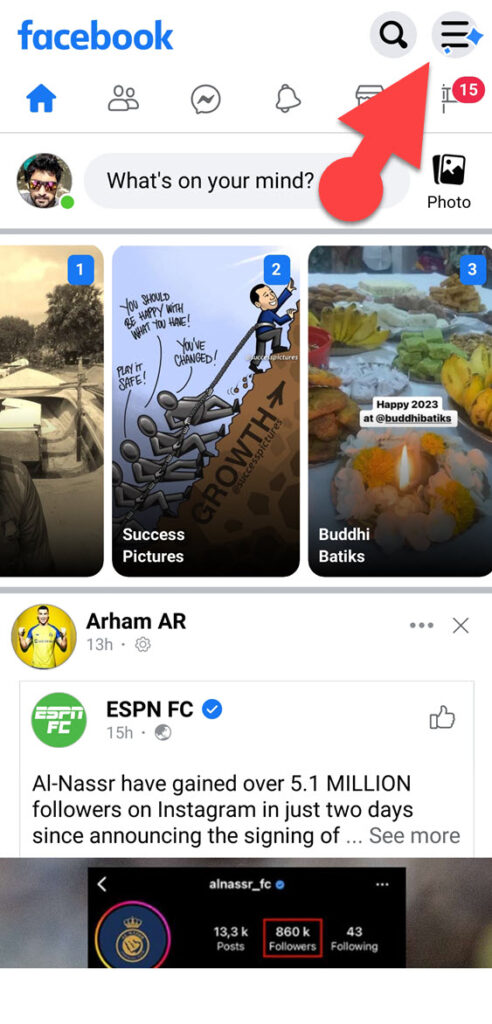
- Tap the three horizontal lines (hamburger menu) in the app’s upper-right corner.
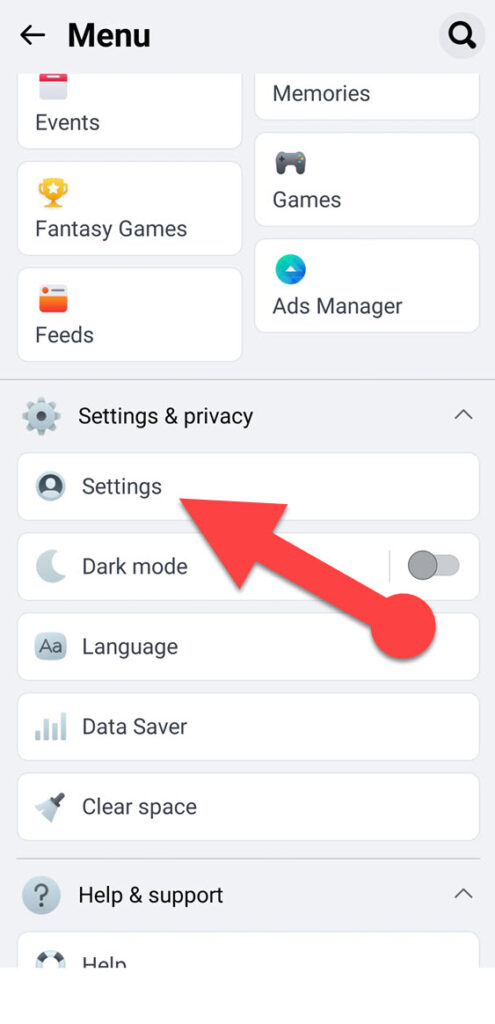
- Scroll down and tap on Settings & Privacy > Settings.
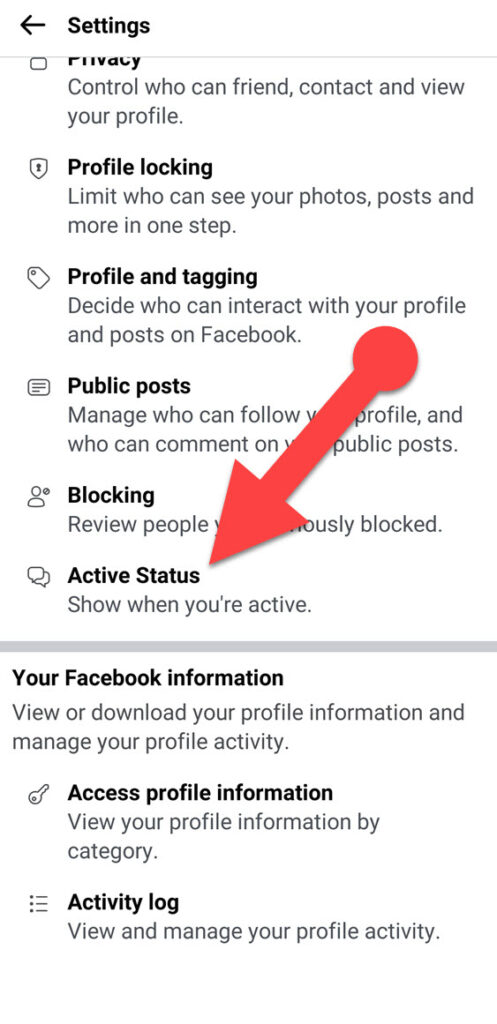
- In the Settings section, scroll down and tap “Active Status” under the Privacy section.
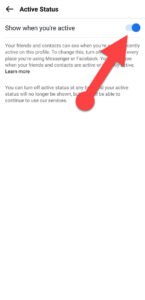

- Tap the toggle switch next to “Show when you’re active” to turn it off, and then tap “Turn off” in the popup to disable “Active Status” on the Facebook Lite app.
iPhone:
- Open the Facebook app on your iPhone.
- Log into your Facebook account. (Skip this step if you have already logged in.)
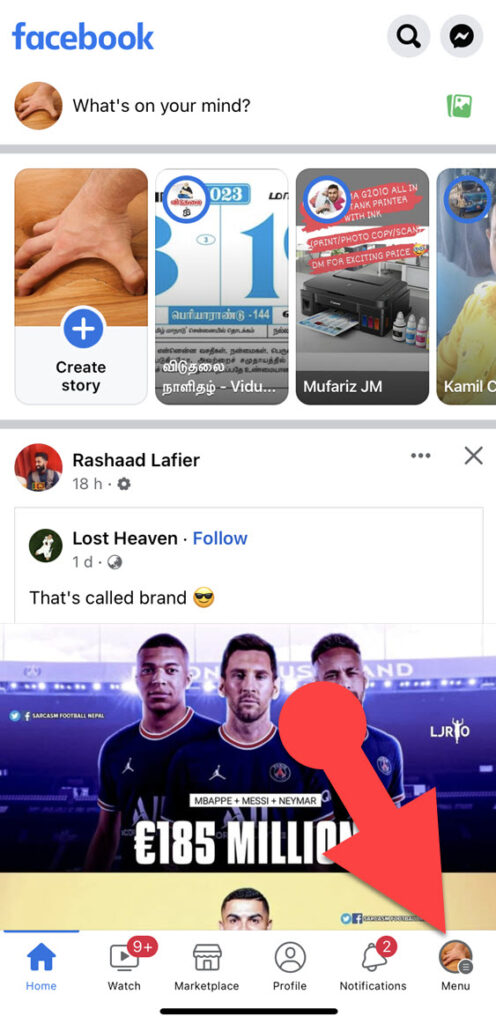
- In the bottom right corner of the app, tap the menu button (which has your picture on it).

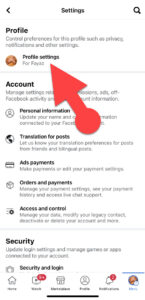
- Scroll down and tap on “Settings & Privacy > Settings > Profile Settings > Active Status.”
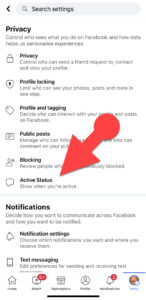
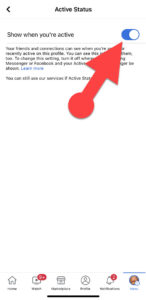
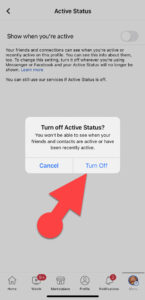
- To turn off your “Active Status” on Facebook, tap the toggle switch next to “Show when you’re active,” then tap “Turn Off” in the popup.
See Also: How to Turn Off Online Status on WhatsApp
Important Notes About “Active Status” on Facebook
- If you use your Facebook account on more than one device, you need to turn off Active Status on each device individually if you don’t want other users to know when you’re online. Otherwise, when you use a device with “Active Status” turned on, your status will be displayed to your friends and connections as “active” even if you turned it off on other devices.
- If you want to keep your online status hidden from your friends and contacts, you must disable “Active Status” whenever you use a new device to log into your Facebook account.
- If you use the Facebook and Messenger apps on your mobile device, you must individually disable “Active Status” for each app. If you do not disable “Active Status” in one of these apps, other Facebook users will be able to see your “Online Status” when you switch between apps.