People who use smartphones get a wide range of videos daily through different messaging services such as WhatsApp, Viber, Telegram, etc.
Facebook Messenger is also a great mobile chat client for sending and receiving text messages, photos, and videos. It is accessible via your Android phone, iPhone, or desktop computer.
In contrast to YouTube and Facebook videos, Facebook Messenger videos are simple to download and save to any device. Because of this, anyone can easily download FB Messenger videos to their device’s storage to watch them when they are not connected to the internet.
The method for saving a video from Facebook Messenger to your device may differ depending on your device. So, in this guide, I’ll show you how to save a video from Facebook Messenger to any device.
Android
- Open Facebook Messenger.
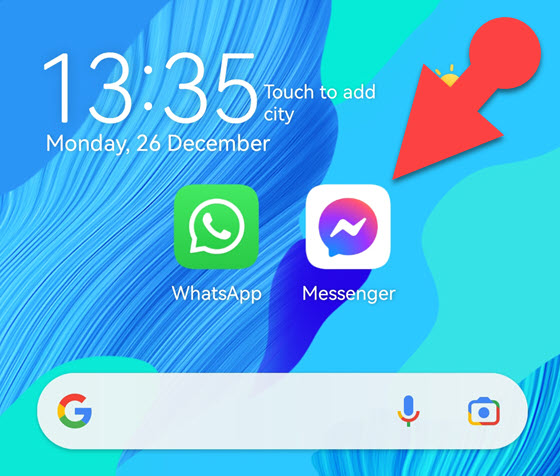
- Tap on the conversion with the video you want to save.

- In the chat, tap and hold the video you wish to download until a menu bar appears at the bottom.
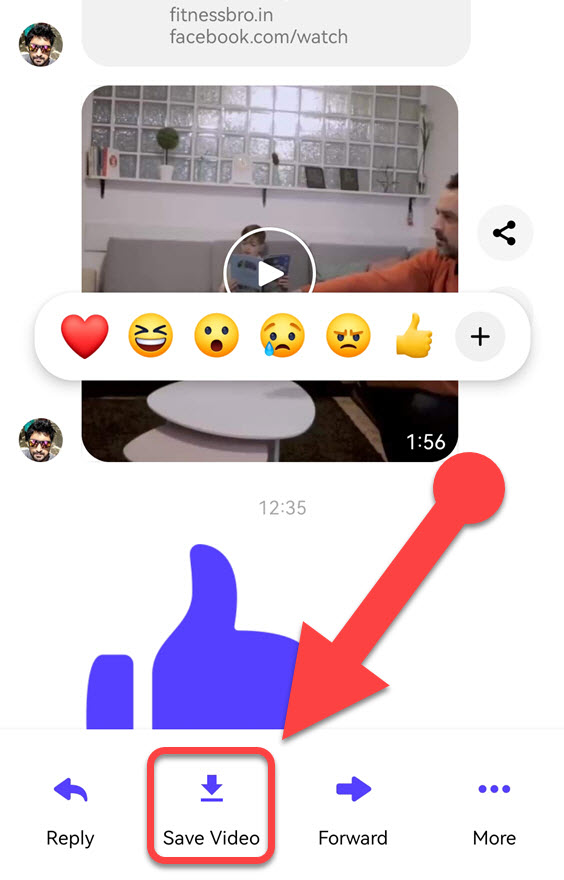
- To save the video to the Gallery, tap “Save Video” in the menu bar.
You can now find the video you downloaded in your Gallery to watch when you’re not online.
Note:
If you previously granted Facebook Messenger access to your device’s storage, the video will be saved to your Gallery immediately. Otherwise, you will be asked for permission.
iPhone:
- On your iPhone, launch Facebook Messenger.
- Choose the chat that contains the video you want to save.
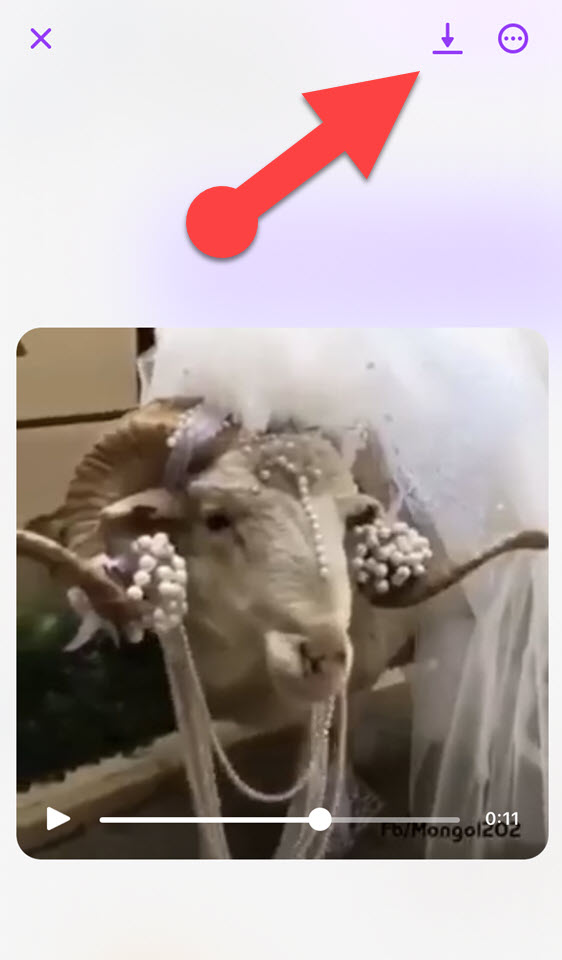
- Tap on the video, then on the download icon in the upper right corner of Facebook Messenger to save the video from Facebook Messenger to your camera roll.
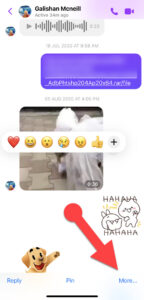
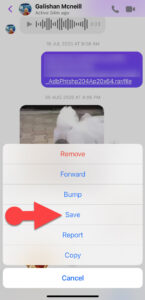
- Alternatively, you can press and hold the video, tap “more” at the bottom of the screen, and select “Save” from the menu.
Note:
On iPhone, you must grant Facebook Messenger permission to access the photos. Otherwise, Facebook Messenger will show you an error saying “Could not save.”
To grant Facebook Messenger access to your photos, go to settings, scroll to the bottom, find Messenger, and tap on it. Then, in the “ALLOW MESSENGER TO ACCESS” section, tap “Photos” and select “Add Photos Only.”
Desktop PC
There are three ways to use Facebook Messenger on a PC: through the Facebook Messenger web, the Windows app, and the Facebook website.
Let’s look at how we can save videos from Facebook Messenger to your local storage on each platform on your PC.
Facebook Website:
- In your browser, go to Facebook.com.
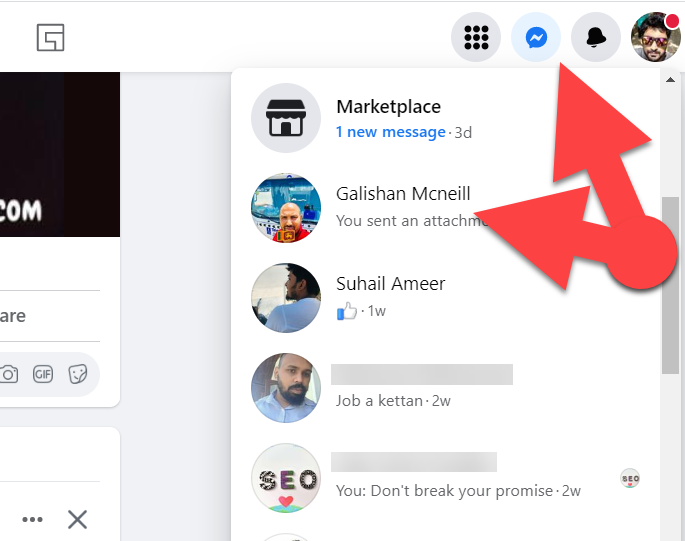
- Once you have logged into your Facebook account, click the “Messenger” icon in the upper right corner.
- Open the chat with the video you wish to download.
- Locate the video in the chat and right-click on it.
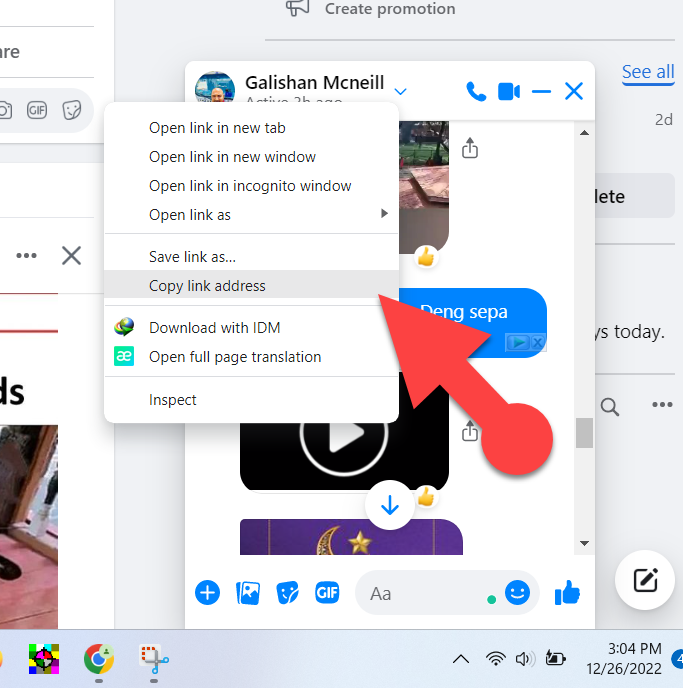
- Click “Copy link address.”
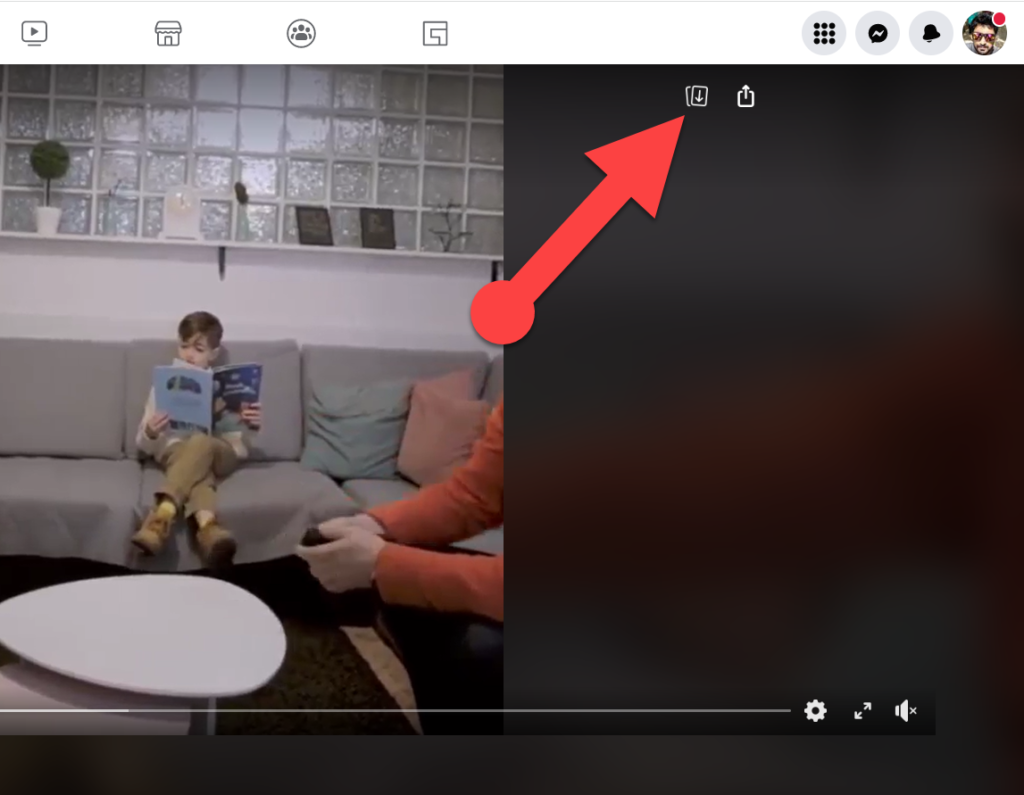
- Paste the link in the address bar and press Enter.
- Click the “Download” icon in the top right corner of the screen to download the video to your PC.
Facebook Messenger Website:
- Using a web browser, navigate to www.messenger.com on your computer.
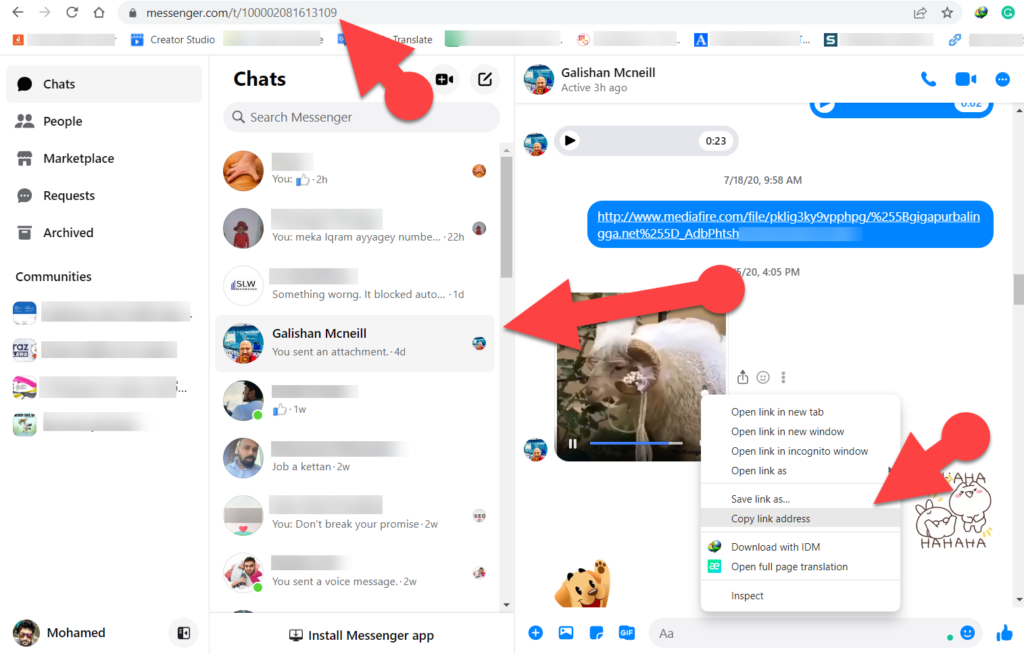
- Open the chat with the video you want to save.
- Right-click on the video you want to download and select “copy link address.”
- Open a new tab and paste the copied link into the browser’s address bar.
- To save the video on your PC, click the Download button in the upper right corner of the screen.
See also: How to Download a Video from YouTube Without Violating the Terms Of Service
Messenger Desktop App:
- Launch the Messenger app on your Windows PC.
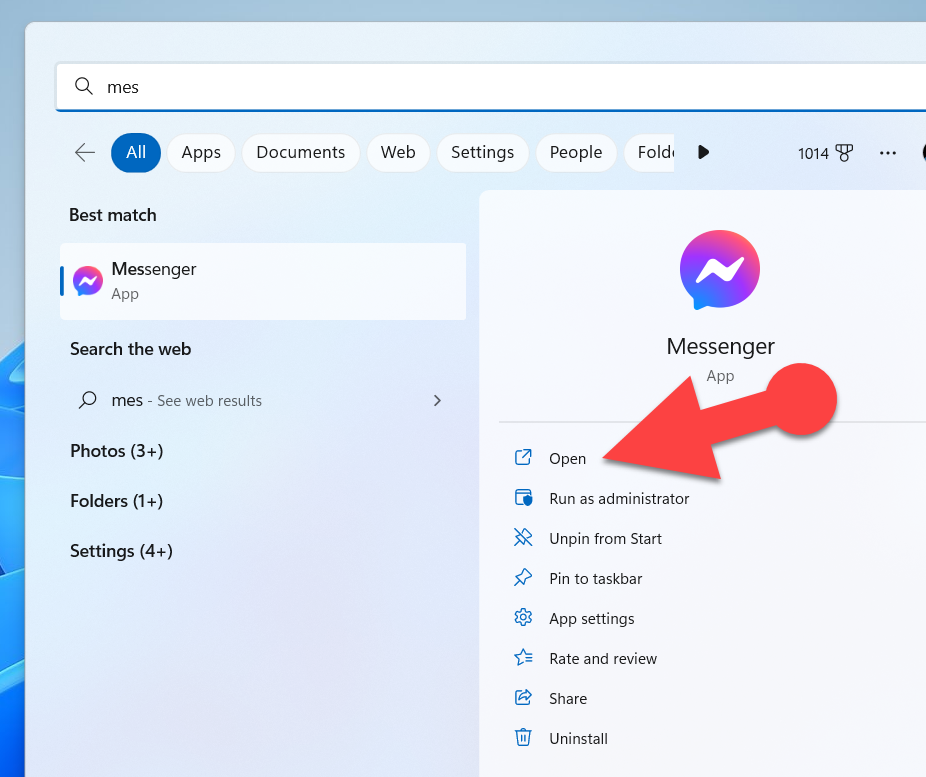
- Open the chat that contains the video you want to download.
- Locate the video you wish to download in the conversation.
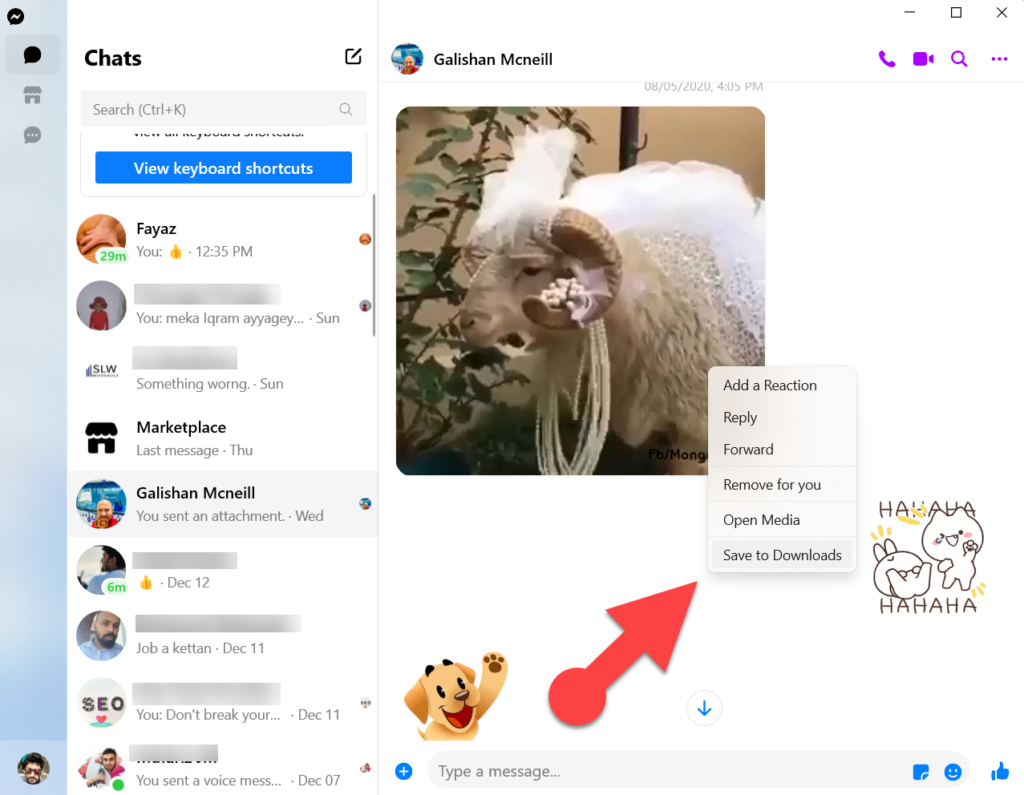
- Right-click on the video and then click “Save to download.”
You can find your video in the “Downloads” folder once downloaded. Launch the video with a media player installed on your PC to watch it.
Related Post: How to Copy Facebook Video Link
Final Verdict
It’s easy to download a video from Facebook Messenger, and you don’t need any third-party apps or online download tools to do it. To save videos from Facebook Messenger to your device, simply follow the steps outlined above.
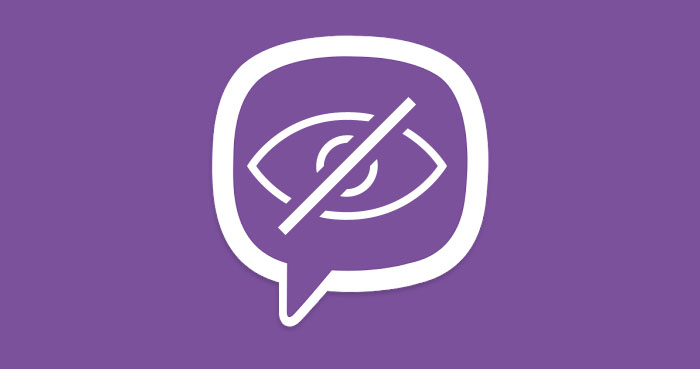
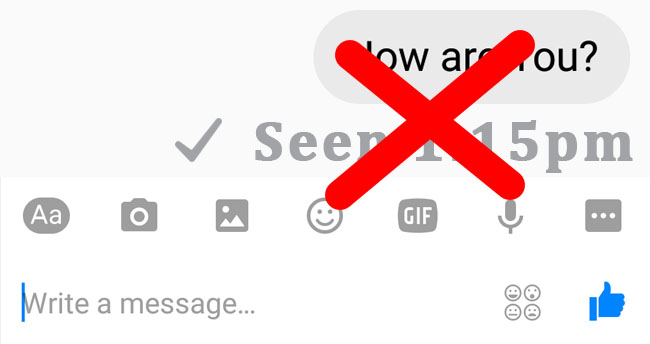
Thank you for these instructions, really helpful!! I always use acethinker video downloader to save facebook videos to my computer, works quite well. It is a free cloud based software to download videos without install any software in your device. Share it here as an alternative.
Thank You for your comment Scott Bailey.
Hi, I tried what you said in this post. I made full screen of the video and no download button appears on the upper left corner of the video. 🙁 Can someone please help me with this. Thanks!
None of what you instruct is working for me and my iPhone 6s Plus. When I rap and hold the video, I simply get a bar of emojis! Go figure. And there’s never anything in the upper left corner of any video. Or any other corner for that matter. HELP!!!!
You may try Reviewstown video downloader, It’s a free web-based application to download facebook videos, compatible with Android, iOS, Windows and Mac. I always use it to save facebook video to my iPhone 7, works pretty well.