As a social giant, Facebook offers so many features to its users regarding their privacy. As long as you are a Facebook user, you can control almost everything you do, post, and share on Facebook, and you can make your Facebook Profile More Private. When it come to Facebook privacy, Facebook helps you control your profile, profile picture, photos, albums, friends list, comments, and so many other stuff. You can show/hide such these stuff for your Facebook friends, public, strangers, and even a particular person or a group of people. Let’s see how to make your Facebook private. See also: How to Hide Your Birthday on Facebook.
Table of Content: (Make Your Facebook Private)
In this guide, I will show you how to make your Facebook profile private using your Android phone or PC. After reading this guide, you would be able to manage your privacy on Facebook easily.
Control your Facebook posts
You can choose a suitable audience to share your status updates, photos, and videos on Facebook. That means only the users may be able to see your Facebook posts, who you have selected in the audience section. Making your post private on Facebook is now simpler than ever. To do so, only you have to choose the specific audience from the “Audience Selector tool.”
Audience Selector Tool includes the following options:
- Public: Your post visible to everyone (including strangers.)
- Friend: All your Facebook friends can see your post.
- Only me: Only you can see your post.
- Custom: You can share your Facebook post with a particular friend or a group of people such as classmates, co-workers, old friends, etc.
How to make your posts private on Facebook
Computer:
- Log in to your Facebook account on your PC.
- Create your Facebook post (status update, photos, videos, etc.)
- Click the “Audience Selector Tool” at the bottom right corner of the status update window.
- Select the audience you want to share. (Select Friends or suitable custom audience to make your Facebook post more private)
- Finally, click on the post button.
Mobile: (Facebook App)
- Log in to the Facebook app on your Mobile.
- Create your post through the mobile app.
- Tap on the “Audience Selector Tool” under your name.
- Select desired audience you wish to share, and tap the “Post” button at the top right corner of the app.
Tips:
- You can also see the “Audience Selector Tool” on privacy settings and privacy shortcuts.
- To make your status updates, pictures, and videos private on Facebook to non-friends, select “Friends” in the “Audience Selector Tool.”
Make your Profile Picture Private on Facebook
Making you profile picture private is another great way to make your Facebook private. If you want to prevent people from commenting, liking, sharing or tagging on your profile picture, then Facebook also lets you control them. Once making your profile picture private, nobody can like, tag, share or comment on your Facebook profile picture unless those who you have selected through the audience selector tool. If you prefer to make your profile picture private on Facebook, then follow the instructions below.
How To Make Facebook Profile Picture Private?
Computer:
- Log in to your Facebook account.
- Go to your Facebook profile and click on your profile picture.
- Click on the “Privacy Settings” icon just under your name.
- Select the “only me” option, or choose the desired audience who you allow comment, like, share or tag on your profile picture.
Mobile: FB App
- Open your Facebook profile page on the Facebook app.
- Tap on your profile picture and select the “View Profile Picture” option.
- Tap and hold your profile picture and select “Edit Privacy” button from the pop-up menu.
- Finally, select the desired audience (If you want to stop people from reacting on your profile picture completely, then select the “Only Me” option.)
Tips:
- Want you make all your profile picture private? Then, Go to your Facebook Profile > Photos > Albums > Profile Pictures. And then make your all profile pictures private by following the steps above.
- To make your profile pictures private on Facebook to non-friends, then select the “Friends” option in the “Audience Selector Tool.”
Make Your Photo Albums Private on Facebook
Making a photo album private on Facebook is another best way to make your Facebook private. A Facebook photo album includes a collection of your photo. You can make it visible only to you or those who you want to show your photo albums. Sometimes, Facebook will automatically create the albums for your pictures according to its type, time and date, etc. Whereas, you can also create a photo album with your pictures on Facebook. So, do you often create the photo albums on Facebook? Or want you make your existing photo albums private on Facebook? Then, follow the below instructions to make your photo album private on Facebook.
How to Make Albums Private on Facebook
Computer:
- Log in to your Facebook account and go to your Facebook profile.
- Select the “Photos” Tab, and then choose the “Albums” subcategory.
- Click on an album you desired to make private.
- Click the “Edit” button at the top right corner of the album.
- On the next page, Click the “Audience Selector Tool” just under the privacy.
- Finally, select the “Only Me” option if you prefer to make visible your photo album only to you, or choose the desired audience to make it visible to a selected group of people.
Mobile:
- Go to your Facebook profile page on the Facebook app.
- Select “Photos” tab.
- On the next screen, swipe left and navigate to “Albums” section.
- Select an album you prefer to make private.
- Then, tap the three-dot icon at the top right corner of the album and tap the “Edit” button.
- On the “Edit Album” section, tap on the “Privacy” option.
- Finally, choose the desired audience. (Again, To make your album visible only to you, select the “Only Me” option.)
Tips:
- If you want to make your cover photos private on Facebook, then choose the “Cover Photos” album on the “Album” section and make your “Cover photos” private by following the above steps.
Manage Your Facebook Friends list on Facebook
You can also make your Facebook private by hiding your Facebook friends list from strangers. Facebook makes your friends list public by default. That means anyone can see your friends list, even they even if they are not your friend. So, if you wish to hide your Facebook friends list from strangers, non-friends, a specific friend, or even from everyone. Well, Facebook helps you control your Facebook Friends list as well. You can manage the privacy of your FB friends list in the following way.
How to Make Your Friends Private on Facebook
Computer:
- Log in to your Facebook account on your PC.
- Navigate to your profile page.
- Click on the “Friends” tab.
- Click the small pencil icon button at the top right corner of the “friends list,” and select “Edit Privacy” button.
- Next to the “Who can see your friends list?” section, select desired audience group, and click the “Done” button.
Learn More: How to Hide Your Friends List on Facebook
Tips:
- To make visible your friend list only for you, then choose “Only me” option in the privacy section.
- By selecting “Friends” option in the Privacy section, you can hide your “friends list” from non-friends.
- Besides your Facebook friends list, you can also manage the privacy of your followers and followings in the “Edit Privacy” window.
- Have you accidentally sent a friend request to an unknown person, don’t worry. Read this article to learn how to undo sent friend request on Facebook.
Make Your Facebook Unsearchable
Another way to make your Facebook private is that you can make your Facebook profile invisible for search engines. Typically search engines can show your personal Facebook profile on its search result page. If you wish to get rid of showing your Facebook profile on search engine result page, then you can also hide your personal profile from there. To make your Facebook profile private by hiding your profile from search engines, follow the instructions below.
How to Make Your Facebook Unsearchable
Computer:
- Log in to Facebook on your PC.
- Click on the drop-down arrow button at the top right of the Facebook website and click the settings.
- On the left sidebar, choose the privacy option.
- Find the “Who can look me up?” section, and click the “Edit” button next to the “Do you want search engines outside of Facebook to link to your profile?” section.
- Finally, remove the check mark in front of the “Allow search engines outside of Facebook to link to your profile.”
Mobile:
- Open the Facebook app on your mobile.
- Navigate to your Facebook profile.
- Tap the “more (tree-dot)” button just below the right side of your name.
- Tap on the “View Privacy Shortcuts.”
- Then, go to “More Settings > Privacy.”
- On the privacy settings, go down to the bottom of the page.
- Tap the “Do you want search engines outside of Facebook to link to your profile?” section.
- Next to the “Allow search engines outside of Facebook to link to your profile” button, remove the tick mark.
Show Offline for Friends on Facebook
Another great feature of Facebook is that Facebook allows users to show offline for their friends even if they are online. So, you can also use this feature to make your Facebook private. And this feature available for both mobile and PC. Using this feature, you can show offline for a specific friend, a group of friend, or all friends. Follow the steps below to make your Facebook private by showing offline for your Facebook friends.
How to Appear Offline on Facebook
Computer:
- Log in to the Facebook.com on your computer.
- Click on the small settings gear icon at the right bottom of the chat sidebar.
- Choose “Advanced Settings.”
- On the “Advanced Chat Settings” window, you can select a particular friend, a group of friend, or all friends to show/hide your online status.
Mobile:
- Open the Facebook Messenger app on your mobile.
- Tap the three-dot button at the bottom right corner of the app.
- Select active tab.
- Switch off the button next to your name.
See a detailed guide here: How to Make Yourself Invisible on Facebook
Decide who can comment on your public posts
When you post something on Facebook, anyone who can see your post can also like and comment on it. But, if you do not prefer to like and comment on your post by strangers, then Facebook also grant you the ability to decide who can comment on your public posts, and make your Facebook private.
How to prevent some people from commenting on your posts
Computer:
- Go to the Facebook settings page on your PC.
- Select public post on the left sidebar.
- Click the “Edit” button next to the “Public Post Comments.”
- On the privacy button, choose the audience who can comment your public post.
Mobile:
- Open the Facebook app on your Mobile.
- Tap on the three-dot button at the top right corner of the Facebook app.
- Select account settings > Public Posts.
- On the Public Posts section, choose a proper audience group from given options (Public, Friends of friends, or Friends)
Block Annoying Friends on Facebook
If someone annoys you on Facebook by often sending you the unwanted messages, or if someone is disturbing you on Facebook in any other ways. Don’t worry! You can simply avoid such people on Facebook and make your Facebook private. Follow the below steps to get rid of annoying friends on Facebook and make your Facebook private.
How to Block Someone on Facebook
Computer:
- Go to the Facebook on your computer.
- Navigate to the Settings > Blocking.
- Find the “Block users” just below the “Manage Blocking” section.
- Just next to the Block users, enter the name or email address of the person you want to block.
- Finally, select the specific person you want to block from the list that appears.
Mobile:
- Open the Facebook app on your mobile.
- Go to the “Account settings” section by tapping on the three-dot button at the top right corner of the app.
- Choose the “Blocking” option.
- On the next screen, type the name or email of the person you want to block on Facebook, and tap the “Block” button.
- Again, tap the “Block” button next to the particular person on the next screen.
Closing Words:
Facebook not only a place to interact with others but also it contains our precious information. Using your personal information, someone may play with your real life. So, making your personal information private on Facebook is an indispensable thing in these days. And Facebook also helps its users to keep their personal information safe and private while they are using Facebook. So, I hope this guide will be useful for you to make your Facebook private completely.
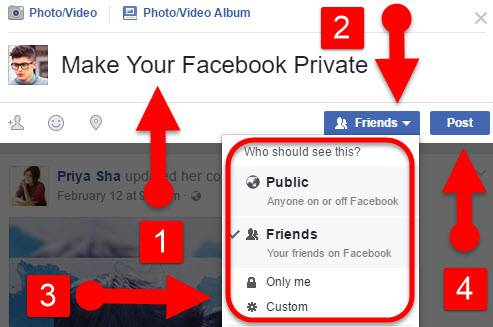
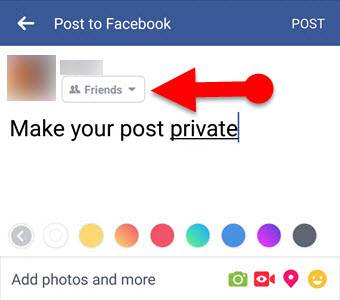
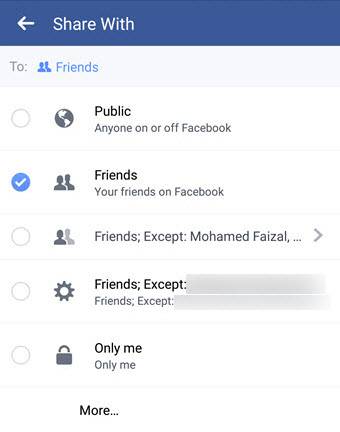
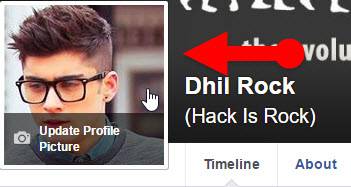
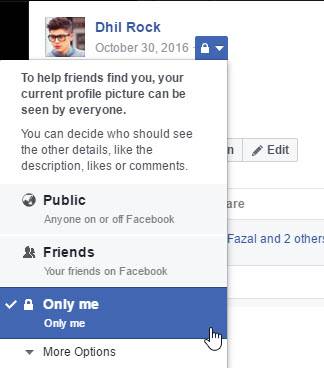
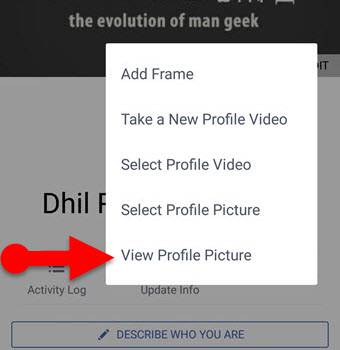
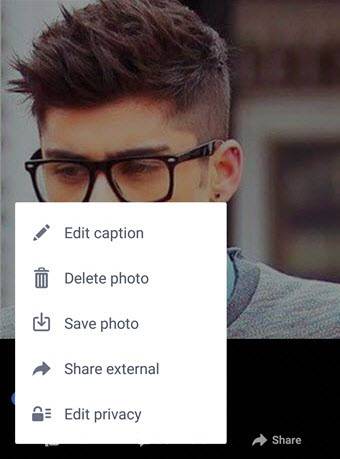
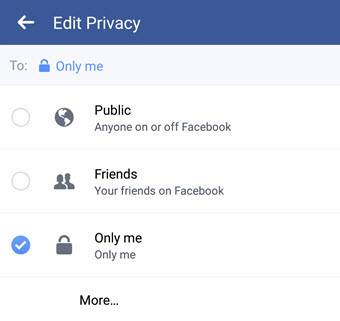
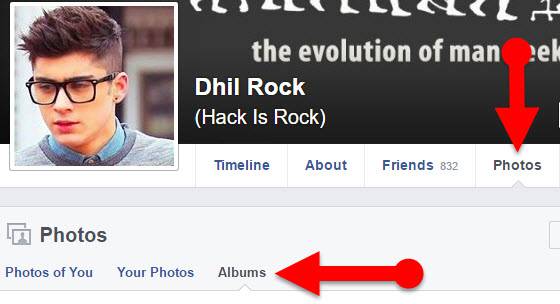
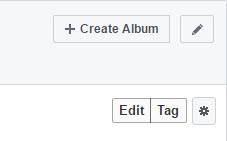
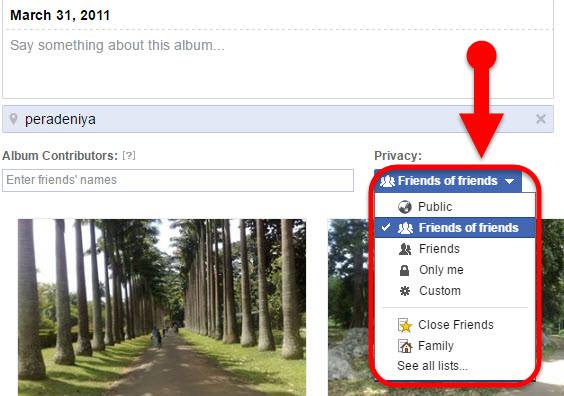
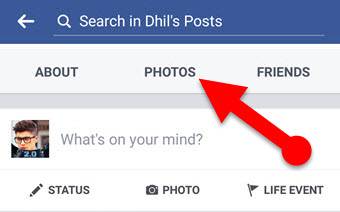
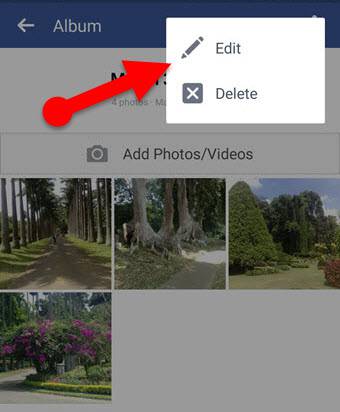
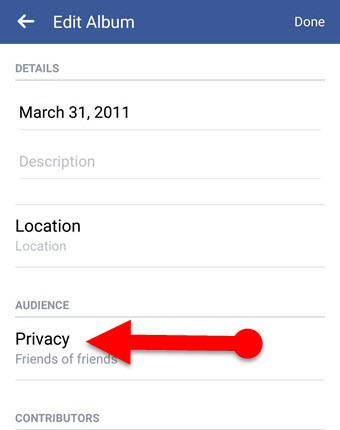
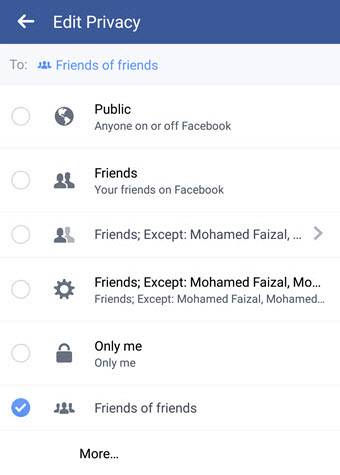
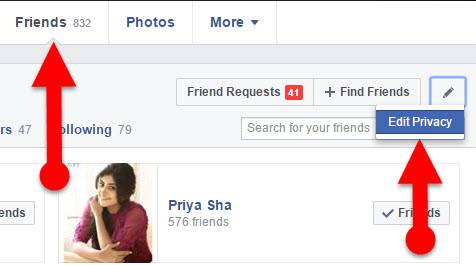
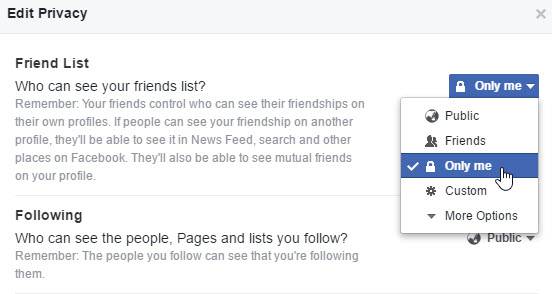
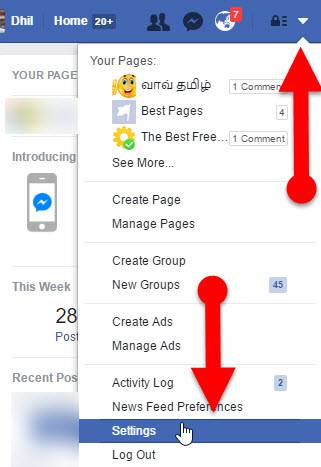
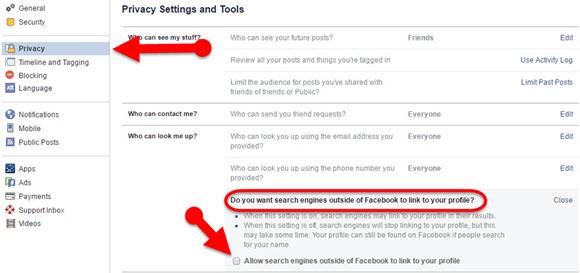
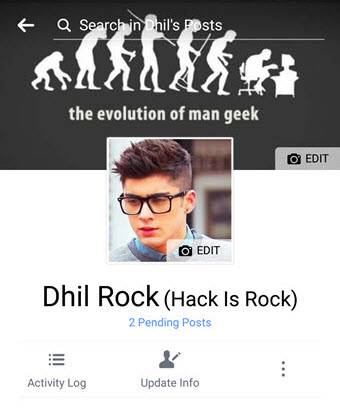
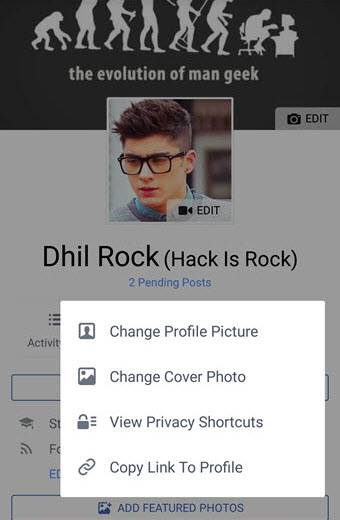
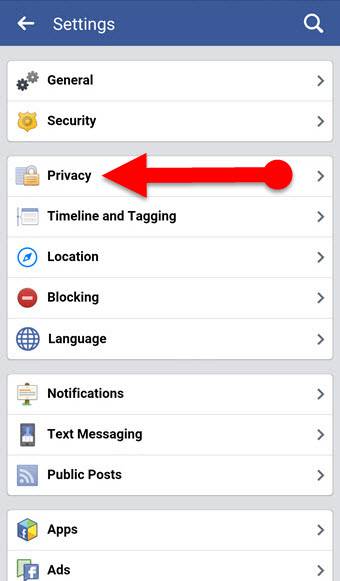
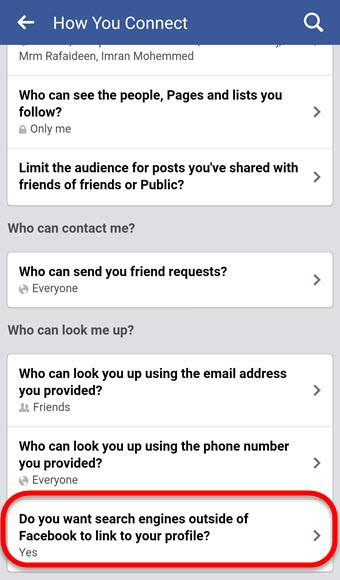
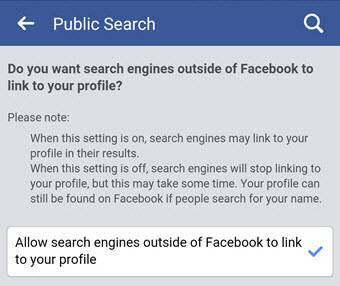
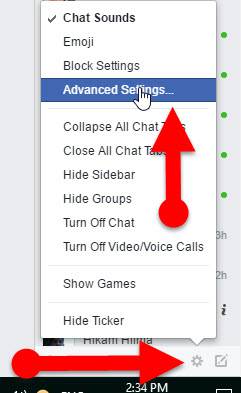
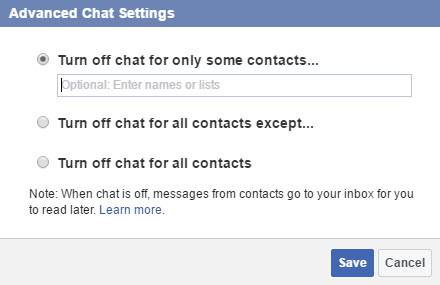
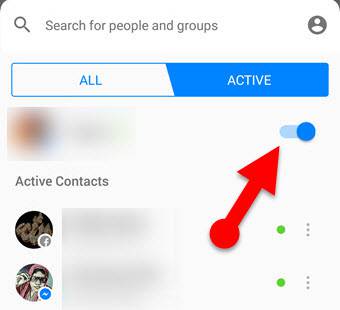
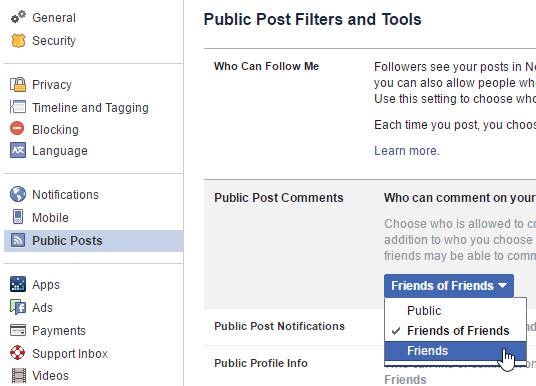
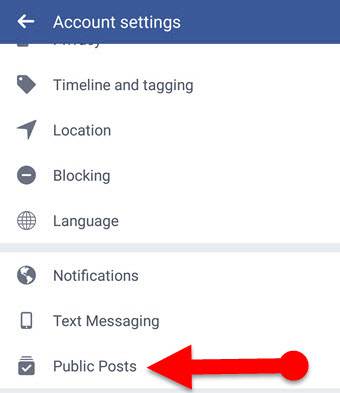
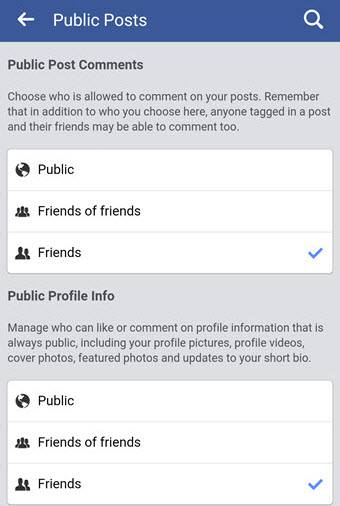
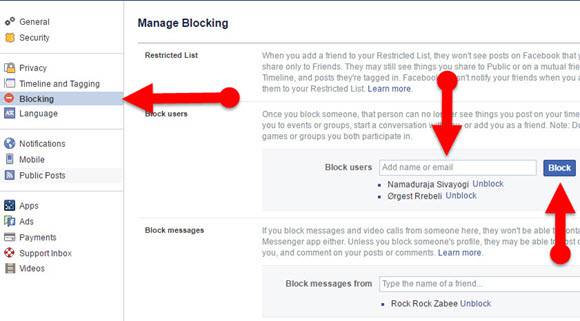
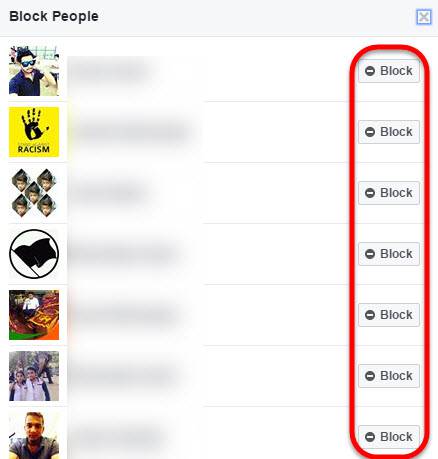
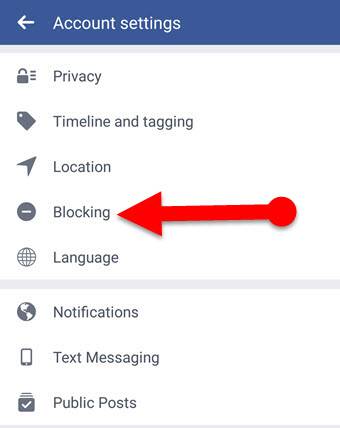
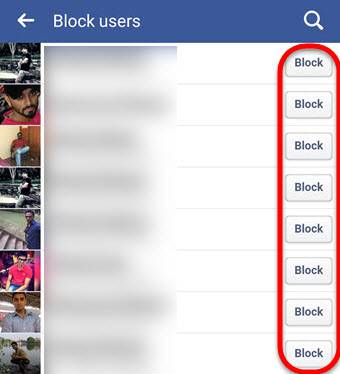

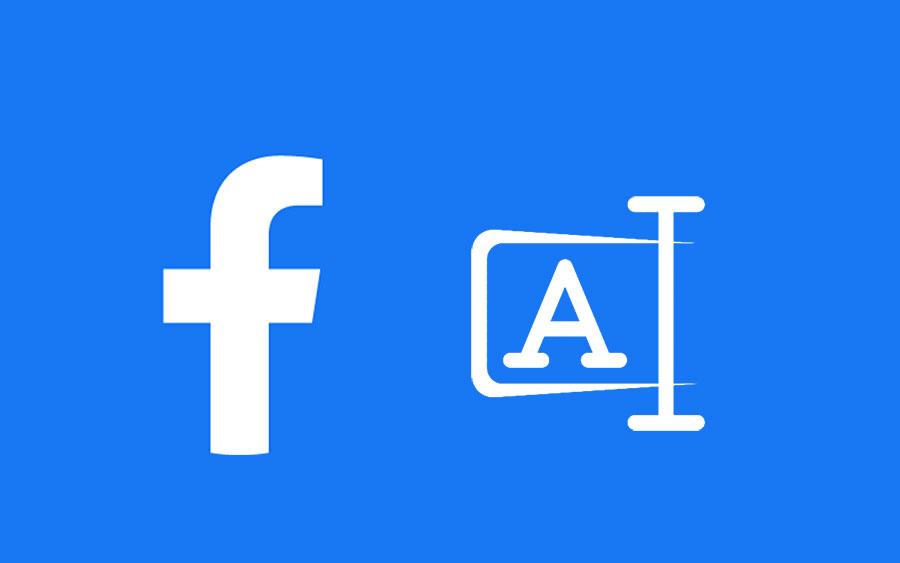
I cannot make my friends private on mobile? Help!!#
You could make your Facebook Friends list private using your Mobile phone. But you need to log in to your FB account through a Mobile browser. After that, you may be able to Hide your Friends list easily. You can see a detailed guide here: https://www.howtomob.com/how-to/hide-friends-list-on-facebook/1921/
when using a desktop for facebook with the chat turned off for everyone you can still open messenger and it shows in the top right when you were last active. How can you stop it from showing this? Thanks for any help