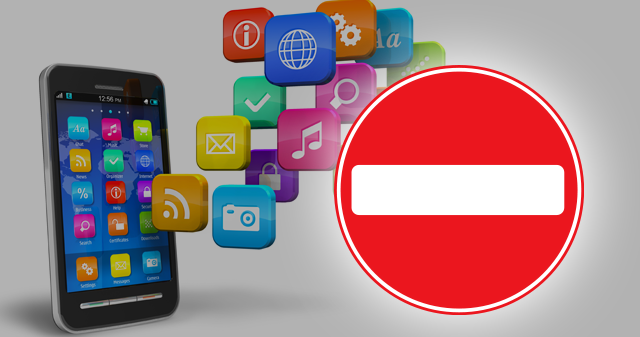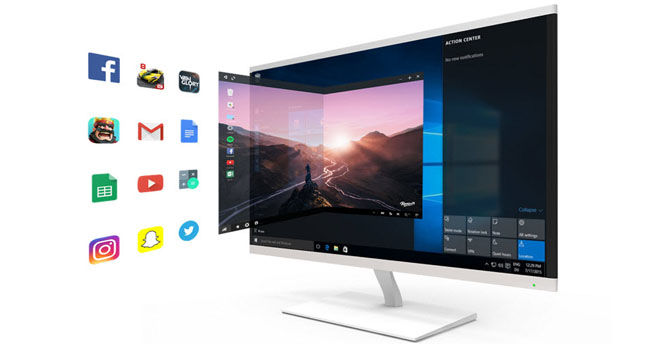If you come across a song lyric in an Instagram caption, a motivational bio in an Instagram profile, or a funny story or comment while browsing Instagram and you may consider copying and pasting them into your social media posts.
On the Instagram app for Android and iPhone, copying characters, links, or emojis is by default disabled, so you cannot copy them in the same way you can copy text from Facebook, WhatsApp, and other apps.
Therefore, on this page, I will demonstrate several different methods that can be used to copy text from an Instagram post, comment, bio, or story. Let’s see how you can do it.
Use the Universal Copy App to Copy Instagram Captions & Other Text
Universal Copy is an Android app that lets you copy text from any Android app. You can use this app to copy text from an Instagram caption, bio, comment, or story. Follow the instructions provided below to copy text from anywhere on Instagram using the Universal Copy app.
- Download and install the Universal Copy app from the Google Play Store.
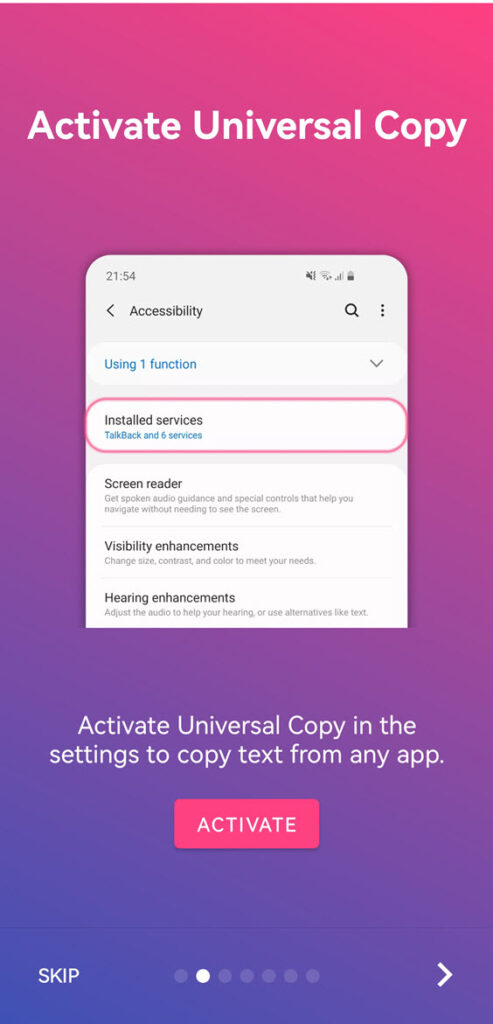
- Open the app and tap Skip in the bottom left corner of the app intro, then turn on the toggle for “Universal Copy,” or swipe left on the app intro and tap “Activate.”
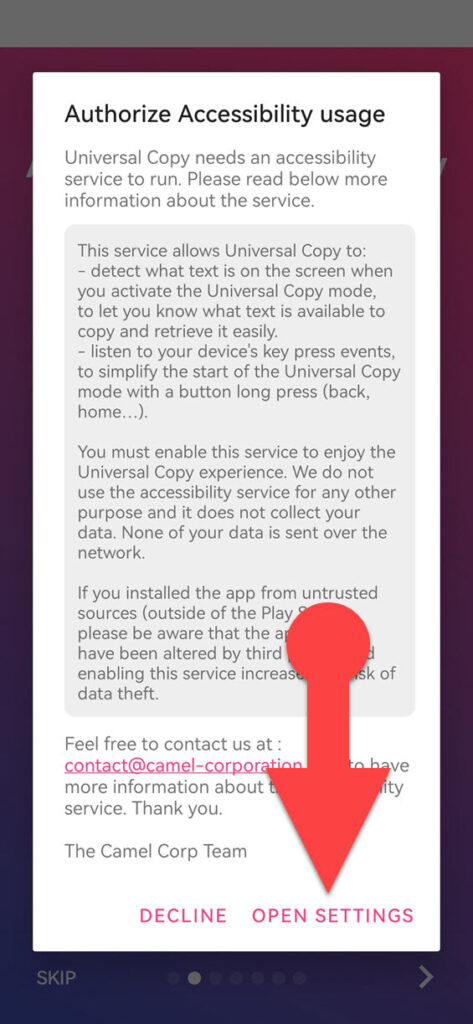
- You will see a popup message asking you to give the Universal Copy app permission to use accessibility features. Tap “Open Settings” in the popup.
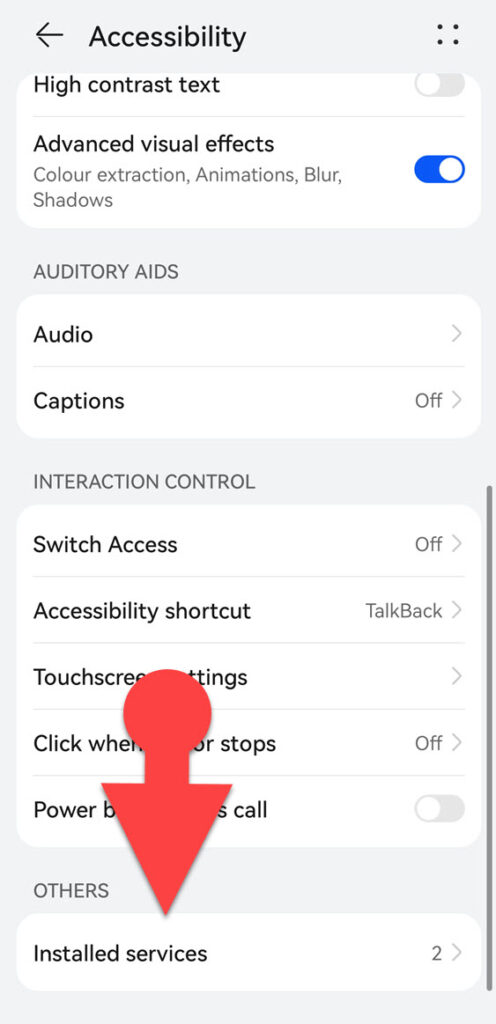
- Scroll down and choose “Installed Services,” followed by “Universal Copy.”
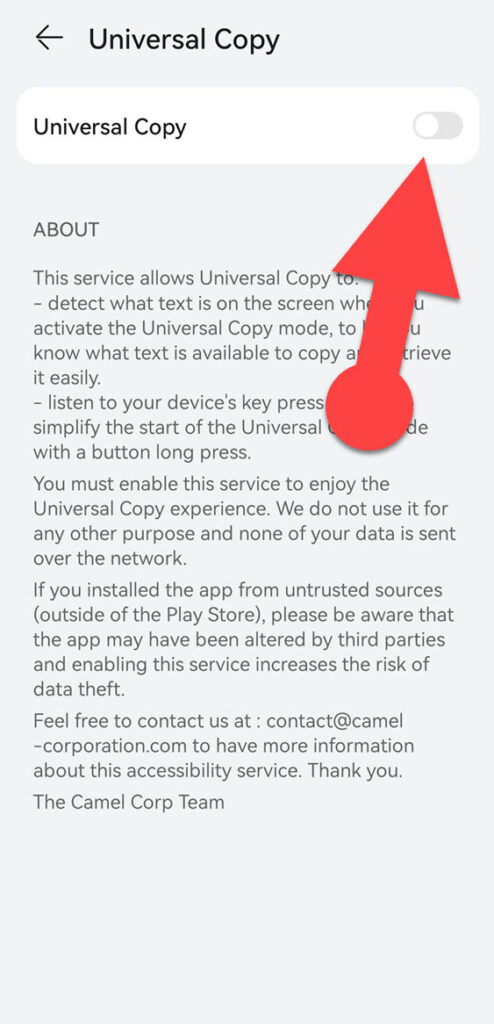
- Turn on the toggle next to “Universal Copy,” then select “OK” from the popup menu.
- Open the Instagram app and find the caption, comment, bio, or story you want to copy.
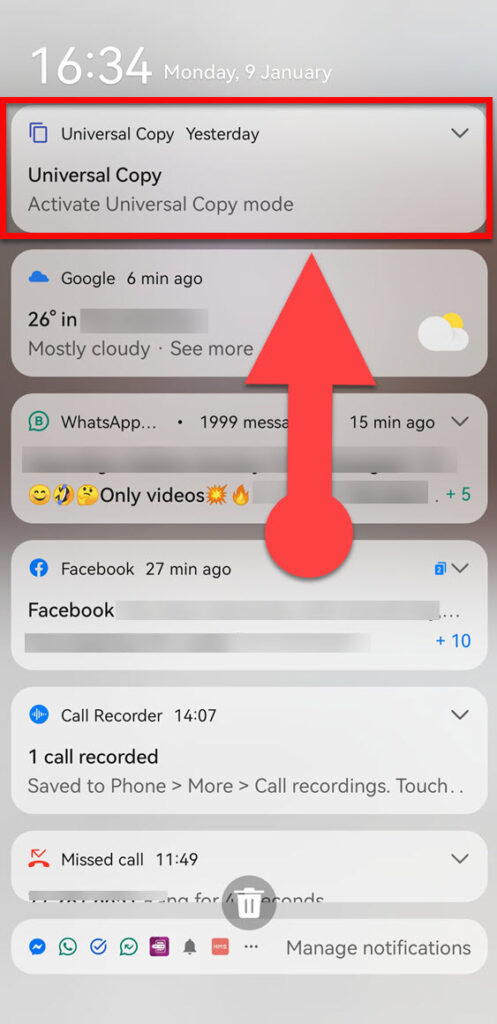
- Pull down the notification panel and tap “Universal Copy” from it.
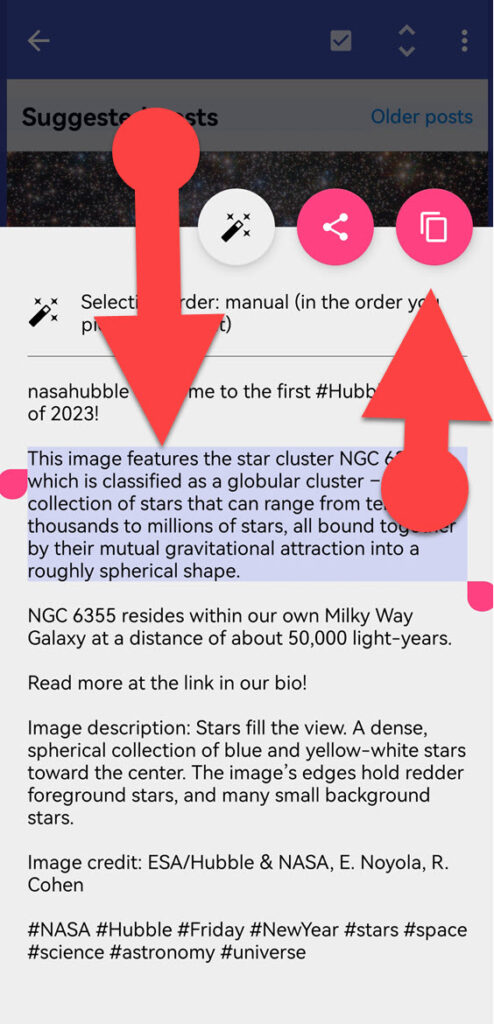
- Tap and hold on to a word in the section you want to copy from Instagram, and drag the bounding handles to select all the text you want to copy.
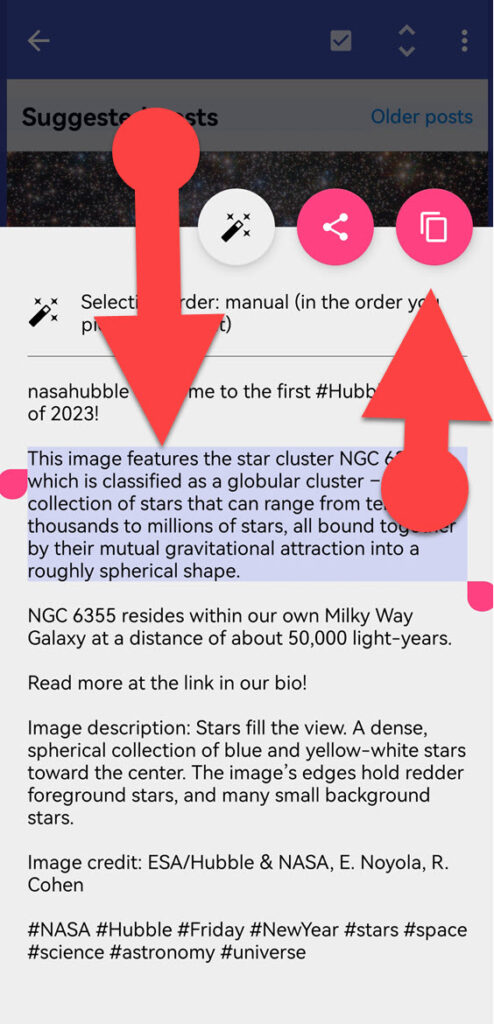
- Tap “copy” in the menu that coming up.
Now, the text you’ve chosen will be copied to your clipboard. You can paste it wherever you like.
Use the Google App to Copy Text From Instagram
Because Google for Android and iOS has integrated Google Lens, it can perform various tasks based on the contents of your image, in addition to providing precise search results for your search queries.
Unlike in the past, you can now use the Google app for everything from flower identification to screenshot translation.
Therefore, with the help of the Google app, you can also extract text from your Instagram screenshot.
To copy text from an Instagram post, comment, bio, or story, you have to take a screenshot of the area you want to copy text from and scan it with the Google app. Let’s take a look at how you can do it.
- Take a screenshot of the area from which you want to copy the text on Instagram.
- Install the Google app on your phone if it is not already installed. You can download the Google app using the following links: Google for Android, Google for iPhone.
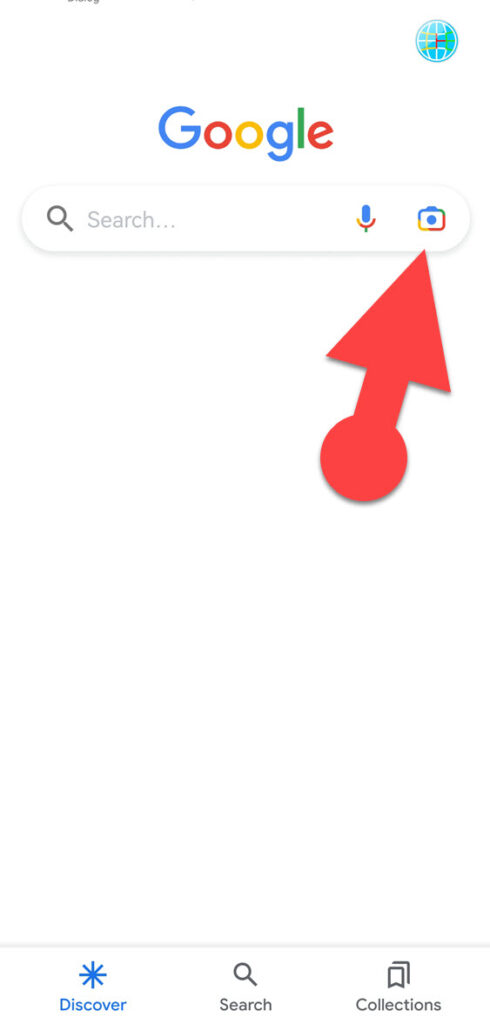
- Launch the app, then tap the camera icon in the search bar.
- To import the screenshot you took earlier, look for the screenshot in your gallery in the bottom section and then tap on it.
- Now Google Lens will scan your screenshot. After the scan, choose “text” in the bottom and then tap and hold the text you wish to copy.
- Tap and drag the bounding handles to highlight all the text you want to copy.
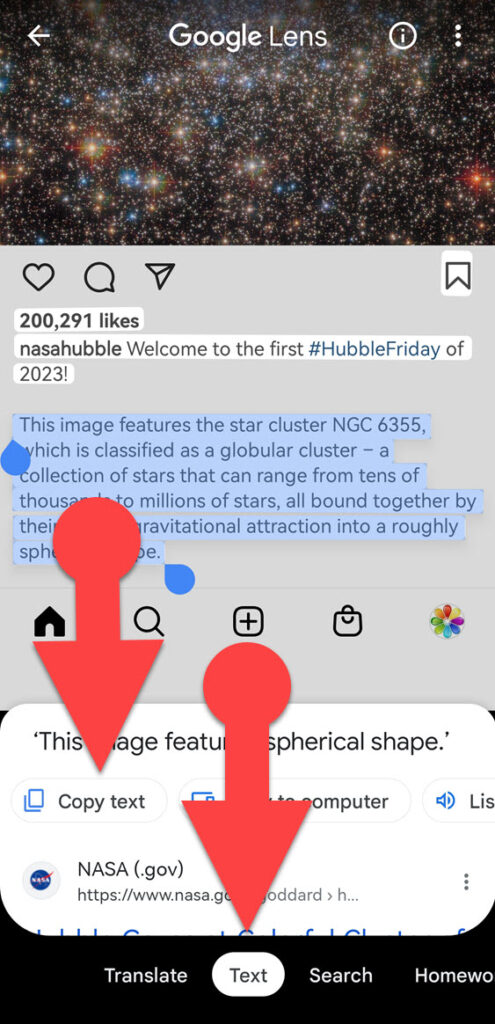
- In the bottom menu, select “Copy text” to copy the text to your clipboard.
Log into Your Instagram Account Using a Mobile Browser
When you need to copy text from IG posts, comments, profiles, or stories, you can access your Instagram account through a mobile web browser. If you do so, you can copy Instagram captions and bios. However, one significant disadvantage of this method is that you cannot copy text from Instagram comments.
Follow the instructions below to copy text from Instagram captions and bios. It will work on both Android and iPhone.
- Open the browser on your mobile device.
- Visit www.instagram.com.
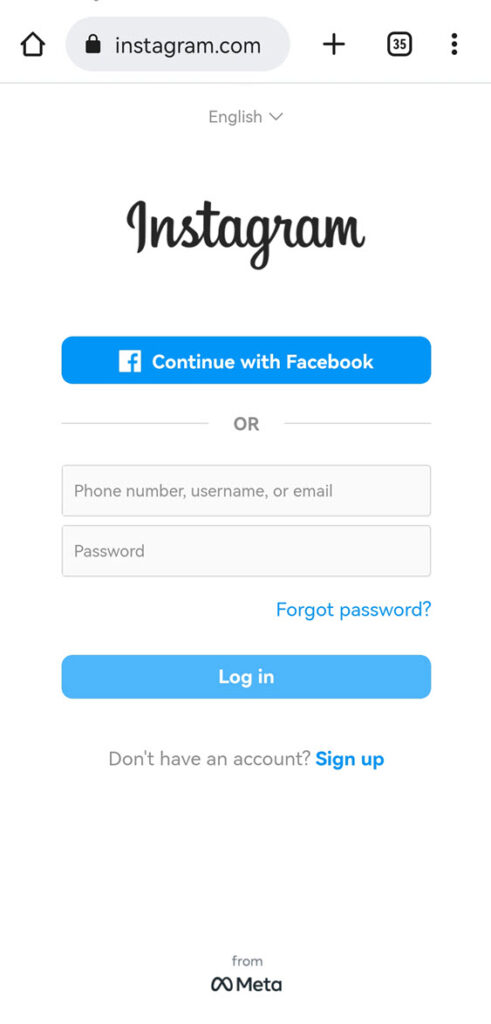
- Sign in to your account using the credentials.
- Locate the text you want to copy.
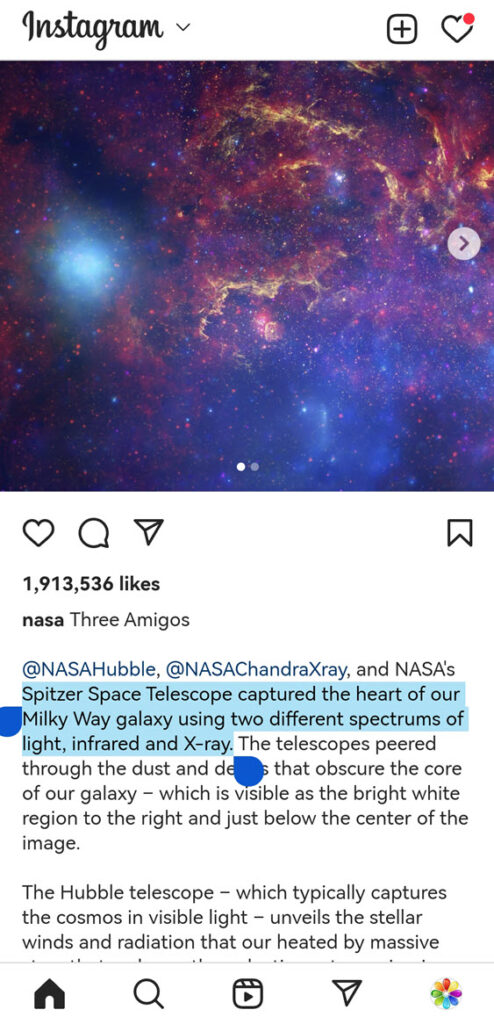
- Tap and hold it, then select “Copy” from the menu that appears.
See Also: How to Copy an Invisible Character
Use Live Text Feature to Copy Text on Instagram On iPhone
If you are an iPhone user who uses an iPhone XS, iPhone XR, or later with iOS 15 or later, you can copy the text on Instagram in just a few taps. Because the Live Text feature in iOS 15 and newer can extract text from images, you do not need to install any third-party apps on your phone to do so.
To copy the Instagram text on an iPhone, simply take a screenshot of the area you want to copy text from on Instagram and then use the iPhone’s live text feature.
You can follow the steps below to copy text from an Instagram caption, comment, bio, or story on an iPhone.
- On your iPhone, take a screenshot of an Instagram caption, bio, story, or comment that you want to copy into your clipboard.
- Open the “Photos” app and select the screenshot you took earlier.
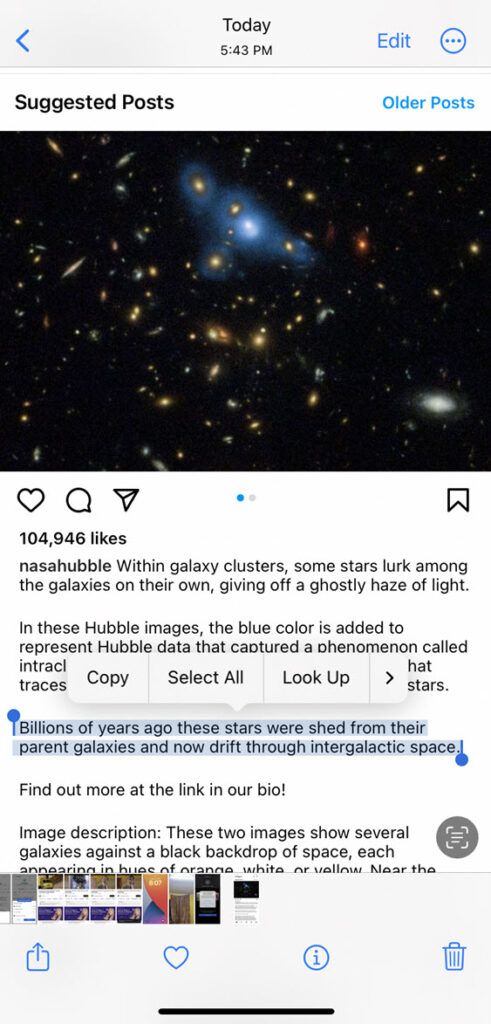
- Touch and hold a word and move the grab handles to highlight all the text you desire to copy.
- Tap “Copy” in the menu that appears.
See Also: How to Leave Blank Comments on Facebook