The “Name” is an essential part of your Facebook account because it will be used to identify you on Facebook by all of your friends, family members, coworkers, and others you know.
It would be best if you didn’t change your name on Facebook as often as you change your profile picture. However, in some cases, you may need to change your name. You should consider changing your name on Facebook for the reasons listed here.
Facebook Name Policy:
Before changing your name on Facebook, you must follow the Facebook name guidelines; otherwise, you will be unable to save your changes after making changes to your current name.
Your new name should adhere to the following guidelines:
Facebook requires you to provide your real-world names so that you always know with who you're connecting with.
One of the most important advantages of using your real name on Facebook is that if you lose access to your account, you can regain access by providing a valid ID. In this case, if your Facebook name differs from your identity name, you may have to lose your account.
Steps to Change Your Name on Facebook
You can change your name on Facebook using your Android phone, iPhone, or desktop computer. To change your name on Facebook, you’ll need to follow a few different steps depending on the platform you’re using, so let’s go over those now.
Android Phone
- Open the Facebook app on your phone.
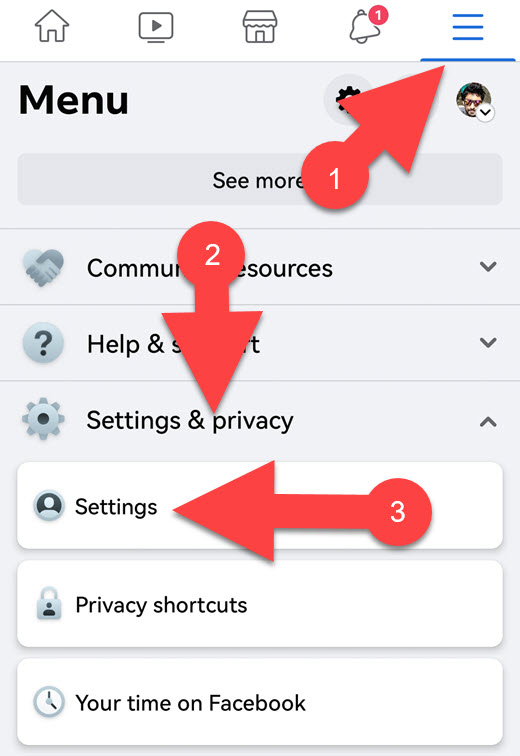
- Tap “three horizontal lines” in the top right of the Facebook app.
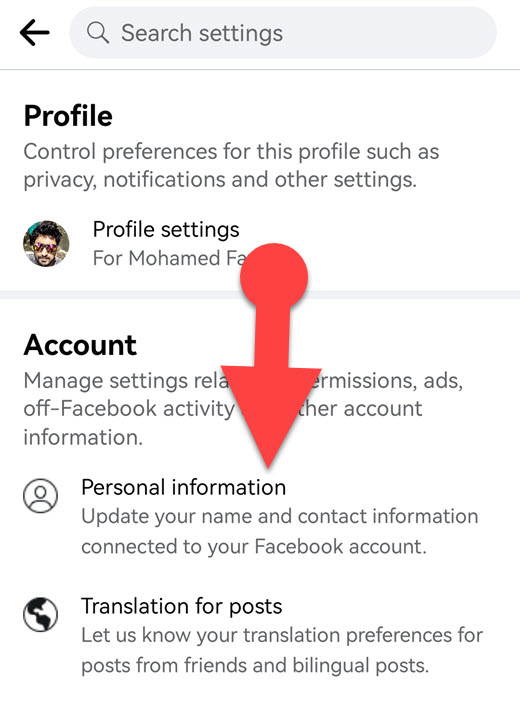
- Scroll down and tap “Settings & Privacy > Settings > Personal information > Name.”
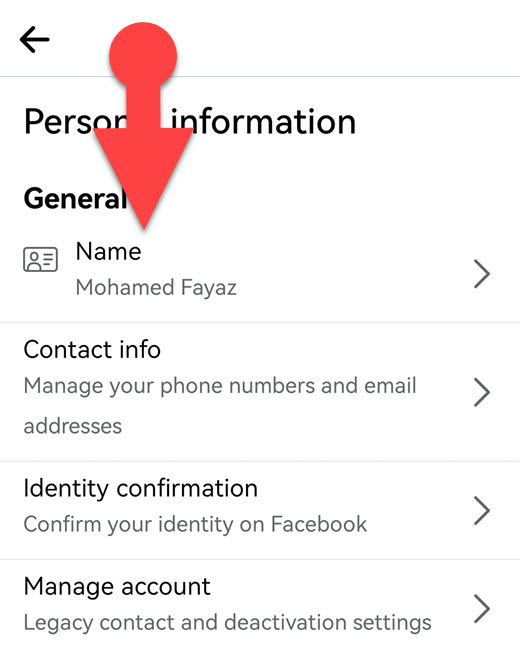
- Change your name and tap “Review change.”
- Enter your password and tap “Save Changes.”
iPhone
- Open the Facebook app on your iPhone.
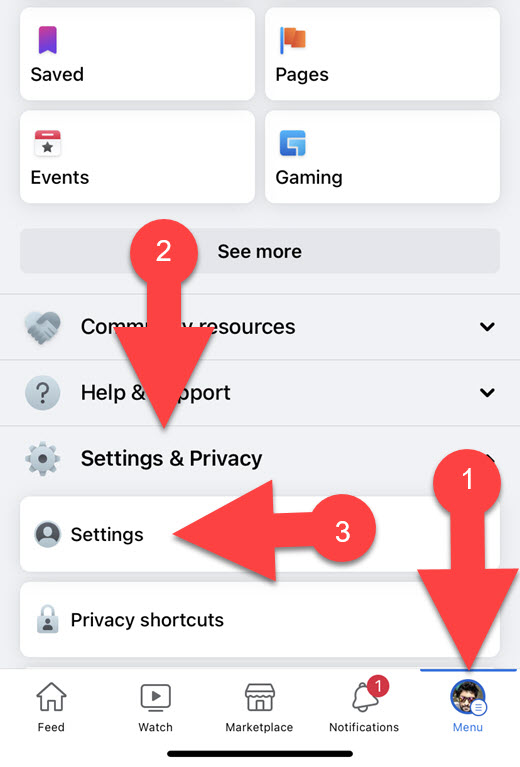
- Tap your profile picture in the app’s lower right corner.
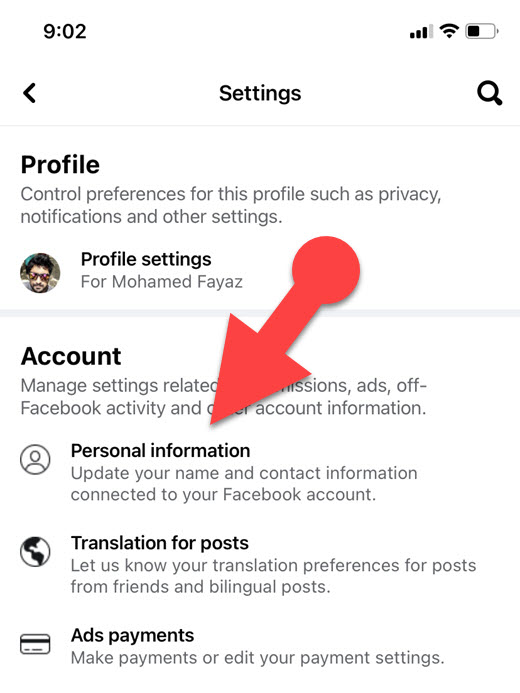
- Scroll down and select “Settings & Privacy > Settings > Personal Information > Name.”
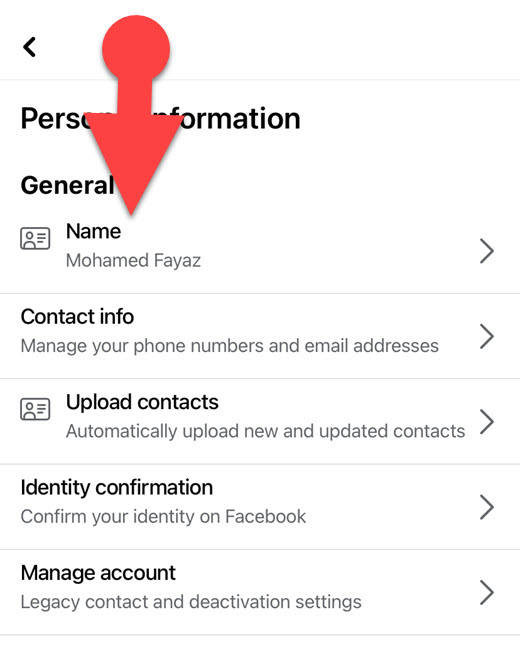
- Change your name and tap “Review Change.”


- Enter your password and select “Save changes.”
Desktop PC
- Using a web browser, navigate to the Facebook website.
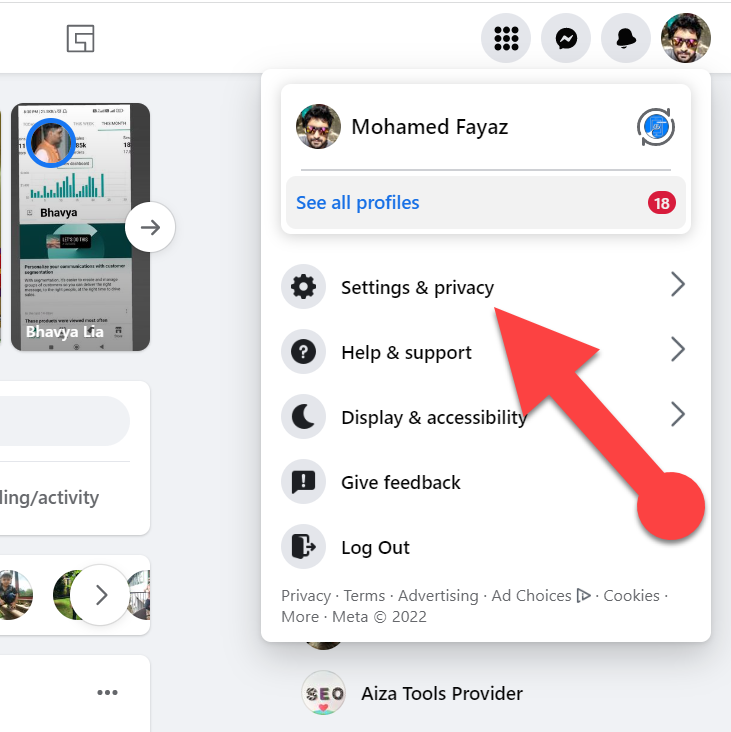
- Log into your account and click on your profile picture in the top right corner of Facebook.
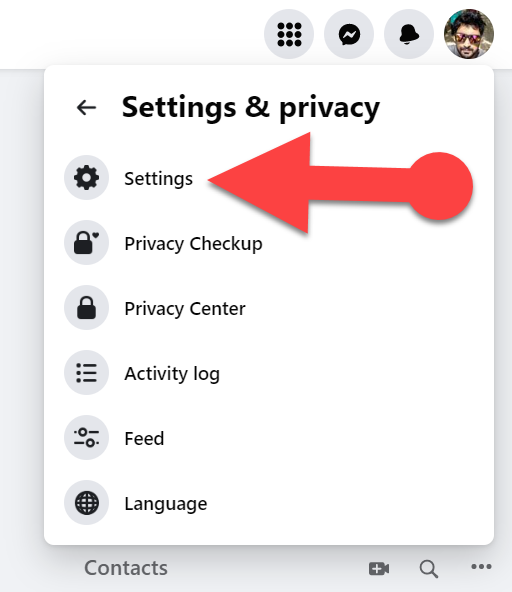
- Click “Settings & Privacy > Settings,” then click “Name.” Alternatively, you can click this link.
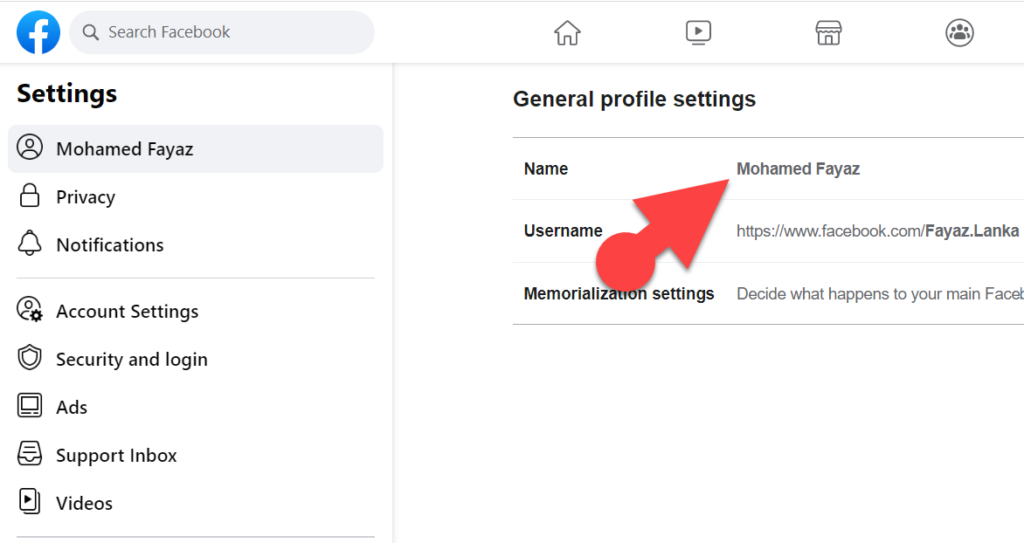
- Change your name, and then click “Review Change.”
Enter your password and click “Save Changes.”
Other Useful Information About Changing Your Facebook Name
There could be several reasons Facebook displays errors while changing your name on Facebook, even if you followed the Facebook name policy.
If you’ve changed your name on Facebook within the past 60 days, you won’t be able to do it again. And you can find additional reasons why you cannot change your Facebook name here.
If you’re having trouble changing your name, you can fill out this form. You’ll need to provide your new first, middle, and last names, a proper reason for changing your name, a valid ID, and an email address.
Facebook will review your request and make changes to your Facebook name if your request is valid and acceptable.
NOTE: Facebook will keep your ID on its servers for a year to improve its automated systems for finding fake IDs. You can change your Facebook ID settings to opt out if you don’t want it.





