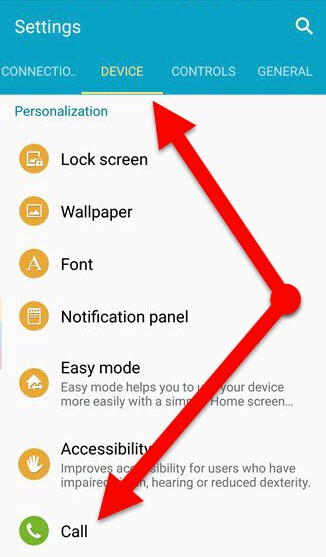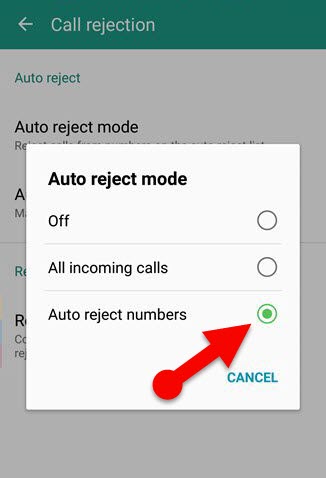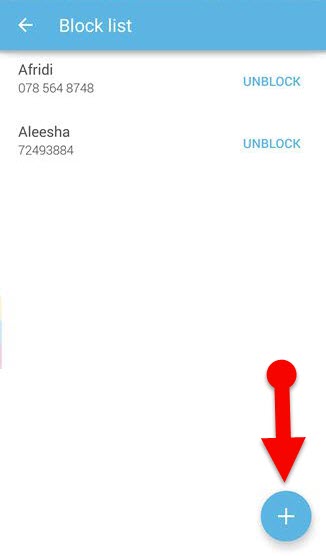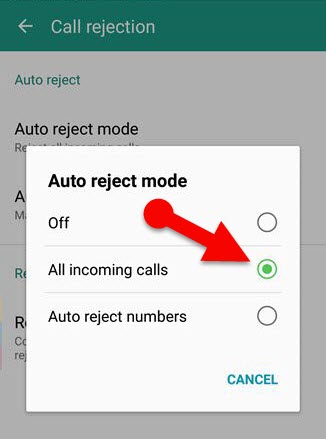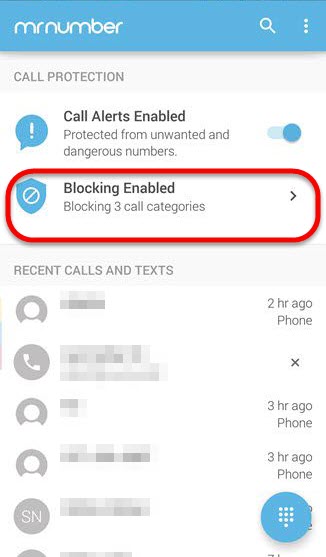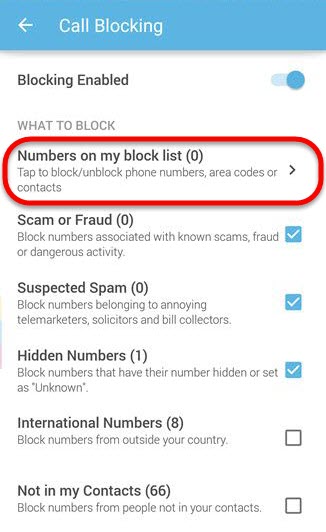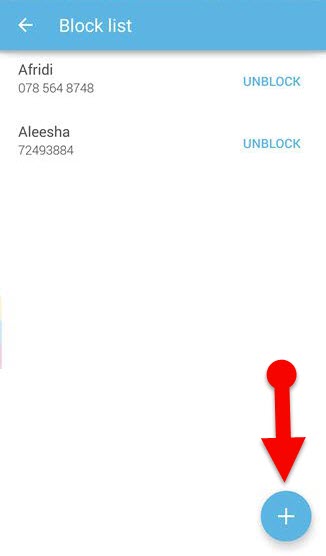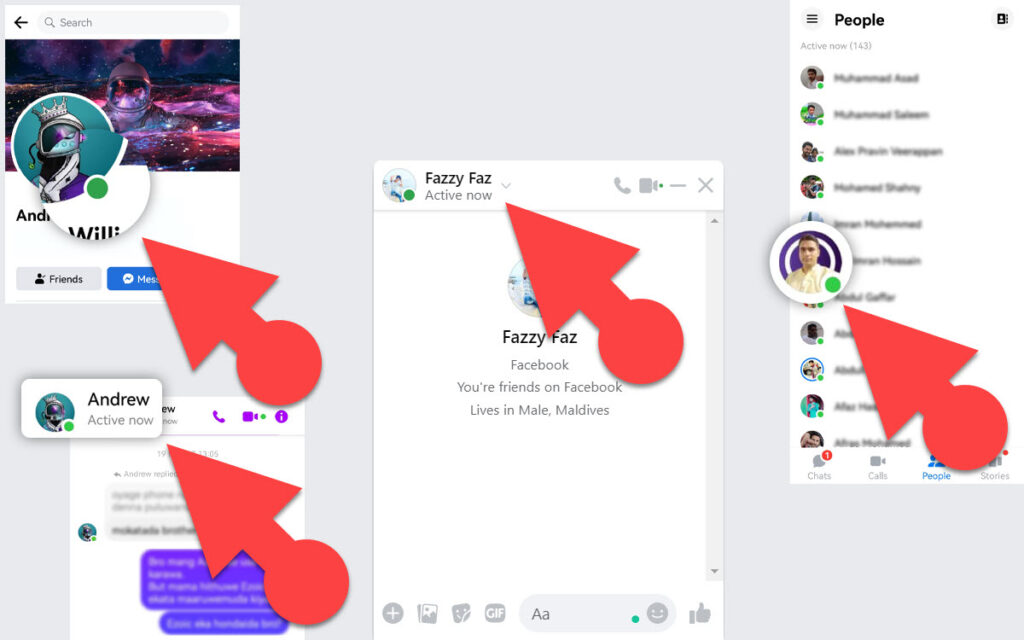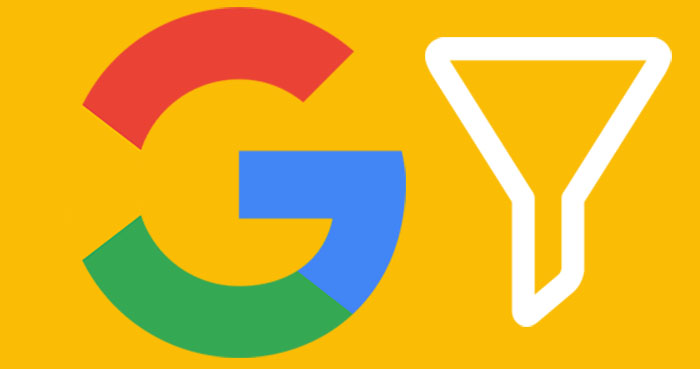Have you frequently receiving annoying calls from someone? Or if you want to block a number from calling you, then you can learn about “How to Block Incoming Calls” on your Android phone through this article. Also, I have previously written about Disable WhatsApp Calls on Android Phone.
There is a way to block incoming calls on Google’s Android OS either a specific number or whole mobile number without using a third-party app. And which only offer the ability to block incoming calls. However, we can also get some advanced feature about Block Mobile Number when we use a third-party app on Android.
Android “call rejection” feature allows users to stop receiving unwanted incoming calls from a person or everyone. And I am used Android Lollipop installed Samsung Galaxy phone to demonstrate this article though this method could vary according to your Phone’s manufacturers and Android versions.
How to Block Incoming Calls for a Specific Phone number (Without App)
Step 1: Go to settings on your Android Phone.
Step 2: Now navigate to Device >Call > Call rejection.
Step 3: Then find the “Auto reject mode” and Select “Auto reject numbers” from the popup menu.
Step 4: Again, back to “Call rejection” section and find the “Auto reject list” and Add contact there that you wish to block from receiving incoming calls. Additionally, you can also stop receiving incoming calls from unknown (unsaved) contact by selecting “Unknown” checkbox.
That’s it. Now you no longer receive incoming calls from selected phone numbers.
How to Block Incoming Calls to everyone on Android (Without an App)
Step 1: Open settings on your Phone.
Step 2: Go to “Device >Call > Call rejection” section.
Step 3: Now select “Auto reject mode” and select “All incoming calls” from the popup menu.
Now nobody can contact you through the call; all incoming calls will be rejected.
Block Incoming Calls with Mr. Number Android app
Mr. Number is on of the best Android app to block incoming calls on Android Phone. It is not only blocked incoming calls from selected numbers, but it also can block unwanted calls, if you prefer. That means it can block numbers that associated with scam activity, annoying numbers that are belonging to telemarketers or unknown private numbers.
However, Mr. Number is cleverly blocked either saved contact number or unsaved phone number on our Android Phone as well as iPhone. Let’s take a look at “How can Block Incoming Calls with Mr. Number app.”
Add Phone numbers to Block list in Mr.Number App to stop receiving Incoming calls
Step 1: Fist of all, Download and launch the Mr. Number app on your Android Phone using this link.
Step 2: Now select “Blocking Enabled” option under the “call protection” section.
Step 3: Then tap the “Number on my block list” and add contact numbers to block list by tapping “+” button at the bottom-right corner of the app.
If you wish to stop receiving incoming calls from a unsaved contact using this app, then you can select “Not in my contacts” checkbox at the call blocking section.
Do you constantly receive annoying notification on your Android Phone? Then you can also check out my previous article. I have written about “disable notifications android” on them.
Summary:
This article explains everything about Block Incoming Calls on Android Phone. If you don’t wish to use a third party app to block incoming calls on your Android phone, then you can use Android built-in feature which is enough to stop receiving an incoming call from a particular contact or whole contact. Otherwise, you can get some advanced feature about blocking calls on Android using Mr. Number app. Hope this article will be helpful for you, and if you have queries related to this article then leave a comment below.