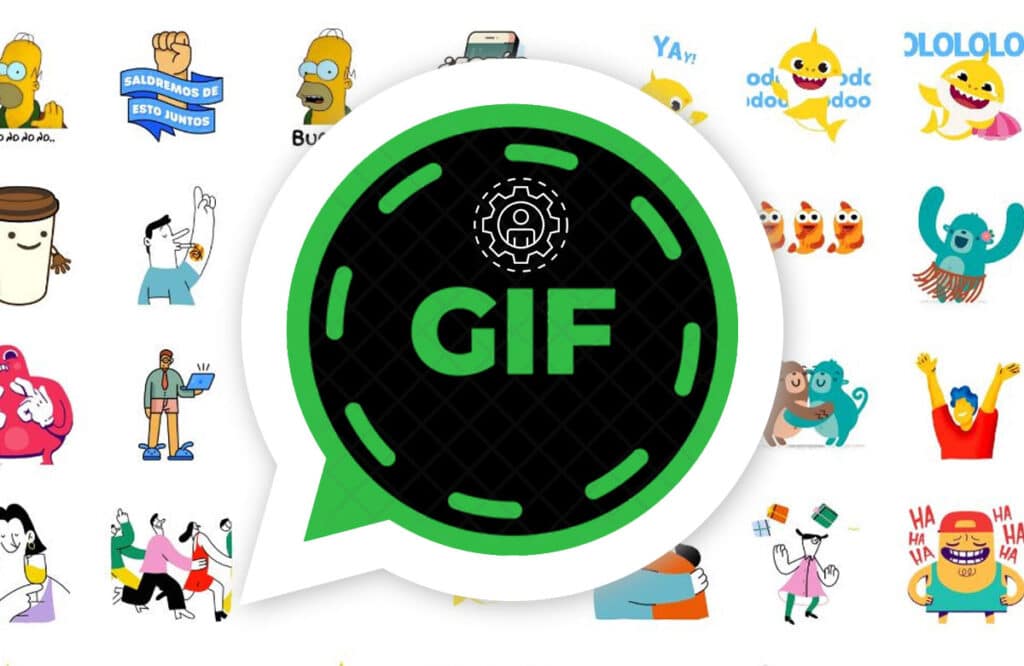Numerous online services, such as Facebook, Google, and Microsoft, offer two-step verification to their users to safeguard their sensitive data against illegal access. WhatsApp, the Meta-owned messaging giant, is also no exception to this.
Most online services require users to verify their accounts by entering a verification code, either created by an authenticator app or provided to the user through SMS.
However, WhatsApp’s Two-Step Verification slightly differs from other services because it does not require entering a verification code generated by an authenticator app or sent to you through SMS.
Instead, all you have to do is remember the 6-digit passcode, which you were set on the WhatsApp two-step verification process. And then, you need to enter it when WhatsApp requires it.
Even though WhatsApp’s 2FA appears to be a WhatsApp lock, it is not since WhatsApp will not prompt you for your 2FA PIN code every time you launch the app on your device. In case you want to lock your WhatsApp, you can learn how to do so here: How To Lock WhatsApp On Your Android.
WhatsApp will prompt you to enter your 2-step verification in the situations below.
- Periodically: WhatsApp will occasionally ask you to enter your two-step verification PIN to help you remember it.
- Re-register: When registering your phone number with WhatsApp again, WhatsApp requires you to input your 2-factor authentication code to protect your account from being hacked. It could be your same device or a new device.
Primary Advantages of Using Two-step Verification
One of the primary advantages of using Two-step verification on WhatsApp is that it protects your WhatsApp account from illegal access.
How to Set Up Two-Step Verification on WhatsApp
- Open WhatsApp on your phone.
- Tap the dots in the upper-right corner of the app.
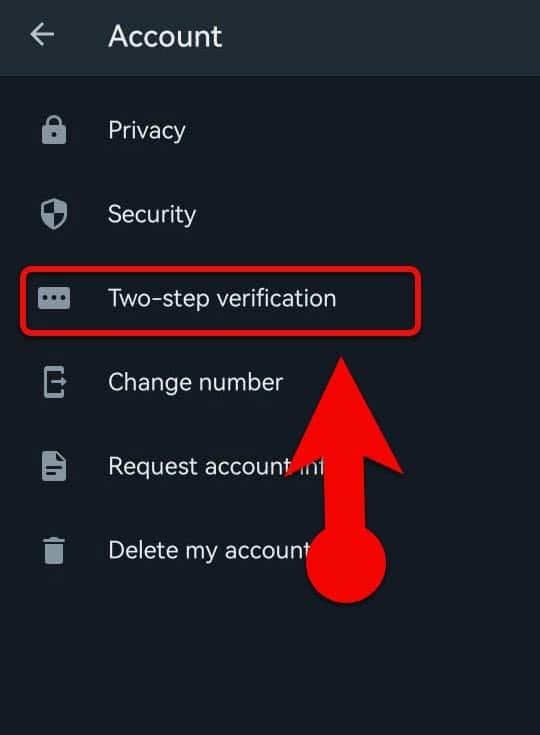
- Go to “Settings > Account > Two-step verification.”
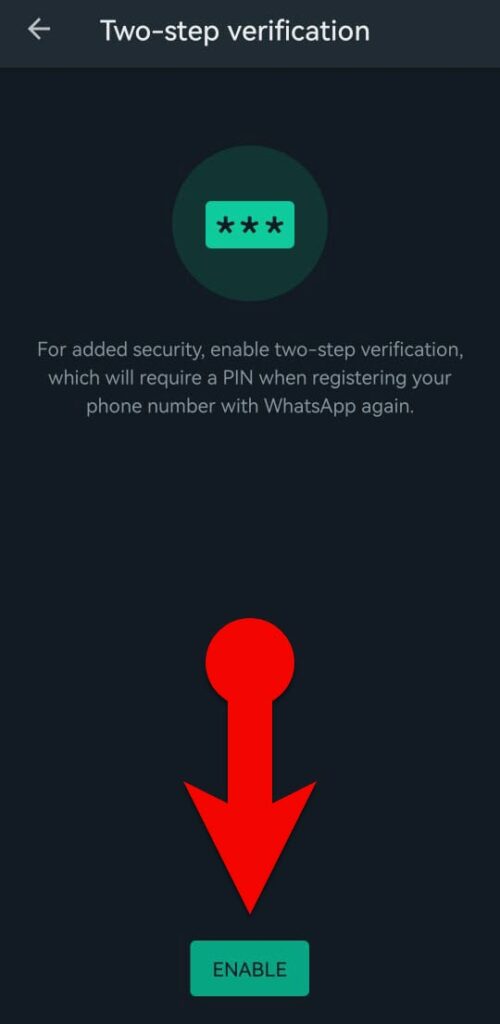
- Tap the “ENABLE” button on the Two-step verification screen.
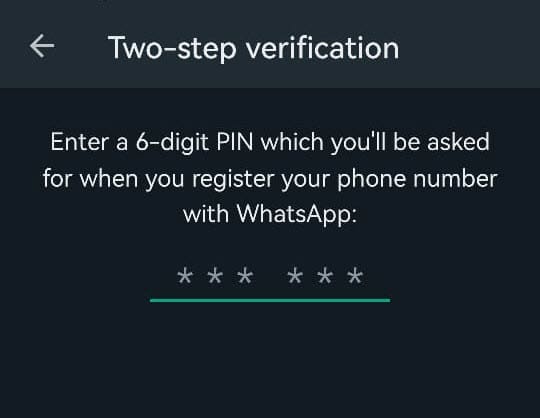
- Next, enter a 6-digit PIN and re-enter it on the confirmation screen.
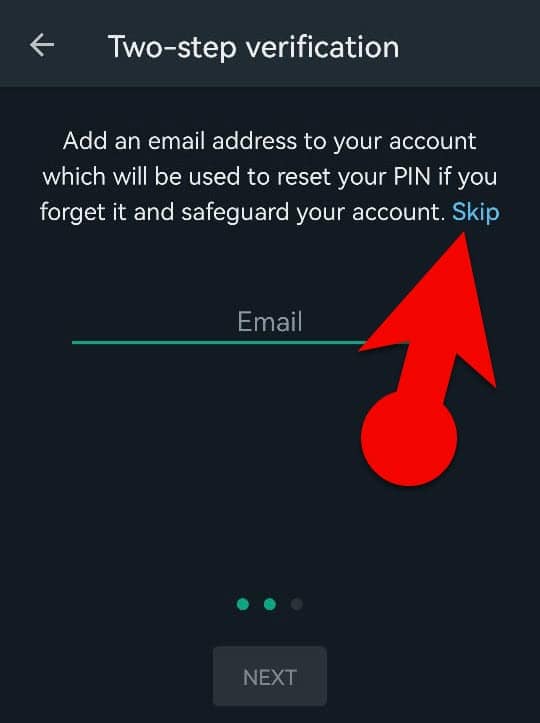
- After that, WhatsApp will ask you to enter your email address. Enter it if you have one. Otherwise, you can skip this process by tapping the “Skip” button.
- Finally, tap “DONE” to complete your WhatsApp Two-step verification process.
Things to consider when enabling WhatsApp’s Two-step verification process
- If you have an email address, you should add it since it will help you reset your WhatsApp Two-step verification PIN if you forget it.
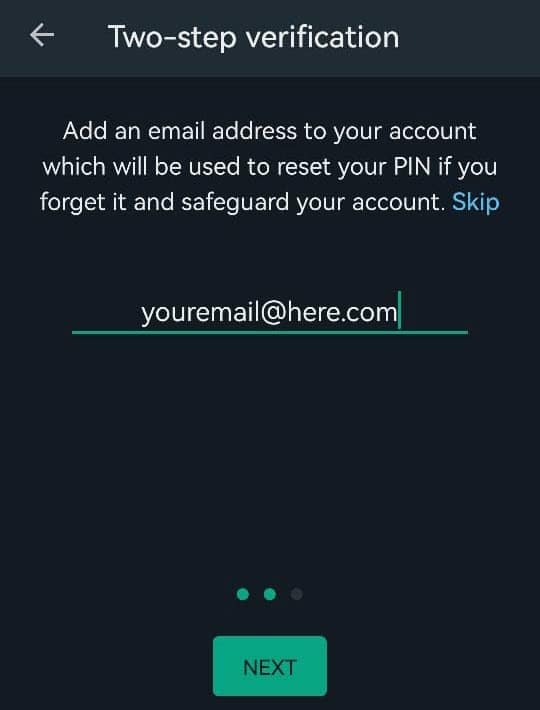
- Because WhatsApp does not verify your email address, you must double-check for spelling errors when adding your email address to WhatsApp’s Two-factor authentication.
- If you don’t add an email address and you forget your PIN, you won’t be able to re-register your phone number with WhatsApp.
- When you re-register with WhatsApp, you will receive an SMS containing a registration code. It cannot be used as a two-step verification passcode.
- While logged in on WhatsApp, you can disable or change your Two-step verification without entering your current PIN code. You don’t need to worry even if you forget it. To disable or change the Two-step verification passcode on WhatsApp, go to WhatsApp settings > Account > Two-step verification.
- You can’t disable or reset the PIN for two-step verification by deleting or reinstalling WhatsApp.
- Don’t use temporary email addresses for Two-Step Verification on WhatsApp.
How to disable WhatsApp’s two-step verification
- Open WhatsApp.
- Tap the three dots in the app’s upper-right corner and tap settings.
- Tap “Accounts > Two-step verification.”
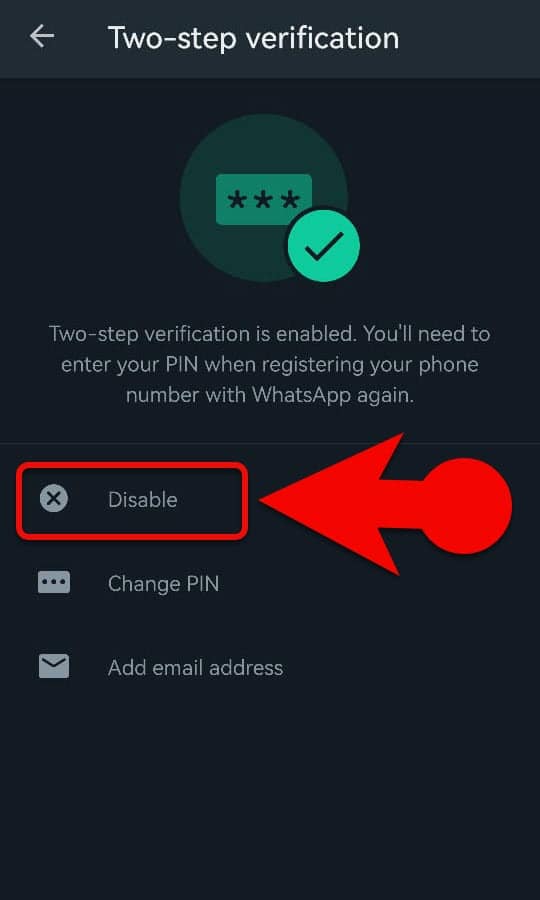
- In the Two-step verification screen, tap the “Disable” button and then again from the confirmation window.
NOTE:
You do not need the current PIN or email address to disable your WhatsApp 2FA while logging into WhatsApp.
How to Reset Two-Step Verification PIN Code on WhatsApp
If you set up 2-step verification on WhatsApp and then forgot the code, there is a way to reset it. WhatsApp will ask you for the 2FA PIN code when you sign up again. In this case, you can reset your WhatsApp 2FA PIN by following the steps below.
Reset PIN with an email address
- When re-registering, tap “Forgot PIN?” and then “Send Email” on the screen where you enter your Two-step verification PIN.
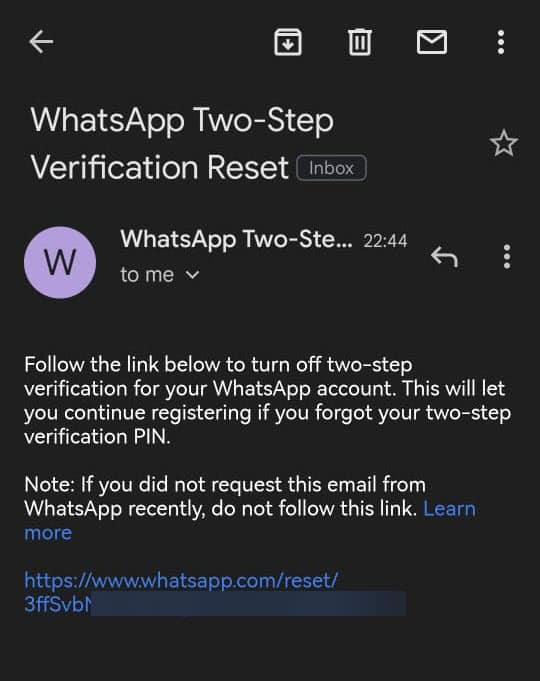
- WhatsApp will send a reset link to the email address you provided during the two-step verification setup. Open the link from your email inbox.
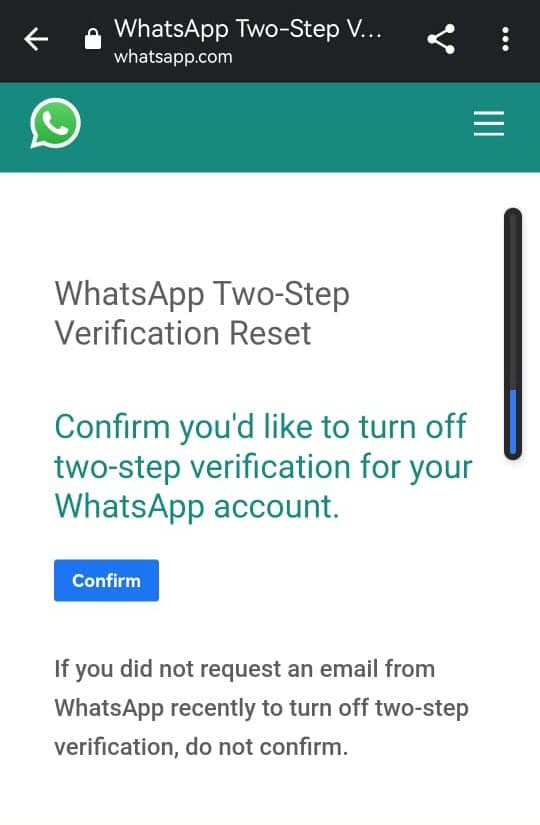
- You’ll be taken to the WhatsApp website and asked to confirm that you want to reset your 2FA PIN. Tap on the “Confirm” button.
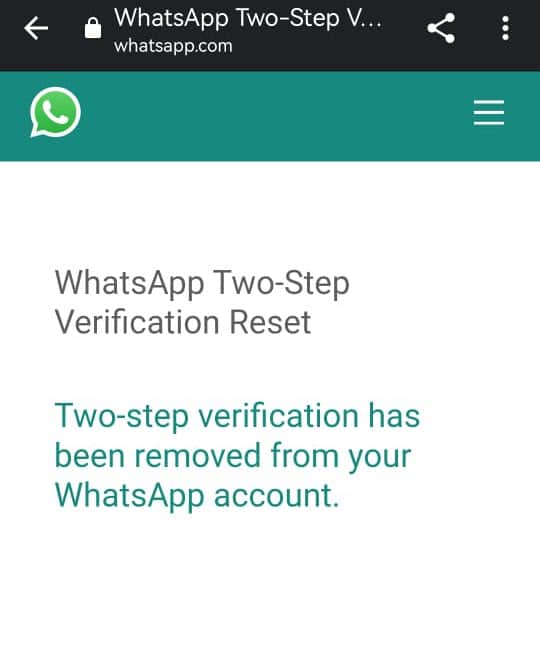
- Your two-step verification will be removed. You can now proceed with your WhatsApp signup without entering your PIN code.
NOTE:
Reset PIN without an email address
Bypassing WhatsApp’s Two-step verification is possible without the PIN and email address, but you must wait seven days to reset your PIN.
Steps To Rest PIN After Seven Days
- Open the WhatsApp app.
- Tap Forgot PIN.
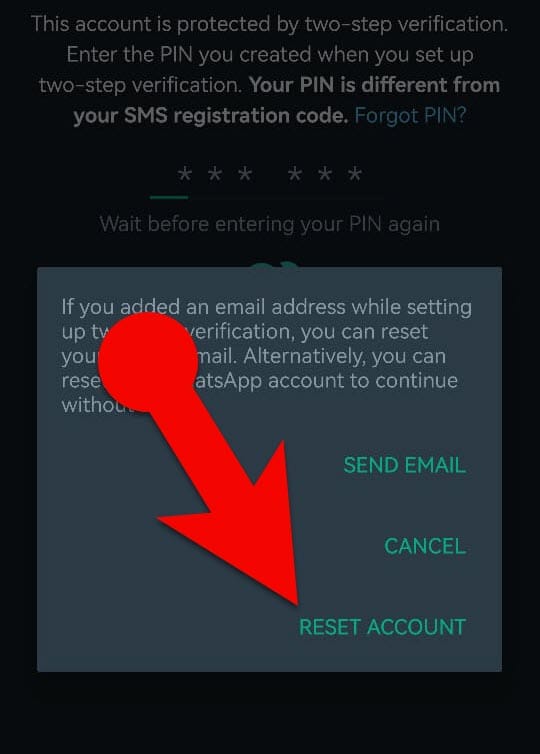
- Select “RESET ACCOUNT” from the popup menu.
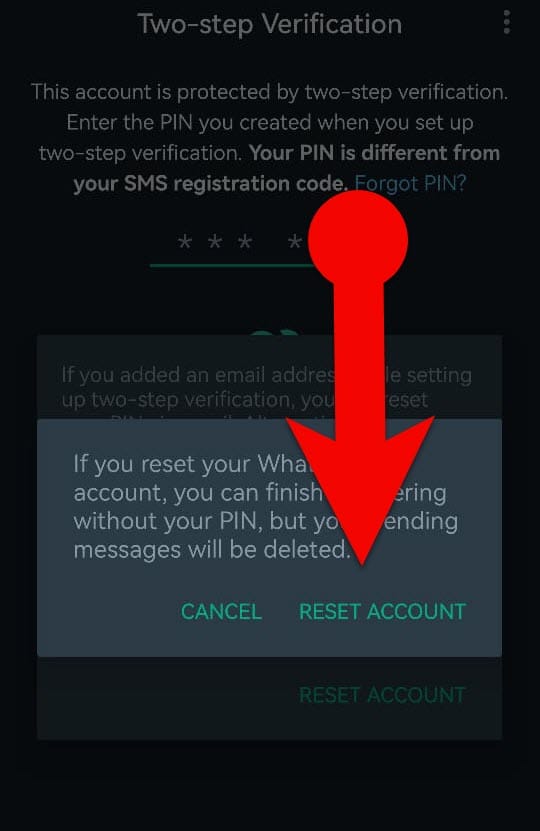
- Once more, tap the “RESET ACCOUNT” button in the confirmation window.
It is the only way to crack WhatsApp’s two-step verification without your PIN code and email address.
PLEASE NOTE:
Even though you can reset your WhatsApp account without your two-step verification PIN or recovery email after seven days, all of your pending messages will be deleted.