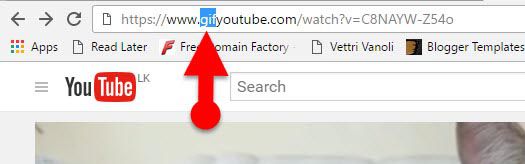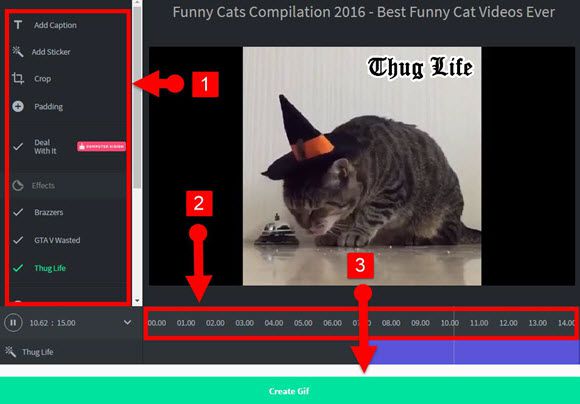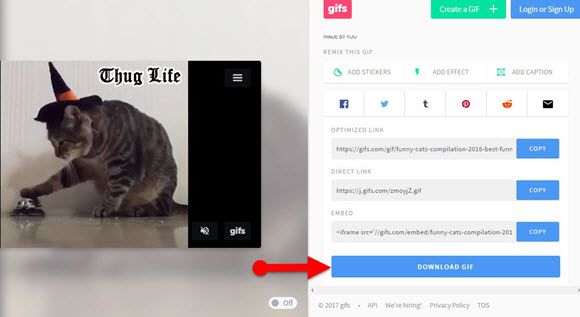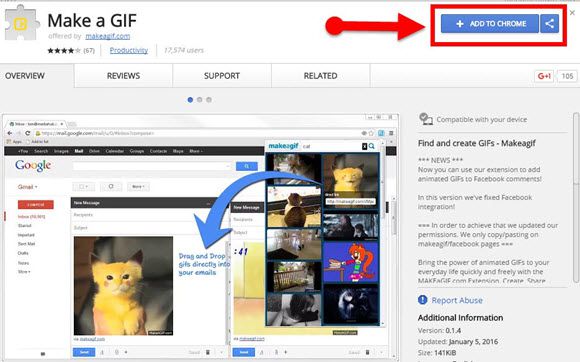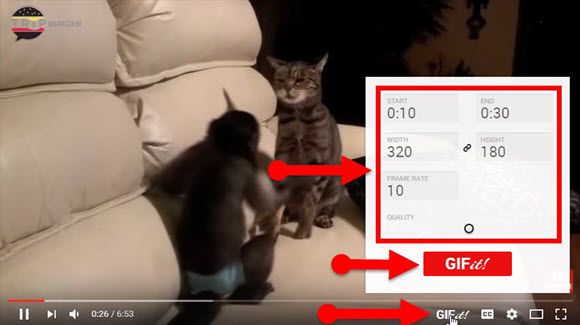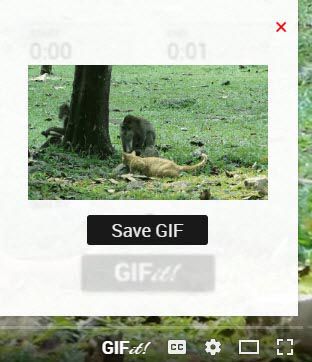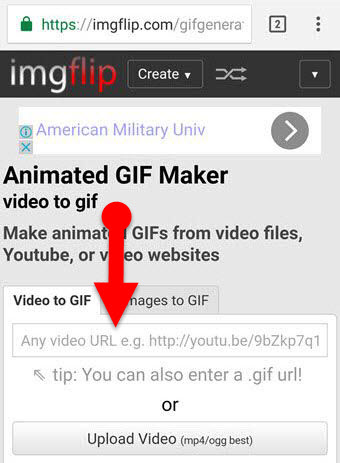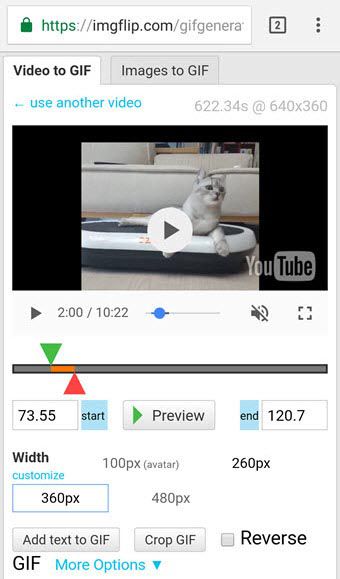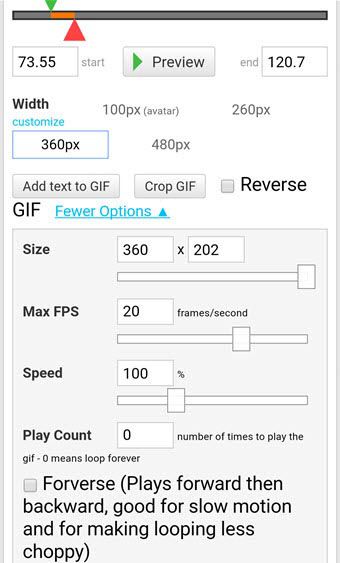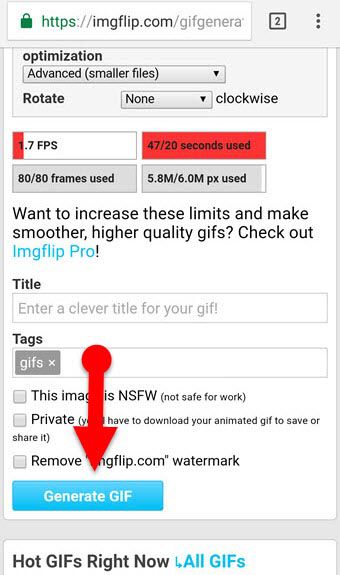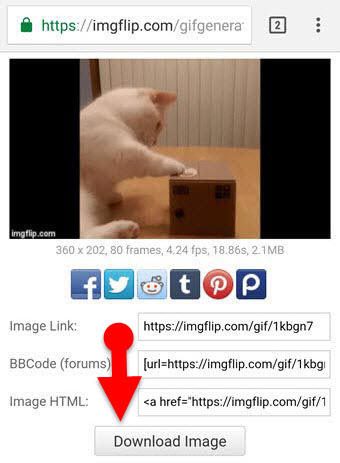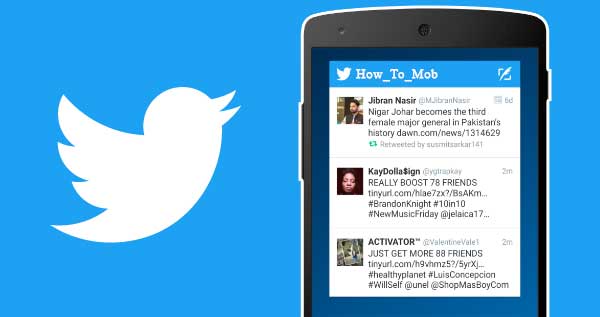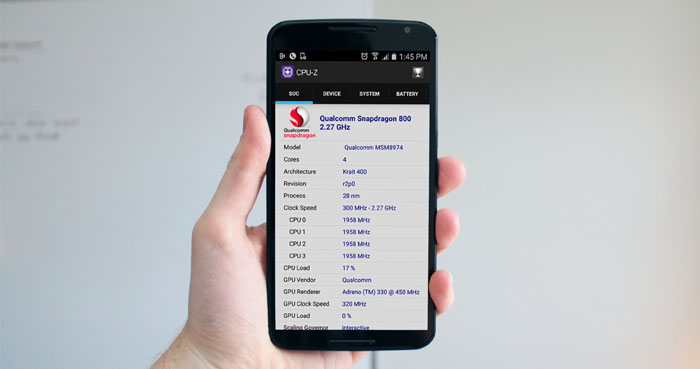This guide explains how to make a GIF from YouTube videos. After reading this tutorial, you would be able to create your own GIF out of a YouTube video. And making an animated GIF out of a YouTube video is simpler than ever. Because there are so many handy tools available on the internet to do so. Here, I have provided a Google Chrome extension and even the best websites to creating a GIF from a YouTube video. See Also: The Best Free YouTube Video Downloader Sites.
A GIF image can give an attention more than a non-animated image because it will play in a loop so they can tell a meaningful thing for the users in a short duration of time. And also an animated GIF image can be created for expressing several types of feelings like funny, sad, happy, worry, etc.
This guide is provided solely for educational purposes. Please do not misuse the primary tool mentioned in this article. Downloading, reproducing, and modifying are all prohibited under YouTube’s Terms of Service. However, from a criminal standpoint, some videos with the proper licenses are legal to download. Please read YouTube’s Terms of Service for more information.
Formerly, many of social media platforms don’t allow users to upload/share GIFs. But nowadays, almost every major social media platforms let users upload and share GIFs with others. By the way, WhatsApp also helps users to trim and share videos as a GIF image. Read Also: How To Post GIFs On Facebook (Mobile & PC)
Now we will see how to make a GIF from YouTube videos.
GIFS.COM or GIFYouTube.com
Gifs.com is a pretty nice website to create your own GIF from a YouTube video. The site has a simple and intuitive user interface. And this site works on almost every web browsers including Google Chrome and Firefox. The Gifs.com works on mobile as well. So, you can make your own GIF image even on a mobile device too.
The GIFs.com offers a bunch of features to make a GIF from YouTube videos. While you are making a GIF image with the GIFs.com, you can add colorful captions, animated stickers, a verity of effects, and much other stuff for your GIF picture. Want you to give a blur, hue, invert, or saturation effects for your animated GIF picture? No problem! You could add all of these effects for your animated picture. Besides adding these effects, the site also lets you customize everything including the start and end time of the effects, position, and color.
Furthermore, you can add Padding to your animated GIF with the help of this web-based application. In addition to that, you could also cut out unwanted region from your GIF and rotate them flip vertical or horizontal. And with all of these features, creating a GIF with this free YouTube GIF maker is very easy. See Also: Best Sites To Download GIFs
Ways to Fetch video to the GIF.com
To create a GIF from YouTube video with this online GIF maker tool, all you have to include “gif” between the www and youtube of the appropriate YouTube URL. Apart from this, you can also visit the GIF.com and just paste your YouTube video URL in the given Text box. By the way, the gifs.com allows you to upload a video, and then make a GIF from your uploaded video too, so even you can convert a mp4 to a GIF image using this online tool.
Steps to Make a GIF from YouTube Video with the GIF.com
- Open a web browser on your PC and explore the YouTube video you want to make a GIF.
- Add “gif” between www and youtube in the URL, and then visit the page using this modified URL. (You will be redirected to the GIF.com along with proper YouTube video)
- (You will see timeline bar just under your YouTube video preview,) select the particular region of your YouTube video in the timeline bar to turn it into a GIF.
- From the left sidebar, add captions, stickers, padding, and effects for your GIF if you prefer.
- Once you do that, click the “Create GIF” button.
- Now you will see the “Download GIF” button along with the sharing URLs. Click the “Download” button to download it to your device. Or you can also share your GIF image via all major social media platforms directly from the download page.
Note:
- The GIF.com supports for making a GIF out of a video as long as the length is 15 seconds or less.
- Although the website is free to use, it will add a watermark on your output GIF image.
- It will require you to create a free account to download the output image.
GIFit!
GIFit is the best Google Chrome extension to turn YouTube video into a GIF image. The extension features to convert any YouTube video into GIFs right from the YouTube’s native interface. And the best part of this extension is that it allow you turn YouTube video into GIFs longer than 15 seconds. Also, it won’t add watermark any watermark to your output GIF image. You may also be able to adjust the height, width, and frame rate of your output GIF picture. Let’s see how to make an animated GIF out of YouTube videos using this free Google Chrome extension. Learn Also: The Best Ringtone Maker From YouTube Video.
How to Create a GIF out of YouTube videos using GIFit Google Chrome extension:
- First of all, install the GIFit extension to your Google Chrome browser.
- Navigate to the YouTube site and explore the video you want to make a GIF.
- Click the “GIFit” button at the bottom right corner of the YouTube player.
- Now a small window will appear, set a start time, end time, frame rate, and the quality of your output file.
- Click on the “GIFit” button; it will take a moment for gathering frames and creating your GIF picture.
- Finally, the “Save File” button will appear, click on it and save your own GIF image on your PC.
Imgflip.com (For Mobile Devices)
Even though the gif.com works on the Mobile device, sometimes it has an issue with fetching video on the mobile phone. Thus, you can use imgflip.com on your mobile phone instead of using GIFs website. The imgflip.com is also similar to GIPHY site. imgflip.com works on almost all mobile devices including Android, iPhone, and Windows Phone.
Making a GIF with Imgflip.com is very simple. It provides a quite convenient user interface for Mobile phones. Unlike gif.com, it won’t force users to download the output GIF picture. Follow the below steps to turn YouTube video into GIFs on Android.
How To Turn YouTube Video Into GIFs on Android
- Copy this URL: https://imgflip.com/images-to-gif, paste it into the address bar of your mobile browser and visit the site.
- Enter the URL of the YouTube video in the imgflip.com’s URL box. (imgflip.com will gather appropriate YouTube video automatically and will give you to the necessary control buttons to make your GIF.)
- Choose the desired portion of the video by adjusting the given red and blue colored buttons.
- (Optional) Now you can add text to your GIF, and can change the size, Max frame rate, speed and play count of your GIF image.
- (Optional) You can select Flip vertical/Horizontal and the black and white effects for your GIF if you prefer.
- Once you do that, tap the “Generate GIF” and choose the “Download Image” button on the next screen to download the GIF to your Mobile.
Another site for Mobile Devices: Makeagif.com
Makeagif.com is also a great site for making GIF out of a YouTube on the Mobile device. It has a straightforward user interface and also handy to use. Using this free online GIF maker tool, you can quickly make GIFs from online videos. The site also lets you add stickers for your GIF image. And also you can download the output image as a GIF or MP4 (along with the sound.) So you can also give a try to this site if you prefer to download your GIF with sound.
Final Words:
This guide describes how to make a GIF from YouTube videos using your computer or Mobile phone. There are methods to turn YouTube video into GIFs, I have explained handy ways to make a gif out of a YouTube video. gif.com is one of the best online GIF maker sites. The site also helps you to add a caption and stickers for your resulting GIF image. While the GIFit Google Chrome extension will be useful for those who want to create a GIF out of YouTube video right from YouTube’s native interface. Learn: How to Find GIF on Google
Furthermore, I suggest mobile users use imgflip.com and makeagif.com because those sites provide a quite convenient user interface for mobile devices and it works on almost every smart devices like Android, iPhone, Windows Phone, etc.