If you prefer to run two or more Facebook accounts on your mobile or PC, then this tutorial will be perfect for you. After reading this guide, you would be able to use multiple Facebook accounts on your Android, iPhone, Windows PC, or MAC. See also: How to change your name on Facebook before 60 days.
Can I have two Facebook accounts?
According to the Facebook Terms of Service, Facebook does not allow users to belong more than one personal account. Though, many Facebook users have the multiple Facebook accounts for several reasons. However, you can create any number of Facebook business pages as much as you want legally.
But many of us prefer to keep 2 or more Facebook accounts for their convenient and safe. For instance, many users would like to keep their personal account separate from their personal business. Some use multiple FB accounts for chatting with strangers, and there may be many other reasons.
So, today I come with some tools and tips for those who wish to manage more than one Facebook accounts on their devices like Android, iPhone, iPad or PC.
Run two or more Facebook Accounts on One Computer
Accessing multiple Facebook accounts on one computer is very simple. As long as you are a Google Chrome user, you can easily access multiple Facebook accounts with your Internet browser without any extension. To access 2 or more FB accounts on PC using Chrome browser, you only need to switch the user accounts on your Chrome browser.
Generally, once you logged into the Facebook or any other online accounts using your web browser, you won’t able to log in another account of the same service/website unless logging out from it. But Google Chrome lets users switch multiple accounts from the same PC simultaneously even without log out from the present account.
Anybody can quickly log on to their primary Facebook account with the Google Chrome’s main interface. However, you should switch another user window to log into the same service without logout from it. So, let’s take a look at how to use multiple Facebook accounts using Google Chrome’s “User Profiles” feature.
Before getting started, you have to install Google Chrome browser on your PC, and then open the browser. Now, you could simply log on your first Facebook account without any issues from the Chrome’s primary interface. To log on another Facebook account on Google Chrome, follow the instructions below.
How to Manage Multiple Facebook Accounts on One Computer at Once (Chrome)
- Open Google Chrome browser on your PC.
- Click on the “User Profile” button at the top right corner of the browser.
- Select “Manage people” from the presented options. (The manage people window will be opened)
- Select “Manage people” from the presented options. (The manage people window will be opened)
- Choose “ADD PERSON” button at the right bottom corner of the pop-up window.
- Enter a name for the user at the given field, choose an avatar for the user, and finally click on the “SAVE” button.
- Now, a new user window will open, login to your second Facebook account from that window.
That’s it. Similarly, you can create any number of the Google Chrome user profiles to use multiple Facebook accounts.
How to Run Multiple Facebook Accounts on PC using Firefox
If you a Firefox user and want to use multiple Facebook accounts on your browser, then Multifox Firefox Add-ons will be useful for you. Once installed this Add-ons to your Firefox browser, you would be able to create multi Firefox windows for managing 2+ facebook accounts simultaneously. Download Multifox from here: Multifox.
Multiple Facebook accounts on Android
We all know that Facebook offers standalone mobile applications for Smartphone users, which can be used instead of the mobile browsers. And mobile apps are simple, fast, and convenient to use than mobile browsers. Thus, many Smartphone users use the Facebook mobile apps instead of using the Facebook web.
There are some apps to run multiple Facebook accounts on your Android phone. Formerly, Friendcaster app used to run more than two Facebook accounts on Android. Unfortunately, the app was removed from the Google Play Store. However, there is another app called “Parallel Space.” It lets you add another account of any app on your Android Phone at a time; even you don’t want to log out from your present account for using another account of the same service.
Parallel Space is very simple to use. You can download it from Google Play Store for free. But the app only allows you to run two accounts on your Android, i.e., you won’t able to run more than two accounts using Parallel Space app. The best part of this app is that it lets you use dual Facebook accounts with the official Facebook app on the same device. By the way, you can use the Friendly app on Android to access many Facebook Accounts on your Android phone at once. Let’s see How to run more than one Facebook account on your Android phone.
How to Use Two Facebook Accounts on Android using Parallel Space app.
- First of all download and install Parallel Space app on your phone.
- Then, open the app from the app drawer, and tap on the “START” button.
- Now, Parallel Space app will list all installed app on the next screen, choose the Facebook app from the list and tap on the “Add to Parallel Space” button at the bottom.
- Finally, tap on the Facebook app at the Parallel Space, then a clone Facebook app will be created.
- After that, enter your credential details on the clone Facebook app and use it as your second Facebook account on the same device.
Read Also: How to Read Facebook Messages without Showing Seen
Multiple FB Accounts on iOS device
Then what about the iPhone users? If you are an iPhone user, don’t worry whether I’m an iPhone user, because we have a solution for iPhone users as well as iPad users.
There is an app to manage multiple Facebook accounts on iPhone and iPad as well. The app called Friendly. It is the most popular app among iPhone users to run more than one Facebook account on their iPhone or iPad. The Friendly app is very simple to use, and you can add more than one Facebook accounts on the Friendly app as much as you desired. To run two or more Facebook accounts on your iPhone/iPad, follow the instructions below.
How To run two or more Facebook accounts on your iPhone/iPad using Friendly app
- First, install the Friendly app on your iPhone/iPad from the App Store.
- Open the app and tap on the “Add” (+) button.
- Choose “Facebook” on the next screen.
- Log in using your Facebook account email/phone number and password you prefer to add.
- On the next screen, you can specify a color, password, and notification settings for your account as per your liking.
- Finally, you will see your Facebook account on the Friendly app.
- To add another Facebook account on the Friendly app, tap on the user icon at the bottom of the app and select “Add account” button.
- Again, log in with your credentials to connect another Facebook account.
That’s it. Likewise, you could add an unlimited number of Facebook accounts on the Friendly app.
Download Friendly app for iPhone: http://j.mp/Friendly_app
Conclusion:
This is a comprehensive guide to managing multiple Facebook accounts on your devices like Android, iPhone, iPad, and computer. Google Chrome user can simply use two or more than 2 Facebook accounts on their PC, whereas I have given a lightweight Add-ons for Firefox users above, which help users to manage multiple online accounts on the Firefox browser at once. Moreover, Parallel Space for Android is another pretty nice app to add a 2nd Facebook account on the Android device, while, you could use the Friendly app on iPhone or iPad to run multiple Facebook accounts your iOS devices. Share this article with your friends if you found it useful. For any queries feel free to leave a comment.
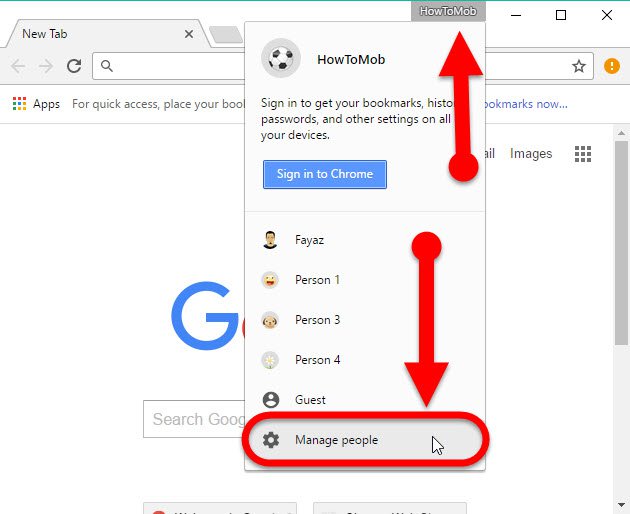
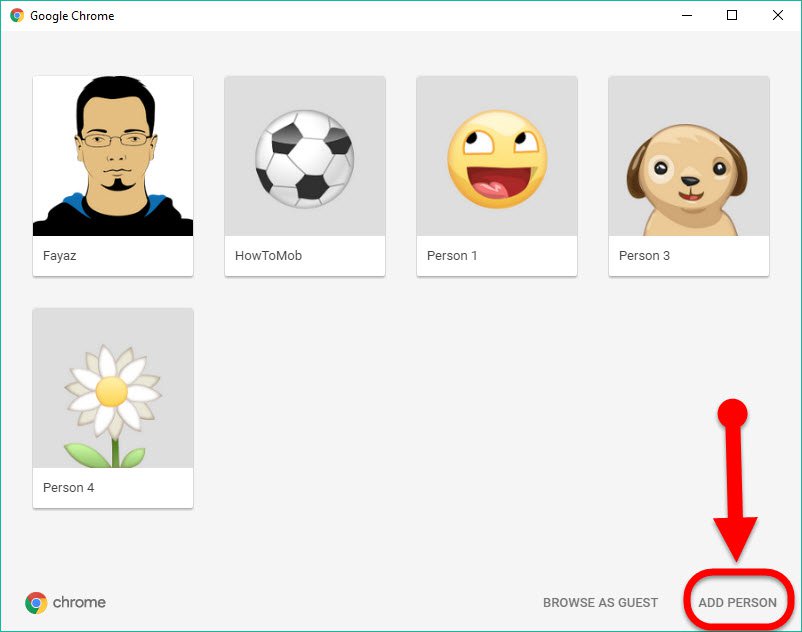
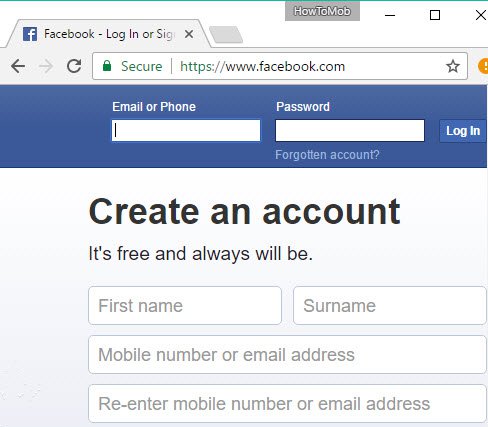
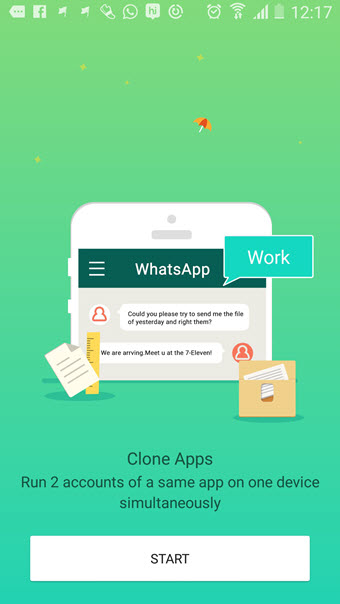
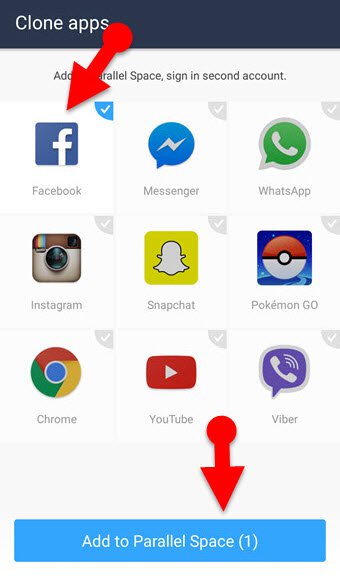
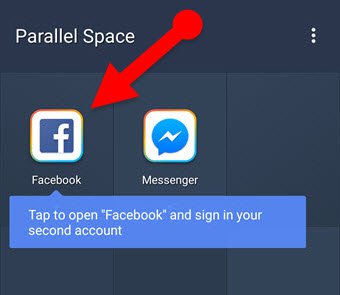
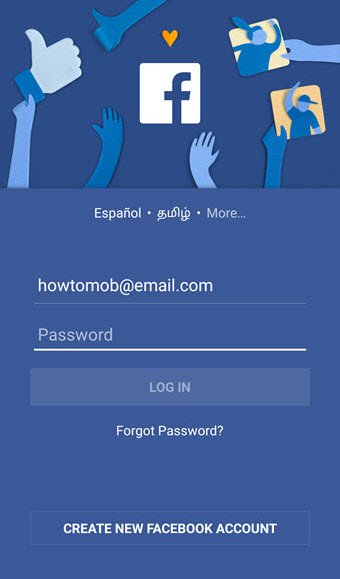


My brother suggests I might like this site. He was once completely right. This publish really made my day. You can’t believe just how much time I had spent for this info! Thank you!