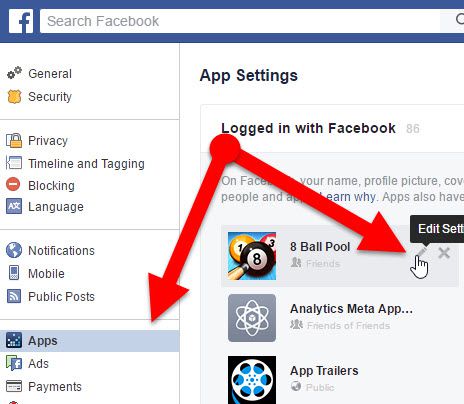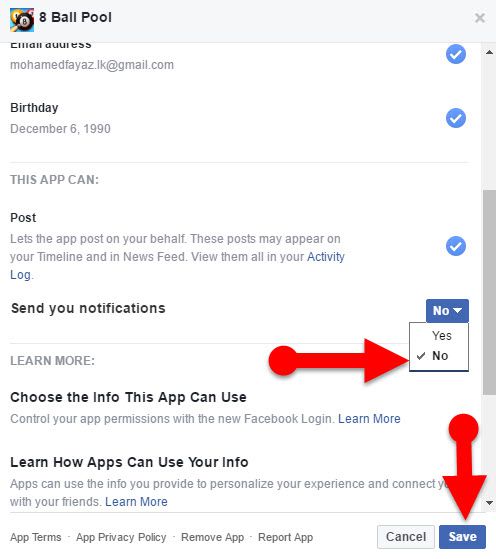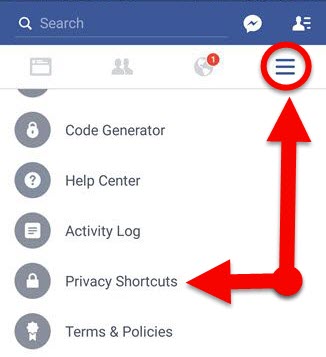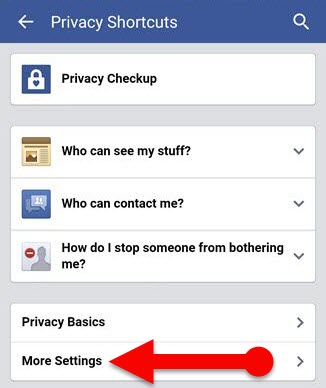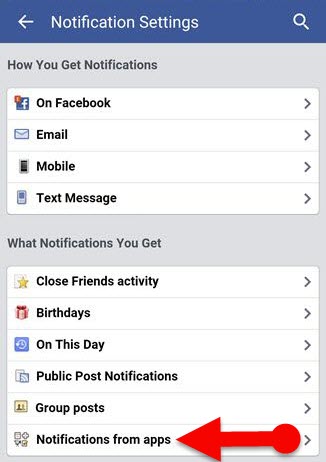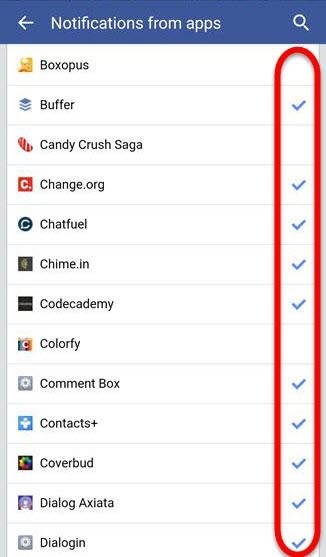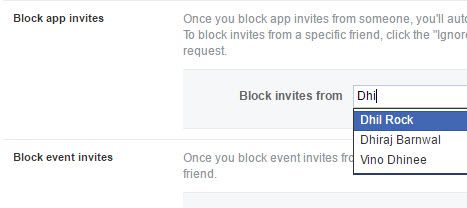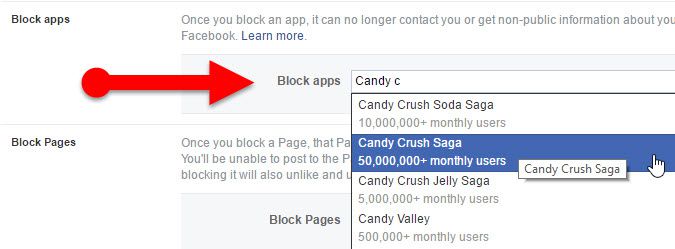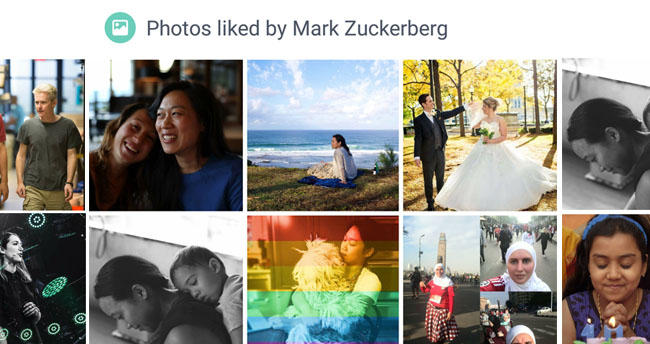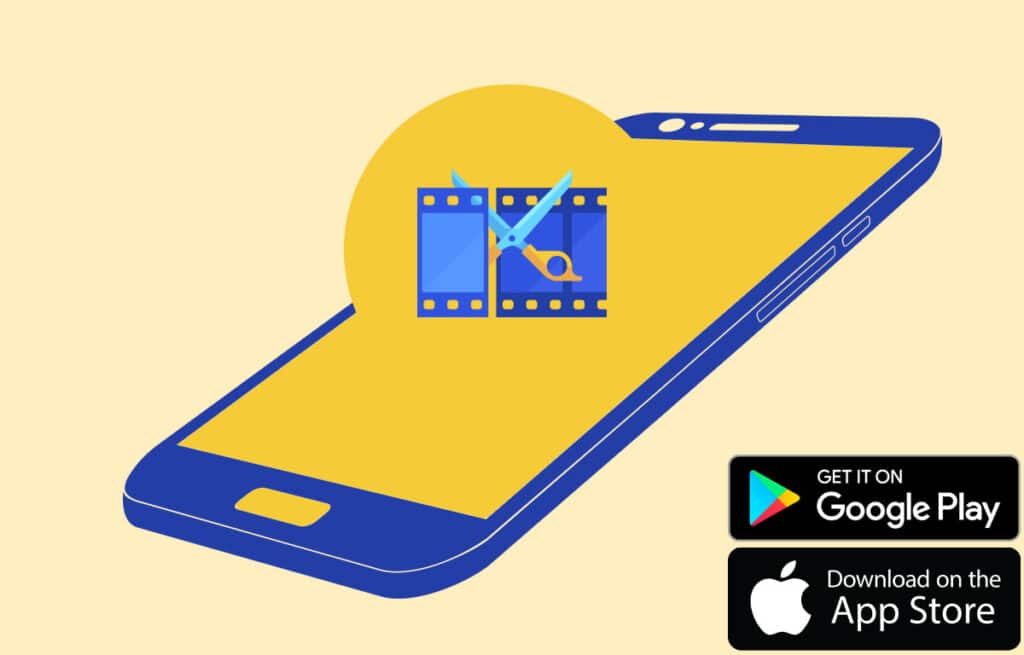Have you frequently received annoying game invites on Facebook? And do you wonder a way to get rid of them? Then this tutorial is for you! You can learn a way to Block Game Requests On Facebook through this article. You can perform this task using your Mobile phone or PC. See Also: How to Cancel All Sent Friend Request on Facebook
Lots of our friends and family members are usually playing some popular games on Facebook such as Candy Crush Saga, Pet Rescue Saga, 8 ball pool, Asphalt 8: Airborne, Angry Birds Friends, and much more. So, we receive the number of game invites every day from our Facebook friends even though we haven’t interested in playing Games.
In addition to that, some Android and iPhone apps are connecting with users Facebook account, and they are also sending app invites to friends of that user thus Facebook offers an option that users can able to stop irritating game requests and app invites. And users can also use any of their devices (Android, iPhone, or Computer) to block game requests on Facebook.
There are several ways to get rid of Facebook game requests; the method may depend on your intent. That is to say; you can turn off notification for a particular app on FB to avoid annoying game request notification from that app, you can block an app to stop receiving all game requests from that app, you can block app invites from someone, which will prevent all game invites from those friends., or you may also be able to remove that app from your Facebook account to get rid of them. Let’s see how can perform this each task on our various kind of devices.
Turn off game notifications on Facebook
Laptop/Desktop PC
Step 1: Open Facebook on your PC using Google Chrome or any other Internet browser.
Step 2: Click small arrow icon at the top right corner of Facebook Web.
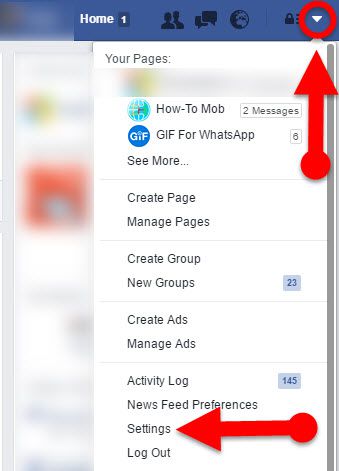
Step 3: Then click Settings and go to “App” section from the left sidebar.
Step 4: Now all the app will be listed that you have installed on your FB account, Click the “Pencil” icon of an app which you want to stop receiving notifications.
Step 5: A popup will appear, scroll down and find “Send you notifications” on there.
Step 6: Next to “Send you notifications,” select “No” from the drop down menu and Save it.
Mobile Android/iPhone
Step 1: Open Facebook App.
Step 2: Tap three dot menu button.
Step 3: Navigate to “Privacy Shortcut > More Settings > Notification > Notifications from apps.”
Step 4: Remove the check marks by tapping on next to the apps that you want to stop from receiving game requests notifications.
That’s it! Now you won’t receive game requests notifications from the selected apps.
Stop receiving Game Requests from a specific person
If someone sends you a bunch of game requests and app invitations, so, do you want to block them from sending unnecessary game requests? Then you can also block him/her from sending app invites and game requests. Unfortunately, the Facebook mobile app doesn’t have the option to do so. So, we should use Facebook Web. Follow the below instructions to Stop receiving Game Requests from a certain person.
Step 1: Open Facebook web and Click small arrow button at the top right corner of the Facebook web.
Step 2: Then select Settings button. (Alternatively, directly go to the Facebook settings page.)
Step 3: Find “Blocking” option on the right sidebar and click it.
Step 4: Now enter the name of your friend next to “Block invites from.”
That’s it; Now you will not receive any of game requests from that friend.
Also Learn: Secret games and of Facebook Messenger
Block an app on FB to Block Game Requests On Facebook
Have you constantly received game requests from a certain app? And do you want to prevent that app from sending annoying notifications? Then you can block that app on Facebook. However, you need to use a desktop PC to do so. Let’s take a look at how can block an app on Facebook
Step 1: Open Facebook.
Step 2: Go to Settings > Blocking.
Step 3: Find “Block apps” under “Manage Blocking” section. Or directly go to Facebook blocking section.
Step 4: Next to “Block apps,” type the name of the app that you want to block.
You are done! Now you won’t receive any app invitation or any other request from the app.
Recommended Article: How to cancel all sent friend request on Facebook
Closing words: 2017 Guide to get rid of annoying game invites on FB
It is a complete guide to learning Block Game Requests On Facebook. You can select any of above method to stop receiving annoying notifications from friends according to your intent. You can use your Android or iPhone to turn off game notifications on Facebook although you should use your laptop or desktop PC to block an app on Facebook. Hope this guide will be useful for those who wish to get rid of annoying game invites on FB. If you are a game lover, do you like to play Candy Crush Saga, Pet Rescue Saga, 8 ball pool or any other games through Facebook? Then share your experience with us!