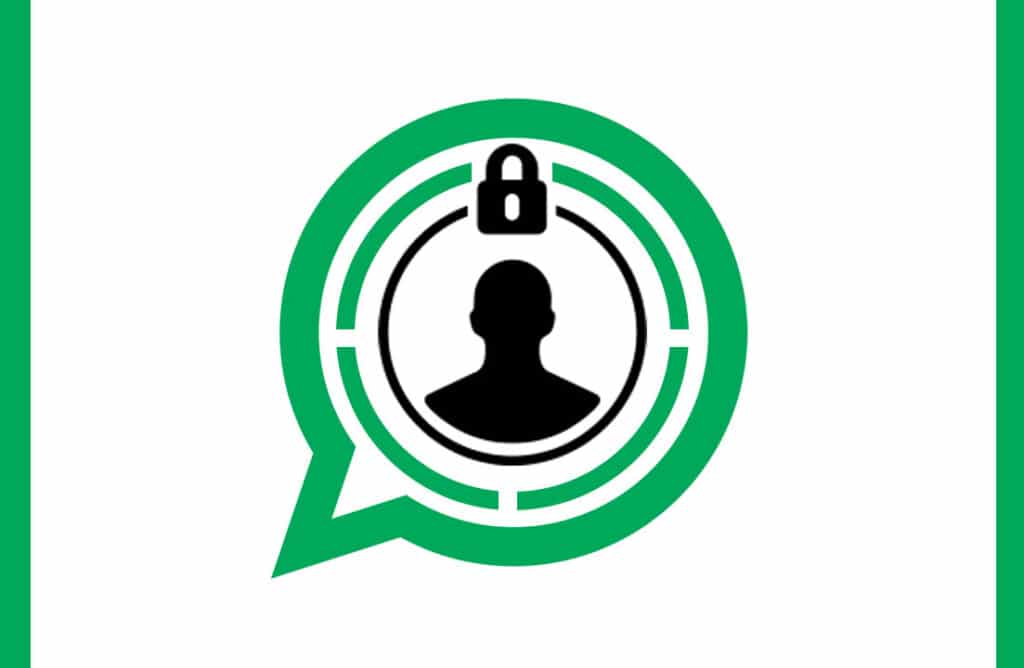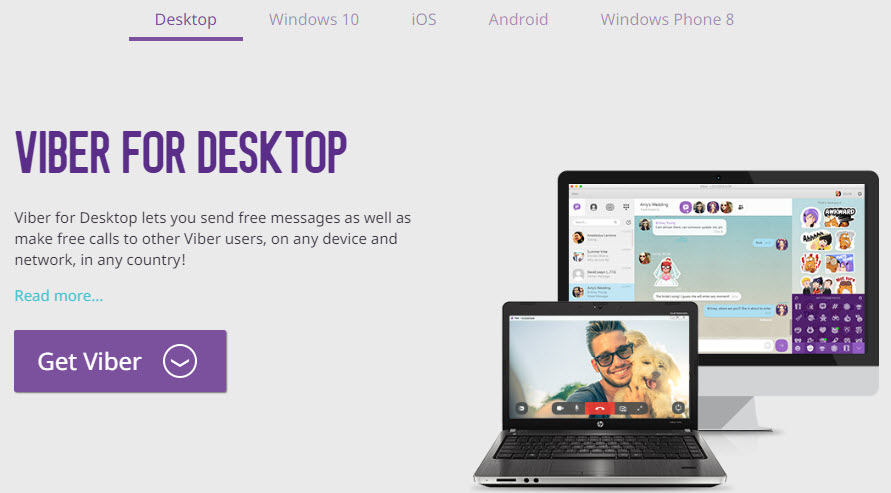By default, when you receive photos or videos from another user or group, WhatsApp will automatically download and save them to your phone’s storage.
When a photo or video is downloaded from WhatsApp to your mobile device, it will automatically appear in the gallery. If this keeps happening, your phone’s gallery might fill up with media files you don’t want.
Therefore, WhatsApp has a built-in option to hide WhatsApp media from the gallery even if auto download for photos and videos has been enabled in WhatsApp settings. This feature is known as “Media visibility” in WhatsApp for Android devices and “Save to Camera Roll” on iOS devices.
Once you turn off “Media visibility” on WhatsApp for Android or “Save to Camera Roll” on WhatsApp for iOS, any new media you download from WhatsApp will no longer show up in your gallery. But it doesn’t hide the media you downloaded before turning this setting off.
Let’s look at preventing WhatsApp media from appearing in your phone’s gallery by turning off the “Media visibility” (Android) or “Save to Camera Roll” (iPhone) option in WhatsApp.
How to hide WhatsApp media files (photos and videos) from the gallery completely.
- Open WhatsApp on your phone.
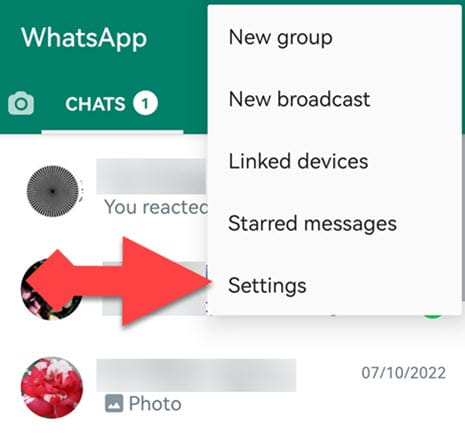
- Tap three dots in the upper right-hand corner, followed by “Settings” in the menu.
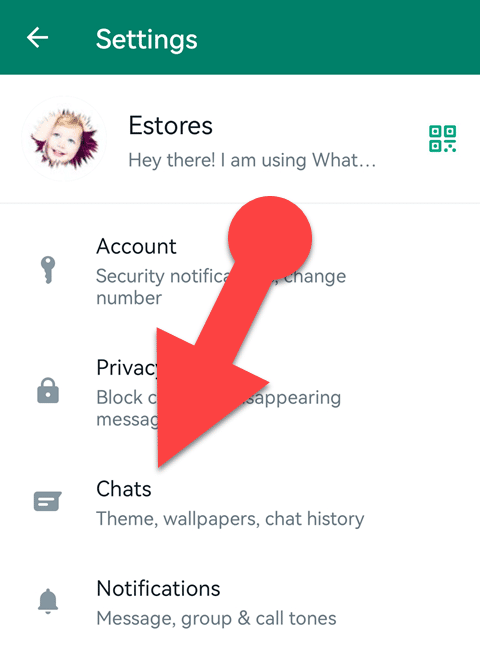
- Tap “Chats.”
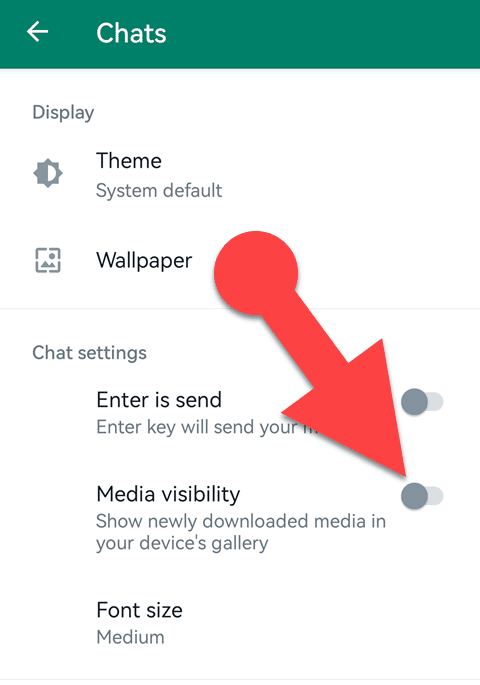
- Turn off the toggle switch next to “Media visibility” in the chat settings section.
- Open WhatsApp on your iPhone.
- Tap Settings in the app’s bottom right corner.
- Select the “Chat” option.
- Turn off the toggle next to “Save to Camera Roll.”
How to Hide Media Files from a Specific Contact or Group in the Gallery
- Launch WhatsApp on your Android device.
- Tap on the person or group chat whose media files you don’t want to show up in your gallery.
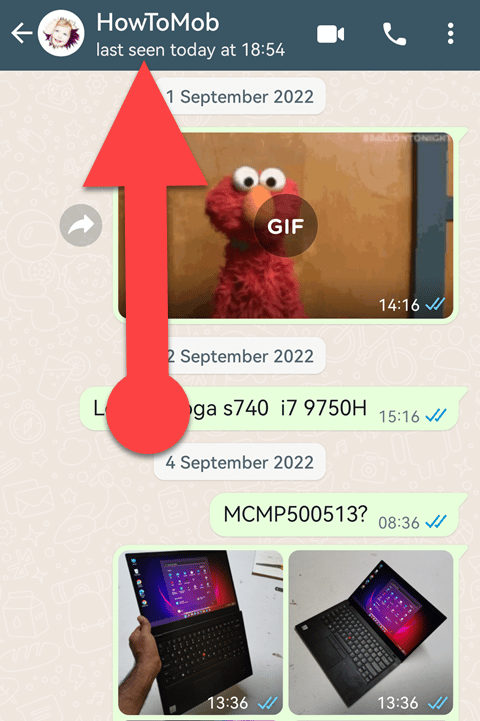
- Tap the person’s or group’s name at the top.
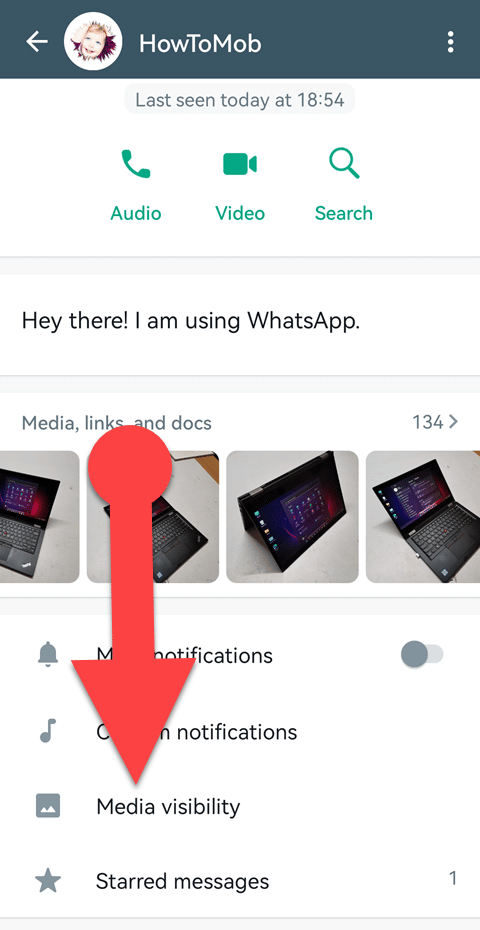
- In the profile, tap the “Media visibility” option.
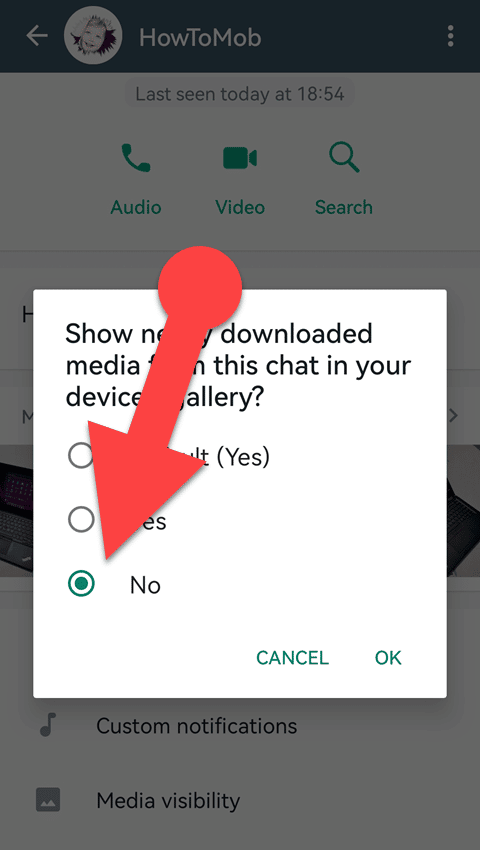
- The message “Show newly downloaded media from this chat in your device’s gallery” will appear in a pop-up menu. Tap “No” in the pop-up menu and tap “OK.”
- Open WhatsApp on your iPhone.
- Open the chat or group from which you wish to conceal media files from the camera roll.
- At the top, tap the name of the person or group.
- Tap “Save to Camera Roll” and select “Never” from the menu.
Once you do this, any new photos or videos you download from this chat will no longer show up in your gallery.
Final Words:
Hiding unwanted photos and videos from your device’s gallery is an excellent way to keep it clean.
You don’t need to use third-party apps or other tricks because WhatsApp has an in-built option to prevent media files from appearing in your gallery.
Turn on the “Media visibility” option in WhatsApp settings to make your WhatsApp pictures visible in the gallery, or turn it off to hide them.