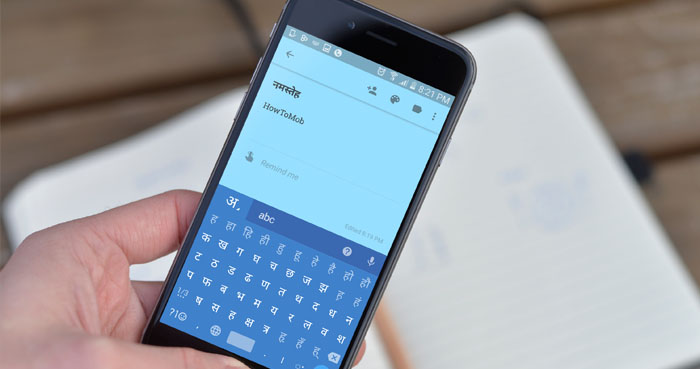You can block someone on WhatsApp if they regularly send you problematic or spam messages.
After you block them, you won’t get messages, calls, or status updates from them anymore. Also, they can’t see your profile picture, status updates, the last time you were online, delivery reports, etc.
Furthermore, WhatsApp will not notify them that you have blocked them. However, they can determine that you have them based on a few indicators.
Because blocking a contact prevents them from getting in touch with you at all, you should think about a few things before blocking someone on WhatsApp.
You shouldn’t block someone on WhatsApp just for these reasons
To protect your privacy when using WhatsApp, you can control various options within the app. You do not need to block WhatsApp contacts to make a specific option private to all WhatsApp contacts or a specific contact.
Below are some specific WhatsApp privacy options that will be restricted when you block someone on WhatsApp.
1. To prevent someone from viewing your WhatsApp display picture.
If you block someone on WhatsApp, they won’t be able to see your profile picture either. But blocking a contact on WhatsApp is not a good idea if all you want to do is keep someone from seeing your profile picture. Instead, you can control who can see your profile picture by changing the privacy settings in WhatsApp.
2. To keep someone from seeing your “Last Seen” status
You can hide your last online time from someone by blocking them on WhatsApp, but you shouldn’t block them just to hide your “Last Seen.” Instead, you can change the visibility of your “last seen” status in WhatsApp’s privacy settings.
3. To prevent read receipts from being seen by someone.
You can disable WhatsApp read receipts in the privacy settings. It would be wrong to block someone on WhatsApp to prevent them from receiving read-receipt notifications. Once you have blocked someone, you and the blocked contact will no longer communicate via WhatsApp. Read on to find out how to read WhatsApp chats without alerting the sender.
4. Stop showing your WhatsApp status to someone.
It is not a good idea to block a WhatsApp contact if you really want to prevent someone from viewing your WhatsApp status. Instead of blocking a contact, you can change your WhatsApp privacy settings to make your status private so that only the people you have permitted to see your WhatsApp status can see your status.
5. To stop receiving WhatsApp calls.
Although WhatsApp does not allow you to block incoming calls, you can do so with a third-party app. So, if you want to stop receiving incoming WhatsApp calls from someone, you no longer need to block them. Instead, read this article to learn how to block incoming WhatsApp calls.
Because of this, you should only block a person or business if they send you unwanted or spam WhatsApp chats.
It is simple to block a WhatsApp contact or a business. You can do so using your primary device or even linked devices. If you decide you want to block a contact on WhatsApp, you can do so by following the steps below.
How to Block Someone on WhatsApp
Android
- Open WhatsApp on your phone.
- Choose the contact you want to block from the chat list or by tapping the “New message” icon in the lower right corner of the screen.
- Tap the three vertical dots in the top right corner of the chat window to access the more options menu.
- To block a personal contact, tap More > Block and then tap the block button from the popup menu. (You can also choose “Report contact” if you want to report the contact while blocking it.)
- To block a business contact, tap Block, then select a reason from “No longer needed,” “Didn’t sign up,” “Spam,” “Offensive messages,” or “Other”, and tap “Block.”
Alternatively, you can go to WhatsApp Settings > Privacy > Blocked contacts > and then tap the “add” icon in the top right-hand corner of the screen, then tap the contact.
iPhone
- Open WhatsApp on your iPhone.
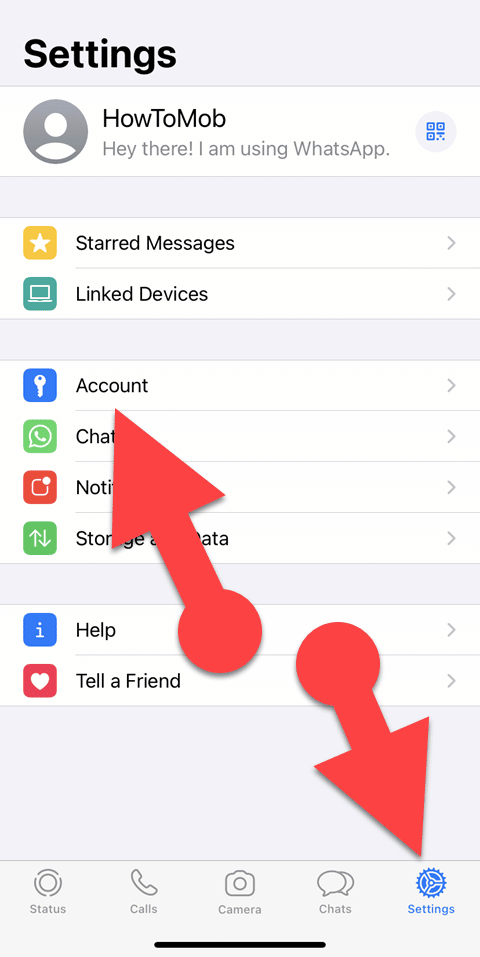
- Tap Settings in the lower right corner of the app.
- Go to “Accounts > Privacy > Blocked”
- From the Blocked menu, tap Add New and find the contact you want to block, then tap the contact.
WhatsApp Desktop (Windows 11)
- Open the WhatsApp Desktop on your Windows PC.
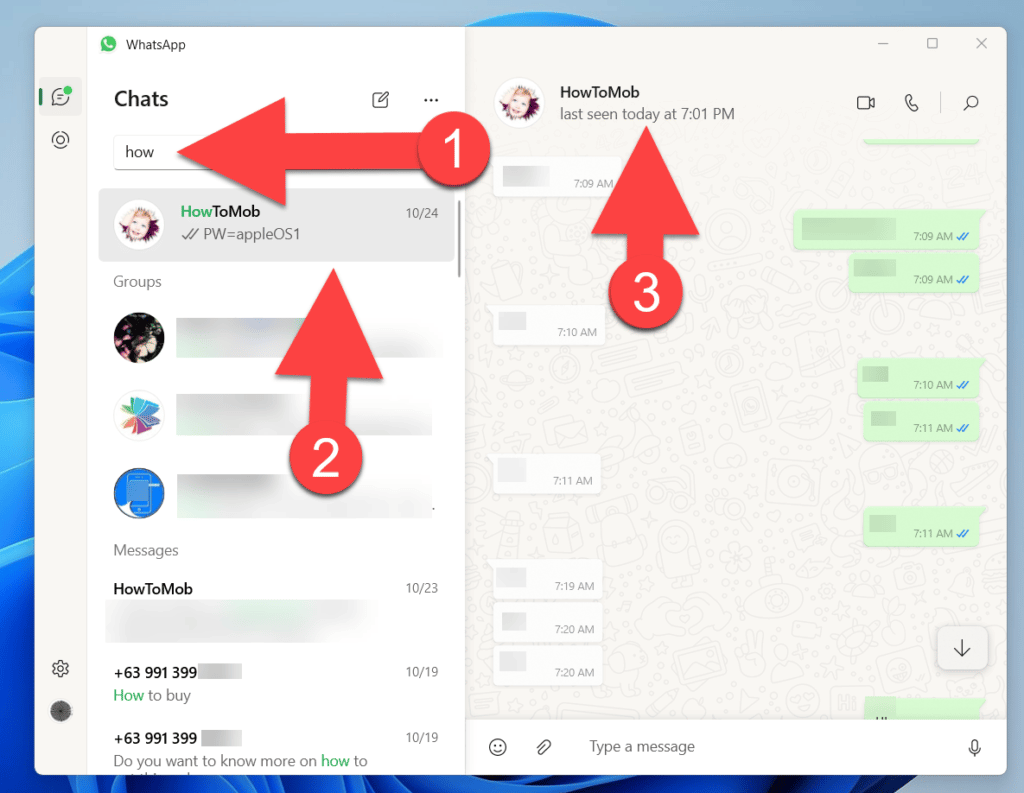
- Choose the contact you want to block from the chat list or use the search bar above the chat list to find them.
- In the chat window, click the person’s name or phone number at the top.
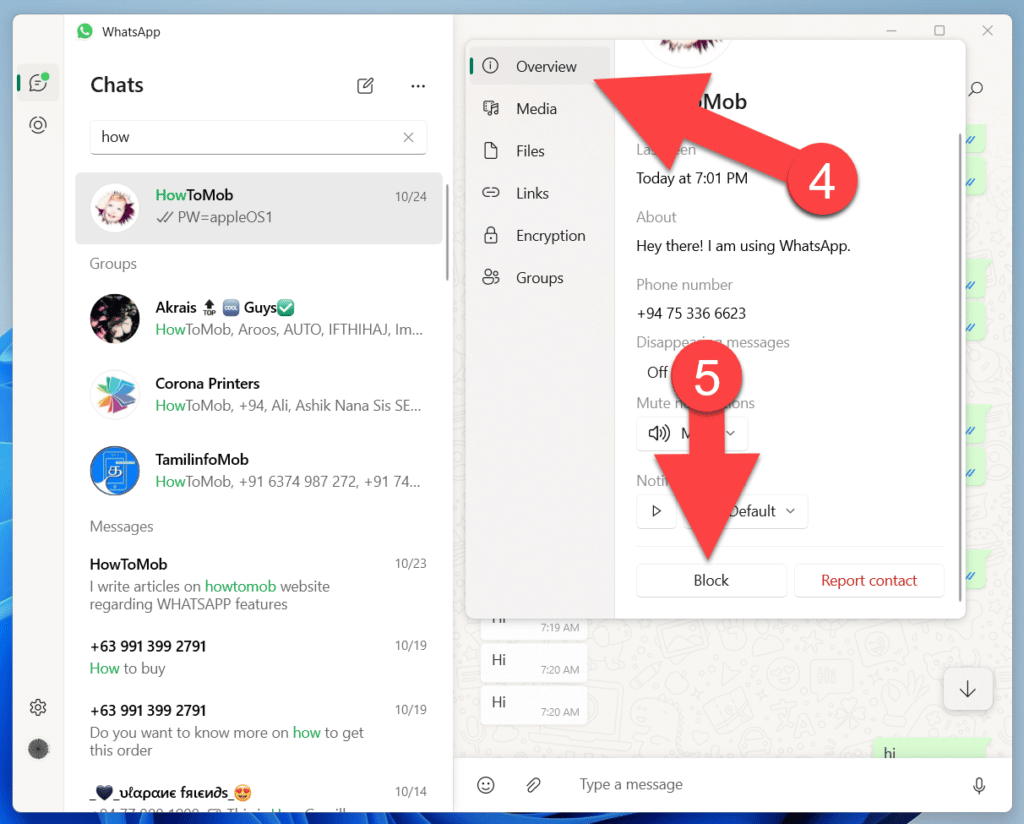
- In the “Overview” section, click the “Block” button.
WhatsApp Web
- In your browser, go to WhatsApp Web.
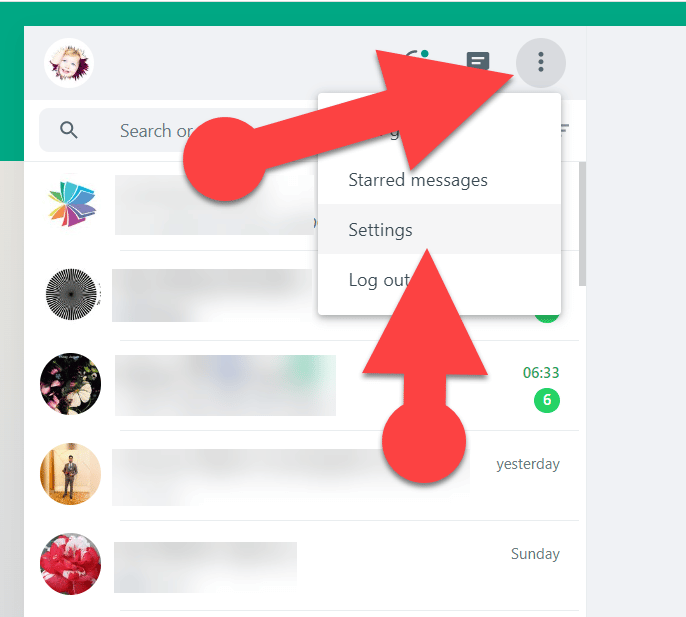
- Click the three vertical dots in the upper right-hand corner of your chat list.
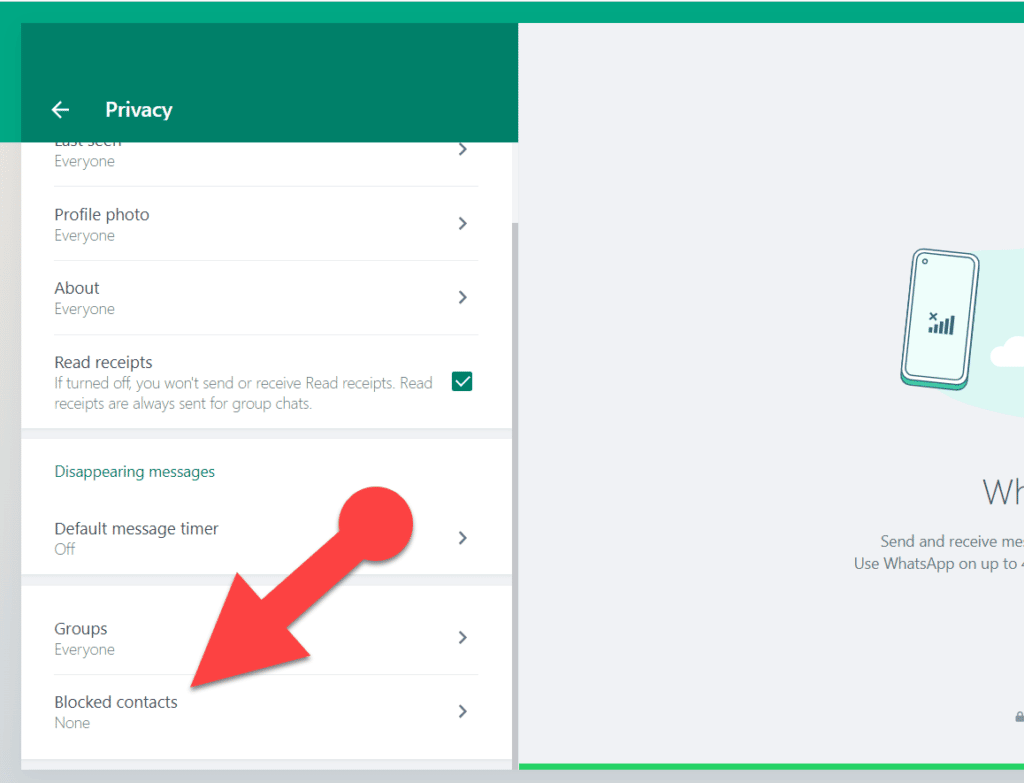
- Select Settings, then Privacy, and then Blocked contacts from the “More options” menu.


- Select “Add blocked contact” and select the contacts you want to block from the popup menu.
Alternatively, open a chat with the person you want to block and tap on their name or phone number at the top of the screen to open the contact info window. Scroll to the bottom and click “Block [contact name or phone number]” to block the contact.